-
×InformationNeed Windows 11 help?Check documents on compatibility, FAQs, upgrade information and available fixes.
Windows 11 Support Center. -
-
×InformationNeed Windows 11 help?Check documents on compatibility, FAQs, upgrade information and available fixes.
Windows 11 Support Center. -
- HP Community
- Printers
- Printer Setup, Software & Drivers
- Can you resize a document to be printed on an hp envy 6000

Create an account on the HP Community to personalize your profile and ask a question
11-08-2022
12:34 PM
- last edited on
11-10-2022
04:44 AM
by
![]() JessikaV
JessikaV
Can you resize a document to be printed on an hp envy 6000 increase or decrease
Solved! Go to Solution.
Accepted Solutions
11-08-2022 01:18 PM - edited 11-08-2022 01:24 PM
Welcome to the HP Community Forum.
Yes - you can resize a PDF document when it is printed.
(If your document is in Word format, Export the file to PDF and save).
You can essentially print the document at any larger size you want using Poster (Tile) printing.
The Tile size and / or "Tile only larger sizes controls how many sheets of paper is used for each page of the document.
If you want to print at a smaller size, Select Size (as opposed to Poster) and select a percentage of 100%
First,
Install the full driver printer software
Next,
(Install and) Use Adobe Reader DC to print the file in the size you want it done.
Print PDF File
Example - Adobe Reader DC - Main Print Menu
Open document in Reader DC
Click the print icon...
Adjust the settings on the main menu
Click Properties to select the Shortcut and add the paper size
Close the Properties menu and return to the main print menu
Click OK to save the changes and exit the Properties menu
In Page Sizing and Handling > Select the Print Size (Fit, Actual, Custom, Poster...)
Adjust other settings as appropriate.
On the main print menu, when ready, click Print
Examples - Adobe Reader DC - Print as Poster
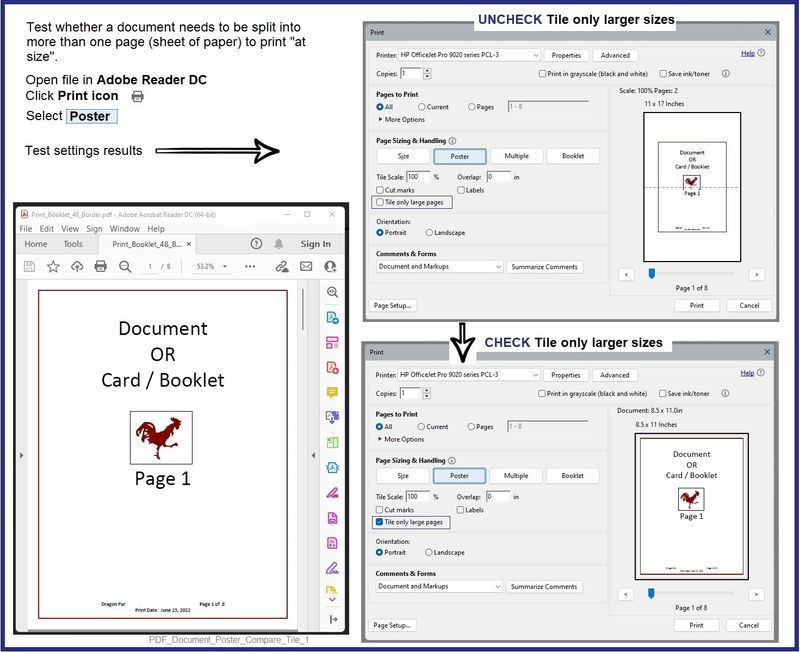
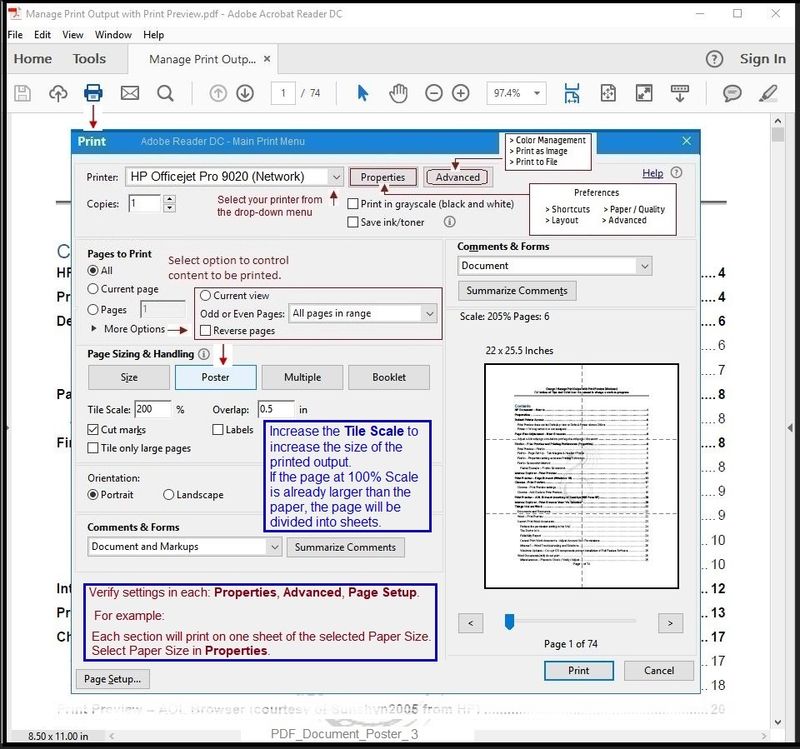
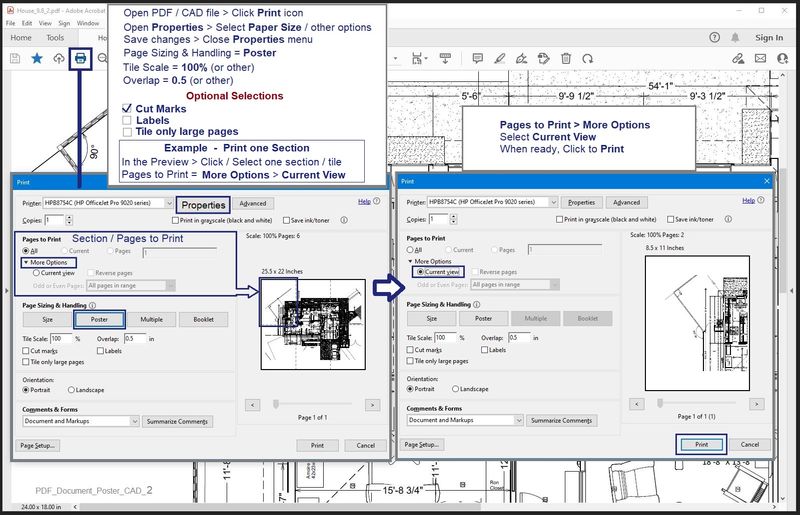
References / Resources
Technology Tips - HP Envy 6000 | HP Envy Pro 6400 series printers - Playlist
and
Video - Install Printer Software
HP Envy 6055 | HP Envy Pro 6455 : Download & Install HP Full solution software on Win 10 Computer
=+=+=+=+=+=+=+=+=+=+=+=+=+=+=+=+=+=+=+=+=+=+=+=+=+=+=+=+=+=+=+=+=+=+=+=+
Details / How-to / Examples
Read / Use / Ignore depending on your situation
=+=+=+=+=+=+=+=+=+=+=+=+=+=+=+=+=+=+=+=+=+=+=+=+=+=+=+=+=+=+=+=+=+=+=+=+
Printer Software
There are two methods to install the printer software:
Easy Start Software is a wrapper that will find and install your printer software – If you want to install the full driver software, you do need to select the "Full Driver" when the option is presented.
The Web Pack Installation Package method uses the full driver installation package for your printer.
+-+-+-+-+-+-+-+-+-+-+-+-+-+-+-+-+-+-+-+-+-+-+-+-+-+-+-+-+-+-+-+-+-+-+-+-+-+-+-+-+-
Method - Use the Easy Start Software to Install HP Smart and / or the Full Feature / Full Driver Software
Easy Start Installation Package - Information and Download / Save
- Open Home Page - HP Easy Start >> Click to open Category Software and Drivers
- Download and Save the current version of the Easy Start Software installation package to install your print software
Easy Start can be used to install your printer software or the HP Smart application.
If the HP Smart Application is (already) Uninstalled, Use Easy Start OR Get a new copy of the application from the Microsoft Store
If you want to install the full driver printer software, choose the "Full Software and Drivers" option during the Easy Start installation procedure.
+-+-+-+-+-+-+-+-+-+-+-+-+-+-+-+-+-+-+-+-+-+-+-+-+-+-+-+-+-+-+-+-+-+-+-+-+-+-+-+-+-
Method - Use the full Web Pack Installation package to install the Full Feature / Full Driver Software
Find, Download-Save-Install
- Open your printer Home Page > Support Website
- Open Category Software and Drivers > If the Installation package is not listed on the mail level, check in sub-category Software-Utility
- The title of the package might include the words “Full Feature”, “Full Solution”, “Print and Scan Driver”, or similar wording.
- After the software is installed, Restart the computer and log in
Basic Instructions - Install the Full Feature Software / Full Driver printer software
Preparation
- If the printer software is still / already installed, Uninstall the printer software from Control Panel > icon view > Programs and Features > Restart the computer and log in – Reference Uninstall HP printer software and drivers
- >>> After the printer software is uninstalled, check that the printer is not still lurking in Devices and Printers. If the printer is listed, Right-Click on the printer and "Remove" > Restart the computer and sign in.
- If using VPN, shut it off to install software. NOTE >> If you don’t know what this is, you are not using a VPN – ignore this part.
- Reminder: If using USB cable between printer and computer, disconnect the cable before installing software. Later... Connect the cable when instructed (near the end of the installation procedure).
- Observation: It is possible (assuming your Wireless Network is stable) that using a Wireless connection to install the printer software might work better than using an Ethernet Connection. Personal choice - the Wireless connection method is recommended when you face insurmountable issues installing the software.
Installation
- Download and Save the Full Feature Software Web Pack installation package or the Easy Start Software
- Open File Explorer
- Navigate to the folder in which you saved the installation file (likely Downloads)
- Right-Click on the installation package and “Run as Administrator”
- After the software is installed, Restart the computer and log in
If using Easy Start
- Skip any extra software / offers you do not want – Wording varies as does the number of times you have to “skip” or opt-out of various options.
- When asked, opt for "Full Software and Drivers" (exact wording might vary).
Easy_Start_Full_Driver_2
- If, after the Full Software and Drivers option is selected, the installation terminates (suddenly stops and disappears – never comes back): Open your Downloads folder > Look for and Right-Click on the full Web installation package and “Run as Administrator”
NOTES
- - - - - - - - - - - - - - - - - - - - - - - - - - - - - - - - - - - - - - - - - - - - - - - - - - - - - - - - - -
Preparation > Check / enable the printer as the “Default Printer”
Windows 11
Settings > Bluetooth & devices > Printers and scanners
Scroll down > Switch OFF Let Windows manage my default printer
Scroll up > Select (Left-Click) your printer from the list of printers > Set as Default
Windows 10
Settings > Devices > Printers and scanners
UNCHECK (clear box) Let Windows manage my default printer
Select (Left-Click) your printer from the list of printers > Manage > Set as Default
=+=+=+=+=+=+=+=+=+=+=+=+=+=+=+=+=+=+=+=+=+=+=+=+=+=+=+=+=+=+=+=+=+=+=+=+
HP Printer Home Page - References and Resources – Learn about your Printer - Solve Problems
“Things that are your printer”
When the website support page opens, Select (as available) a Category > Topic > Subtopic
NOTE: Content depends on device type and Operating System
Categories: Alerts, Access to the Print and Scan Doctor (Windows), Warranty Check, HP Drivers / Software / Firmware Updates, How-to Videos, Bulletins/Notices, Lots of How-to Documents, Troubleshooting, Manuals > User Guides, Product Information (Specifications), Supplies, and more
Open
Printer - one of:
Results for "hp envy 6000" (19)
OR
Enter the device type and model name of your HP device
Thank you for participating in the HP Community.
Our Community is comprised of volunteers - people who own and use HP devices.
Click Yes to say Thank You
Question / Concern Answered, Click "Accept as Solution"



11-08-2022 01:18 PM - edited 11-08-2022 01:24 PM
Welcome to the HP Community Forum.
Yes - you can resize a PDF document when it is printed.
(If your document is in Word format, Export the file to PDF and save).
You can essentially print the document at any larger size you want using Poster (Tile) printing.
The Tile size and / or "Tile only larger sizes controls how many sheets of paper is used for each page of the document.
If you want to print at a smaller size, Select Size (as opposed to Poster) and select a percentage of 100%
First,
Install the full driver printer software
Next,
(Install and) Use Adobe Reader DC to print the file in the size you want it done.
Print PDF File
Example - Adobe Reader DC - Main Print Menu
Open document in Reader DC
Click the print icon...
Adjust the settings on the main menu
Click Properties to select the Shortcut and add the paper size
Close the Properties menu and return to the main print menu
Click OK to save the changes and exit the Properties menu
In Page Sizing and Handling > Select the Print Size (Fit, Actual, Custom, Poster...)
Adjust other settings as appropriate.
On the main print menu, when ready, click Print
Examples - Adobe Reader DC - Print as Poster
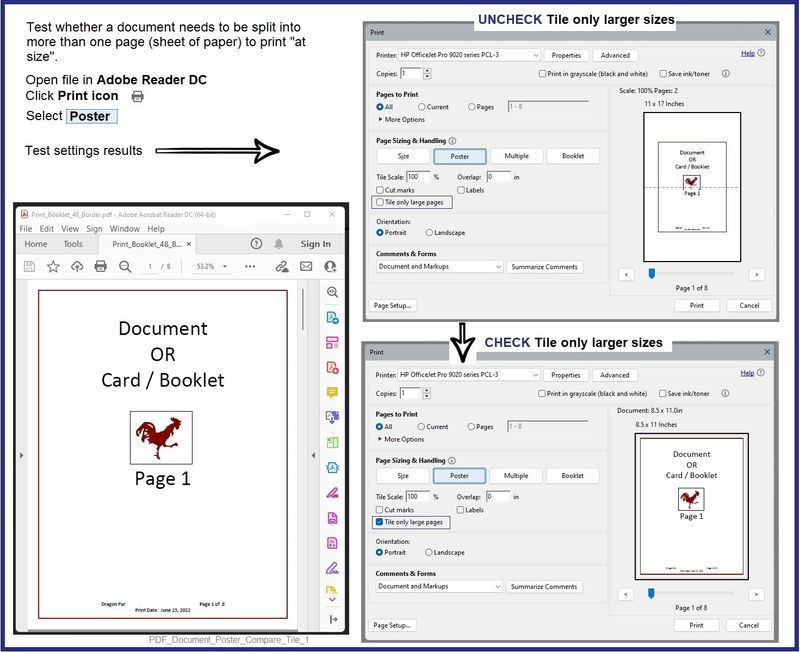
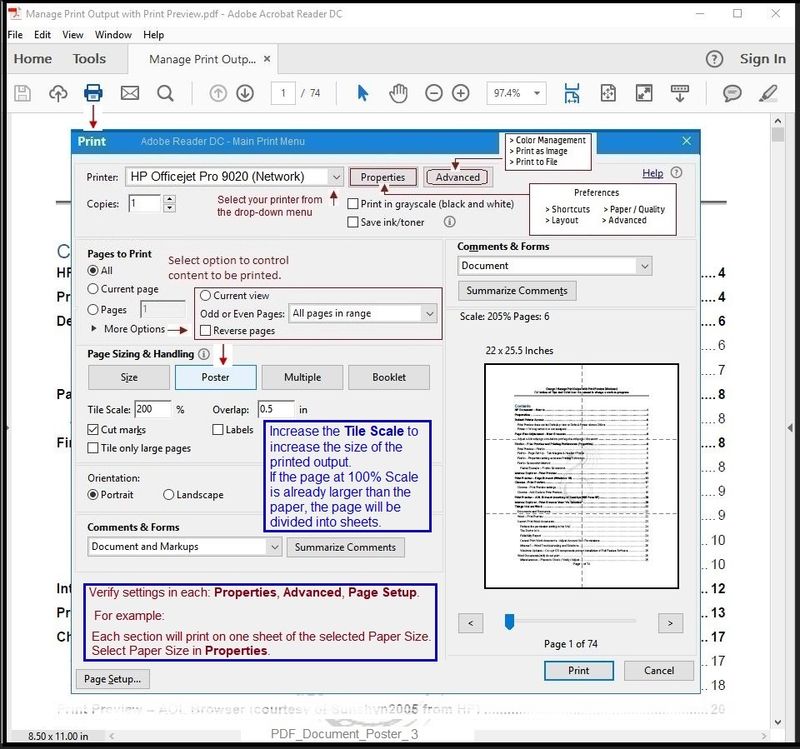
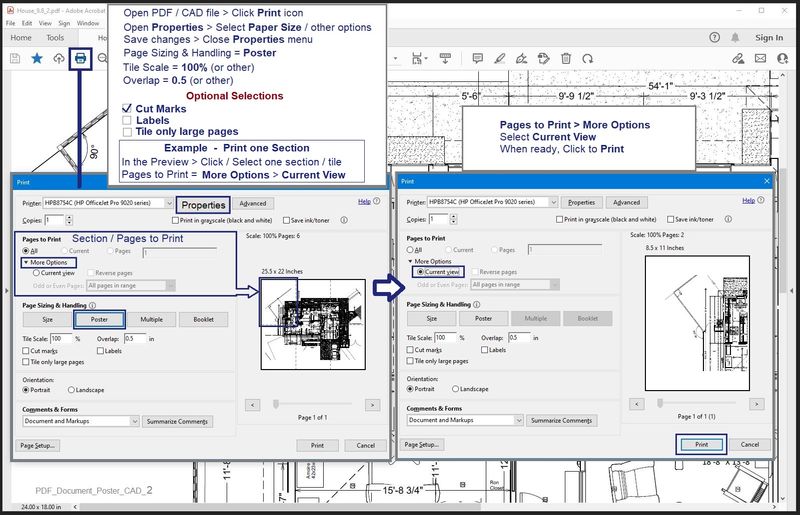
References / Resources
Technology Tips - HP Envy 6000 | HP Envy Pro 6400 series printers - Playlist
and
Video - Install Printer Software
HP Envy 6055 | HP Envy Pro 6455 : Download & Install HP Full solution software on Win 10 Computer
=+=+=+=+=+=+=+=+=+=+=+=+=+=+=+=+=+=+=+=+=+=+=+=+=+=+=+=+=+=+=+=+=+=+=+=+
Details / How-to / Examples
Read / Use / Ignore depending on your situation
=+=+=+=+=+=+=+=+=+=+=+=+=+=+=+=+=+=+=+=+=+=+=+=+=+=+=+=+=+=+=+=+=+=+=+=+
Printer Software
There are two methods to install the printer software:
Easy Start Software is a wrapper that will find and install your printer software – If you want to install the full driver software, you do need to select the "Full Driver" when the option is presented.
The Web Pack Installation Package method uses the full driver installation package for your printer.
+-+-+-+-+-+-+-+-+-+-+-+-+-+-+-+-+-+-+-+-+-+-+-+-+-+-+-+-+-+-+-+-+-+-+-+-+-+-+-+-+-
Method - Use the Easy Start Software to Install HP Smart and / or the Full Feature / Full Driver Software
Easy Start Installation Package - Information and Download / Save
- Open Home Page - HP Easy Start >> Click to open Category Software and Drivers
- Download and Save the current version of the Easy Start Software installation package to install your print software
Easy Start can be used to install your printer software or the HP Smart application.
If the HP Smart Application is (already) Uninstalled, Use Easy Start OR Get a new copy of the application from the Microsoft Store
If you want to install the full driver printer software, choose the "Full Software and Drivers" option during the Easy Start installation procedure.
+-+-+-+-+-+-+-+-+-+-+-+-+-+-+-+-+-+-+-+-+-+-+-+-+-+-+-+-+-+-+-+-+-+-+-+-+-+-+-+-+-
Method - Use the full Web Pack Installation package to install the Full Feature / Full Driver Software
Find, Download-Save-Install
- Open your printer Home Page > Support Website
- Open Category Software and Drivers > If the Installation package is not listed on the mail level, check in sub-category Software-Utility
- The title of the package might include the words “Full Feature”, “Full Solution”, “Print and Scan Driver”, or similar wording.
- After the software is installed, Restart the computer and log in
Basic Instructions - Install the Full Feature Software / Full Driver printer software
Preparation
- If the printer software is still / already installed, Uninstall the printer software from Control Panel > icon view > Programs and Features > Restart the computer and log in – Reference Uninstall HP printer software and drivers
- >>> After the printer software is uninstalled, check that the printer is not still lurking in Devices and Printers. If the printer is listed, Right-Click on the printer and "Remove" > Restart the computer and sign in.
- If using VPN, shut it off to install software. NOTE >> If you don’t know what this is, you are not using a VPN – ignore this part.
- Reminder: If using USB cable between printer and computer, disconnect the cable before installing software. Later... Connect the cable when instructed (near the end of the installation procedure).
- Observation: It is possible (assuming your Wireless Network is stable) that using a Wireless connection to install the printer software might work better than using an Ethernet Connection. Personal choice - the Wireless connection method is recommended when you face insurmountable issues installing the software.
Installation
- Download and Save the Full Feature Software Web Pack installation package or the Easy Start Software
- Open File Explorer
- Navigate to the folder in which you saved the installation file (likely Downloads)
- Right-Click on the installation package and “Run as Administrator”
- After the software is installed, Restart the computer and log in
If using Easy Start
- Skip any extra software / offers you do not want – Wording varies as does the number of times you have to “skip” or opt-out of various options.
- When asked, opt for "Full Software and Drivers" (exact wording might vary).
Easy_Start_Full_Driver_2
- If, after the Full Software and Drivers option is selected, the installation terminates (suddenly stops and disappears – never comes back): Open your Downloads folder > Look for and Right-Click on the full Web installation package and “Run as Administrator”
NOTES
- - - - - - - - - - - - - - - - - - - - - - - - - - - - - - - - - - - - - - - - - - - - - - - - - - - - - - - - - -
Preparation > Check / enable the printer as the “Default Printer”
Windows 11
Settings > Bluetooth & devices > Printers and scanners
Scroll down > Switch OFF Let Windows manage my default printer
Scroll up > Select (Left-Click) your printer from the list of printers > Set as Default
Windows 10
Settings > Devices > Printers and scanners
UNCHECK (clear box) Let Windows manage my default printer
Select (Left-Click) your printer from the list of printers > Manage > Set as Default
=+=+=+=+=+=+=+=+=+=+=+=+=+=+=+=+=+=+=+=+=+=+=+=+=+=+=+=+=+=+=+=+=+=+=+=+
HP Printer Home Page - References and Resources – Learn about your Printer - Solve Problems
“Things that are your printer”
When the website support page opens, Select (as available) a Category > Topic > Subtopic
NOTE: Content depends on device type and Operating System
Categories: Alerts, Access to the Print and Scan Doctor (Windows), Warranty Check, HP Drivers / Software / Firmware Updates, How-to Videos, Bulletins/Notices, Lots of How-to Documents, Troubleshooting, Manuals > User Guides, Product Information (Specifications), Supplies, and more
Open
Printer - one of:
Results for "hp envy 6000" (19)
OR
Enter the device type and model name of your HP device
Thank you for participating in the HP Community.
Our Community is comprised of volunteers - people who own and use HP devices.
Click Yes to say Thank You
Question / Concern Answered, Click "Accept as Solution"



11-13-2022 07:52 AM
You are welcome, David.
Happy Printing!
🖨
Thank you for participating in the HP Community.
Our Community is comprised of volunteers - people who own and use HP devices.
Click Yes to say Thank You
Question / Concern Answered, Click "Accept as Solution"



