-
×InformationNeed Windows 11 help?Check documents on compatibility, FAQs, upgrade information and available fixes.
Windows 11 Support Center. -
-
×InformationNeed Windows 11 help?Check documents on compatibility, FAQs, upgrade information and available fixes.
Windows 11 Support Center. -
- HP Community
- Printers
- Printer Setup, Software & Drivers
- Re: Cannot Uninstall the Printer Software

Create an account on the HP Community to personalize your profile and ask a question
02-09-2020 02:57 AM
Hi Guys,
Good Afternoon.
Please help as soon as possible!
I can't uninstall the printer software. It shows:
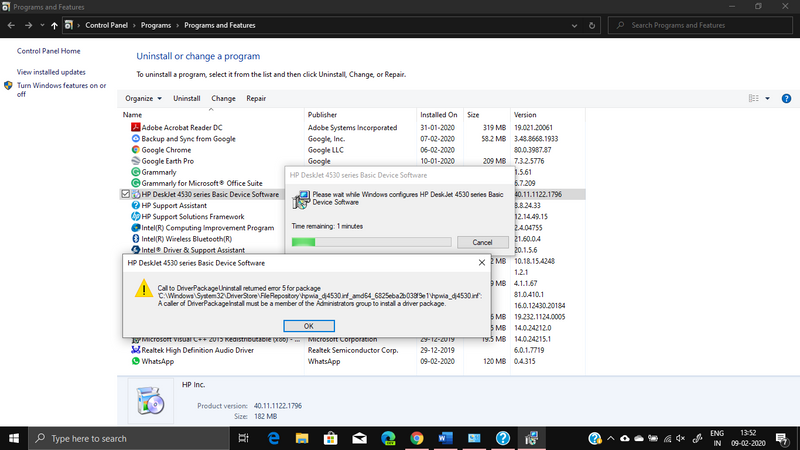
Your help would be appreciated.
Thank you,
Bose Ramachandran.
Solved! Go to Solution.
Accepted Solutions
02-09-2020 03:10 AM - edited 02-09-2020 03:10 AM
Hello,
I notice that you encounter a problem when uninstalling the printer.
In order to alleviate this incident, please download Fix problems that block programs from being installed or removed from the Microsoft website, and then try uninstalling again.
To address this incident, please follow the following procedure:
1. Uninstall printing software:
- Unplug the USB cable at the back of the printer, if necessary.
- On the keyboard, simultaneously tap the Windows flag and the R key. The Run window opens.
- Type appwiz.cpl, then OK. The Programs and Features window opens.
- Click the right mouse button on HP DeskJet 4530 series Basic Software, then Uninstall and Yes.
Note: If the software uninstall process does not start or an error displays while uninstalling, download Fix problems that block programs from being installed or removed from the Microsoft website, and then try uninstalling again.
- Follow the instructions on the screen to complete the uninstall of the printer.
- Restart the computer.
2. Launch the registry editor:
- On the keyboard, simultaneously tap the Windows flag and the R key. The Run window opens.
- Type regedit, then OK. The registry editor opens.
- Develop HKEY_LOCAL_MACHINE, then SOFTWARE, click with the right mouse button on Hewlett-Packard and Delete. (If the PC is HP-branded, develop Hewlett-Packard and remove Digital Imaging)
3. Delete the HP DeskJet 4530 series folder in the way:
- C: \Program Files\HP
- C:\Program Files (x86)\HP
4. Rename folder 3 in 3_old in the path below (a restart may be required):
- C:\Windows\System32\spool\drivers\x64.
- C:\Windows\System32\spool\drivers\W32X86.
NOTE: If the file refuses this action do as follows:
- On the keyboard, tap the Windows and X keys simultaneously.
- Click Command prompt (admin), and then Yes.
- Type net stop spooler, then press Enter.
- Rename the file.
- Type net start spooler, then tap Enter.
5. Launch a new the printer installation with the HP DeskJet 4530 series Full Drivers and Software.
Do not hesitate to contact us in case of need.
Best regards,

02-09-2020 03:10 AM - edited 02-09-2020 03:10 AM
Hello,
I notice that you encounter a problem when uninstalling the printer.
In order to alleviate this incident, please download Fix problems that block programs from being installed or removed from the Microsoft website, and then try uninstalling again.
To address this incident, please follow the following procedure:
1. Uninstall printing software:
- Unplug the USB cable at the back of the printer, if necessary.
- On the keyboard, simultaneously tap the Windows flag and the R key. The Run window opens.
- Type appwiz.cpl, then OK. The Programs and Features window opens.
- Click the right mouse button on HP DeskJet 4530 series Basic Software, then Uninstall and Yes.
Note: If the software uninstall process does not start or an error displays while uninstalling, download Fix problems that block programs from being installed or removed from the Microsoft website, and then try uninstalling again.
- Follow the instructions on the screen to complete the uninstall of the printer.
- Restart the computer.
2. Launch the registry editor:
- On the keyboard, simultaneously tap the Windows flag and the R key. The Run window opens.
- Type regedit, then OK. The registry editor opens.
- Develop HKEY_LOCAL_MACHINE, then SOFTWARE, click with the right mouse button on Hewlett-Packard and Delete. (If the PC is HP-branded, develop Hewlett-Packard and remove Digital Imaging)
3. Delete the HP DeskJet 4530 series folder in the way:
- C: \Program Files\HP
- C:\Program Files (x86)\HP
4. Rename folder 3 in 3_old in the path below (a restart may be required):
- C:\Windows\System32\spool\drivers\x64.
- C:\Windows\System32\spool\drivers\W32X86.
NOTE: If the file refuses this action do as follows:
- On the keyboard, tap the Windows and X keys simultaneously.
- Click Command prompt (admin), and then Yes.
- Type net stop spooler, then press Enter.
- Rename the file.
- Type net start spooler, then tap Enter.
5. Launch a new the printer installation with the HP DeskJet 4530 series Full Drivers and Software.
Do not hesitate to contact us in case of need.
Best regards,

02-09-2020 03:42 AM - edited 02-09-2020 03:43 AM
Thanks for your return,
Congratulations!
I welcome you to the English HP community support.
Do not hesitate to contact us in case of need.
Best regards,

