-
×InformationNeed Windows 11 help?Check documents on compatibility, FAQs, upgrade information and available fixes.
Windows 11 Support Center. -
-
×InformationNeed Windows 11 help?Check documents on compatibility, FAQs, upgrade information and available fixes.
Windows 11 Support Center. -
- HP Community
- Printers
- Printer Setup, Software & Drivers
- Cannot load driver-no longer supported. Using MAC 10.14.3

Create an account on the HP Community to personalize your profile and ask a question
02-10-2019 02:19 PM
help. I can't seem to get my printer up and going. No drivers available for MAC OS
Solved! Go to Solution.
Accepted Solutions
11-05-2019 11:54 AM - edited 11-05-2019 11:54 AM
@lmontanez, Welcome to HP Support Community!
I understand you want to scan to computer from the printer, but are you able to scan from the computer? Is scan to computer enabled on your computer?
Download the HP Utility for Mac from here.
Try following the steps below-
Open the HP Utility Folder and go to Scan to Computer
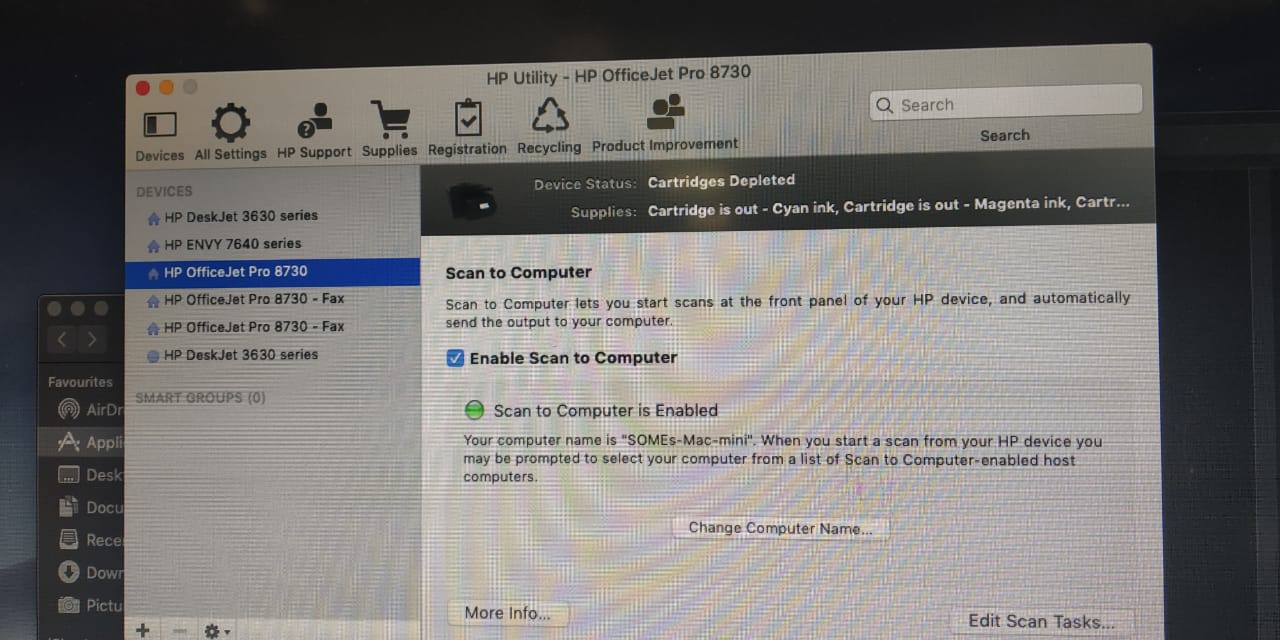
Try Scanning.
Let me know the outcome.
Please click “Accept as Solution” if you feel my post solved your issue, it will help others find the solution. Click the “Kudos/Thumbs Up" on the bottom right to say “Thanks” for helping!
TEJ1602
I am an HP Employee
02-12-2019 11:07 AM - edited 02-12-2019 11:08 AM
A warm welcome to HP Support Community!
HP Photosmart 5510 printer supports AirPrint, if the printer is connected to your home WiFi, then you may use the following steps to setup the printer with Apple AirPrint.
Please ensure that the printer is up to date with its firmware and Mac is up to date with it's software. If you are unsure you may use the links below to update the printer firmware and Mac software:
1.) Click the Apple menu, click System Preferences, and then click Print & Scan or Printers & Scanners.
2.) Check if your printer name displays in the Printers list, If your printer is listed, click the printer name, click the minus sign  to delete the printer.
to delete the printer.
3.) If you see multiple printer queues for the same printer, remove all extra printers by selecting them one at a time, and then clicking the minus button  at the bottom of the list.
at the bottom of the list.
4.) Click the plus sign  , click Add Printer or Scanner, click the printer name.
, click Add Printer or Scanner, click the printer name.
5.) Click the Use or Print Using menu, select AirPrint or Secure AirPrint in the pop-up menu. Then click Add.

6.) Try to print.
Let me know how it goes!
If the information I've provided was helpful, give us some reinforcement by clicking the Accepted Solution and Kudos buttons, that'll help us and others see that we've got the answers!
Have a great day!
I am an HP Employee
11-05-2019 11:54 AM - edited 11-05-2019 11:54 AM
@lmontanez, Welcome to HP Support Community!
I understand you want to scan to computer from the printer, but are you able to scan from the computer? Is scan to computer enabled on your computer?
Download the HP Utility for Mac from here.
Try following the steps below-
Open the HP Utility Folder and go to Scan to Computer
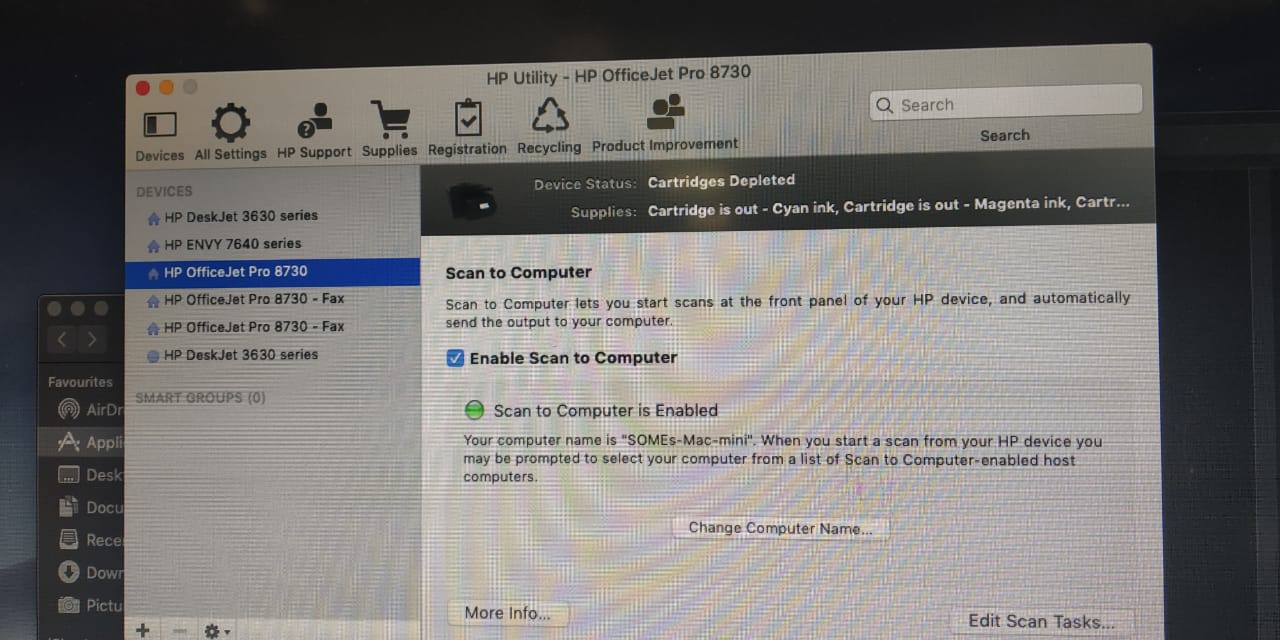
Try Scanning.
Let me know the outcome.
Please click “Accept as Solution” if you feel my post solved your issue, it will help others find the solution. Click the “Kudos/Thumbs Up" on the bottom right to say “Thanks” for helping!
TEJ1602
I am an HP Employee
