-
×InformationNeed Windows 11 help?Check documents on compatibility, FAQs, upgrade information and available fixes.
Windows 11 Support Center. -
-
×InformationNeed Windows 11 help?Check documents on compatibility, FAQs, upgrade information and available fixes.
Windows 11 Support Center. -
- HP Community
- Printers
- Printer Setup, Software & Drivers
- Depleted cartridges are stopping my Officejet 8710

Create an account on the HP Community to personalize your profile and ask a question
08-08-2020 10:49 AM
I changed the ink cartridges and the printer doesn't recognize there is ink. I have tried unplugging and re-installing the cartridges but get the same error message. What can I do? "Depleted cartridges must be replaced to resume printing"
08-11-2020 06:01 AM
Hi @DrJYoung,
I understand you are getting ink depleted after replacing the ink cartridges on your printer.
I'd like to help!
Have you tried checking with your old ink cartridge? Do you get the same error?
You can continue printing, press OK on the printer control panel, or click OK on the computer screen to close the message and continue printing.
Refer to -'Ink Alert' or 'Low on Ink' Message Displays
Try a power reset on the printer-
Reset the product
- With the printer turned on, disconnect the power cord from the rear of the printer.
- Unplug the power cord from the wall outlet.
- Wait at least 60 seconds.
- Plug the power cord back into the wall outlet.
- Reconnect the power cord to the printer.
- Turn the printer on. HP recommends plugging the printer directly into a wall outlet.
Clean the cartridge contacts
Remove the cartridge indicated by the error message, clean the electrical contacts, and then reinsert the cartridge in its color-coded slot.
-
Turn the printer on.
-
Open the door to access to the cartridges.
-
Wait until the carriage stops moving before you continue.
-
Push in on the front of the cartridge indicated in the error message, and then remove it.

-
Wipe the electrical contact on the cartridge with a lint-free cloth.
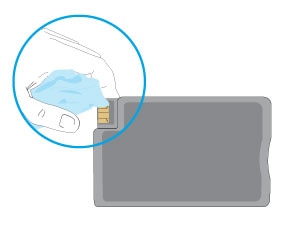
-
Insert the cartridge into its color-coded slot until it snaps into place.

-
Repeat these steps for any other cartridges indicated in the error message.
-
Close the cartridge access door.
Try and print
Let me know how this goes!
And, Welcome to the HP Support Community.
Please click “Accept as Solution” if you feel my post solved your issue, it will help others find the solution.
Click the “Kudos, Thumbs Up" on the bottom right to say “Thanks” for helping
