-
×InformationNeed Windows 11 help?Check documents on compatibility, FAQs, upgrade information and available fixes.
Windows 11 Support Center. -
-
×InformationNeed Windows 11 help?Check documents on compatibility, FAQs, upgrade information and available fixes.
Windows 11 Support Center. -
- HP Community
- Printers
- Printer Setup, Software & Drivers
- Deskjet 2630 changes resolution of images when printing in c...

Create an account on the HP Community to personalize your profile and ask a question
12-28-2018 12:37 PM
I want to print a few jpeg pictures so I've copy-pasted them into Microsoft Publisher. When I come to print them, if I choose Grayscale in the Publisher Print Settings they print correctly and look just like the preview, but if I choose "Composite RGB" to print in colour, the resolution of the images changes. The physical size of each picture on the page doesn't change but it prints a "zoomed in" version of the image so that a large portion of the outer edges of each image is lost. This is not specific to Publisher and has happened using Word as well. This does not happen when trying to print the same images on other printers - they print colour images just as the preview shows them, so I think it must be something to do with the printer settings/driver/software rather than anything in Publisher/Word. Any ideas gratefully received.
12-28-2018 01:15 PM
In general, I have not see that printing in color as opposed to black/white affects the size of the output. That does NOT mean it is not happening, only that I have not seen it.
Word images are best added using INSERT as opposed to copy/paste.
No idea whether anything offered below will make a difference in Publisher.
Some ideas (based on Office Word behavior) ... no guarantees.
Check / Adjust Image Size and Quality – Compression
Word > File > Options > Advanced > Image Size and Quality
CHECK Do not compress images in file > OK to save changes and exit
Web Image Screen Size Default
- Always use Insert – never use Copy and Paste to add images to a Word document
- The appearance of inserted images is affected by screen resolution.
- Select a default target screen size.
File > Options > Advanced > scroll down > Under General > Click Web Options > tab Pictures >>
Under Target Monitor > Select a target screen size resolution and Pixels per inch > OK > OK
Insert Images into a Document
Always use Insert as opposed to Cut-and-Paste when adding images to a Word Document.
Details
Open Word > open the document >
Scroll to page on which one of the offending images is located
If you do not yet have a "saved" copy of the image on your computer, please create one:
Right-Click on the image > Select "Save as Picture" >
Select a Folder and name for the file > Save
Right-Click on the image in the document >
Select Cut (or delete or whatever is available to remove the image)
Select Insert (along the top ribbon)
Select Pictures > Navigate to the folder in which you have the image file saved >
Tap on the File to select / highlight it > Click Insert
Right-Click on the image > Size and Position > Adjust / Correct as necessary > OK to save any changes / edits
Save your Word document >
File > Print > Test the results:
Select and print just one page that contains the corrected image
Insert Image Inside Text Box
If images will not stay contained in spite of margins, use a Text Box to corral the image
Insert an empty Text box of the size needed to contain the image
Insert your image inside the box
If you want to change the image inside the text box, place your cursor inside the text box and click to “grab” just the image.
If you want to change the text box, click the edge of the outer boundary of the text box.
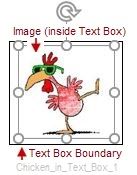
If you want to remove the Text Box (and the enclosed image), click the edge of the outer boundary of the text box and select “Cut” from the Clipboard options.
Details
Insert > Text box > If necessary, Remove any "sample text" from inside the box >
Click inside the box to activate the Text Box >
Grab a corner of the box, expand/contract the box to the size you want >
Tab Insert > Pictures > Navigate to the folder in which you saved your image >
Click once on the file you want to highlight > Click Insert
Click on the image (now inside the text box) >
Within the confines of the box, expand/contract the image to the size you want >
Click "Away" from the text box (click anywhere in the Word document outside the text box)
Save your Word document >
File > Print > Test the results:
Select and print just one page that contains the corrected image
Thank you for participating in the HP Community Forum.
We are a world community of HP enthusiasts dedicated to supporting HP technology.
Click Thumbs Up on a post to say Thank You!
Answered? Click post "Accept as Solution" to help others find it.





