-
×InformationNeed Windows 11 help?Check documents on compatibility, FAQs, upgrade information and available fixes.
Windows 11 Support Center. -
-
×InformationNeed Windows 11 help?Check documents on compatibility, FAQs, upgrade information and available fixes.
Windows 11 Support Center. -
- HP Community
- Printers
- Printer Setup, Software & Drivers
- Does the HP 8615 prints 11x17 paper

Create an account on the HP Community to personalize your profile and ask a question
06-20-2023 10:39 AM
Accepted Solutions
06-20-2023 10:48 AM - edited 06-20-2023 11:04 AM
Update - Add Poster Print Example
Welcome to the HP Community --
Sorry - No, the printer does not support 11x17 paper.
Reference
Printer Specifications for HP Officejet 8600, Pro 8610, 8620, 8630, 8640, 8660 Printers
Section Paper Handling
=================================
Poster Print / Tiled Printing
If you need a PDF file (or a section of a PDF) printed at a size larger than the paper,
If you are running a supported version of Windows,
If the Full Feature Software is installed,
(then)
How to Make Your Own Posters Using Tiled Printing
Tiled printing is when you print out a large image over several pieces of paper, with each piece of paper acting as a “tile,” hence the name. From there, you line up the tiles to form a grid, thus creating your huge wall poster.
Print PDF in Adobe Reader DC
Print PDF - Size or Poster
Open the PDF document in Adobe Reader DC
Click the Print icon
Open Properties
Set Shortcut to Everyday Printing or similar (Plain paper printing, single sided)
Select your Paper Size
Click OK to save change(s) and Exit the Properties menu
Main print menu
Page Sizing & Handling
If printing at 100% or smaller, Page Sizing & Handling = Size
Then select Actual, Fit / Shrink to fit, percentage (wording varies)
OR
If printing “larger than 100%”, Page Sizing & Handling = Poster
Poster Printing - Notes
- If the file is smaller than the paper size and you need it larger, increase the Tile Size
- If the file is already larger than the paper size, it will be divided into Tiled sheets needed to print the file
- Enter an "overlap" and whether you want the "cut marks" included
When ready, click to Print
Example - Check / Test Document for Poster Printing
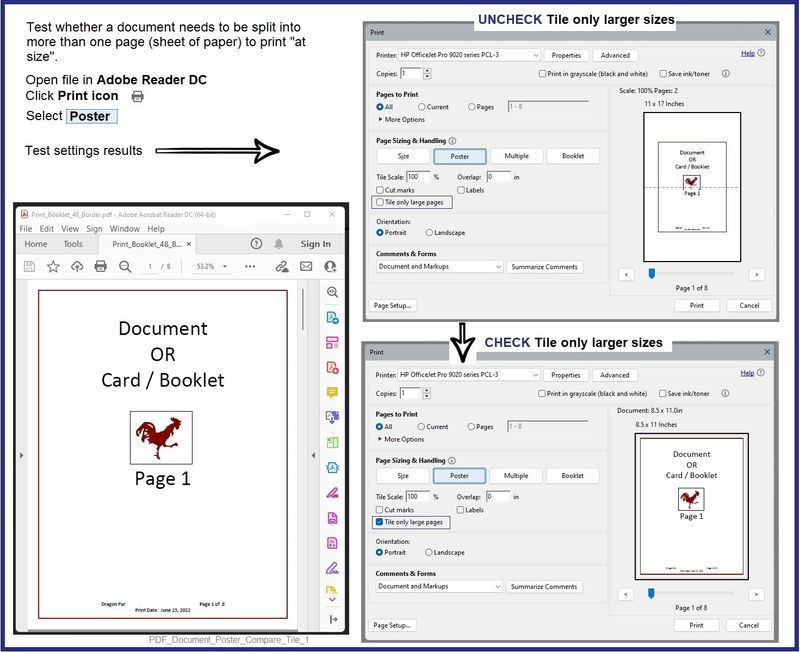
Example - PDF - Poster Print / Poster Print - Section
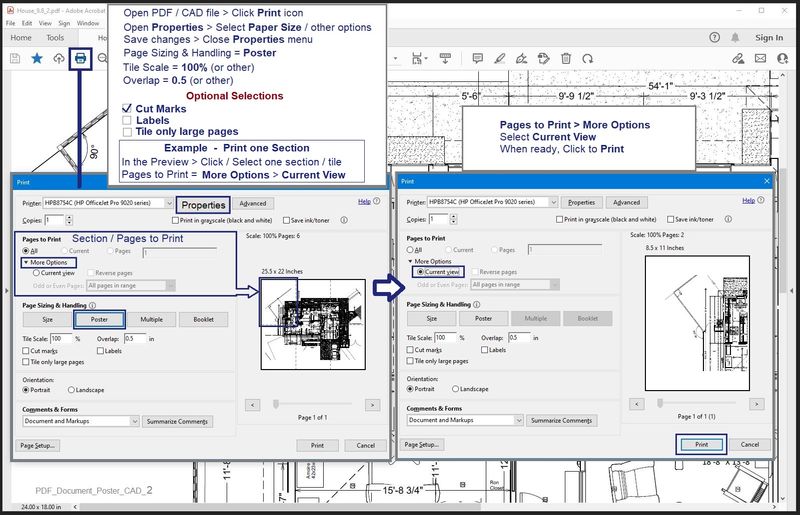
=== --- === --- === --- === --- === --- === --- === --- === --- ===
HP Printer Home Page - References and Resources
Learn about your Printer - Solve Problems
“Things that are your printer”
When the website support page opens, Select (as available) a Category > Topic > Subtopic
NOTE: Content depends on device type and Operating System
Categories: Alerts, Access to the Print and Scan Doctor (Windows), Warranty Check, HP Drivers / Software / Firmware Updates, How-to Videos, Bulletins/Notices, Lots of How-to Documents, Troubleshooting, Manuals > User Guides, Product Information (Specifications), Supplies, and more
Open
HP Officejet Pro 8615 e-All-in-One Printer



06-20-2023 10:48 AM - edited 06-20-2023 11:04 AM
Update - Add Poster Print Example
Welcome to the HP Community --
Sorry - No, the printer does not support 11x17 paper.
Reference
Printer Specifications for HP Officejet 8600, Pro 8610, 8620, 8630, 8640, 8660 Printers
Section Paper Handling
=================================
Poster Print / Tiled Printing
If you need a PDF file (or a section of a PDF) printed at a size larger than the paper,
If you are running a supported version of Windows,
If the Full Feature Software is installed,
(then)
How to Make Your Own Posters Using Tiled Printing
Tiled printing is when you print out a large image over several pieces of paper, with each piece of paper acting as a “tile,” hence the name. From there, you line up the tiles to form a grid, thus creating your huge wall poster.
Print PDF in Adobe Reader DC
Print PDF - Size or Poster
Open the PDF document in Adobe Reader DC
Click the Print icon
Open Properties
Set Shortcut to Everyday Printing or similar (Plain paper printing, single sided)
Select your Paper Size
Click OK to save change(s) and Exit the Properties menu
Main print menu
Page Sizing & Handling
If printing at 100% or smaller, Page Sizing & Handling = Size
Then select Actual, Fit / Shrink to fit, percentage (wording varies)
OR
If printing “larger than 100%”, Page Sizing & Handling = Poster
Poster Printing - Notes
- If the file is smaller than the paper size and you need it larger, increase the Tile Size
- If the file is already larger than the paper size, it will be divided into Tiled sheets needed to print the file
- Enter an "overlap" and whether you want the "cut marks" included
When ready, click to Print
Example - Check / Test Document for Poster Printing
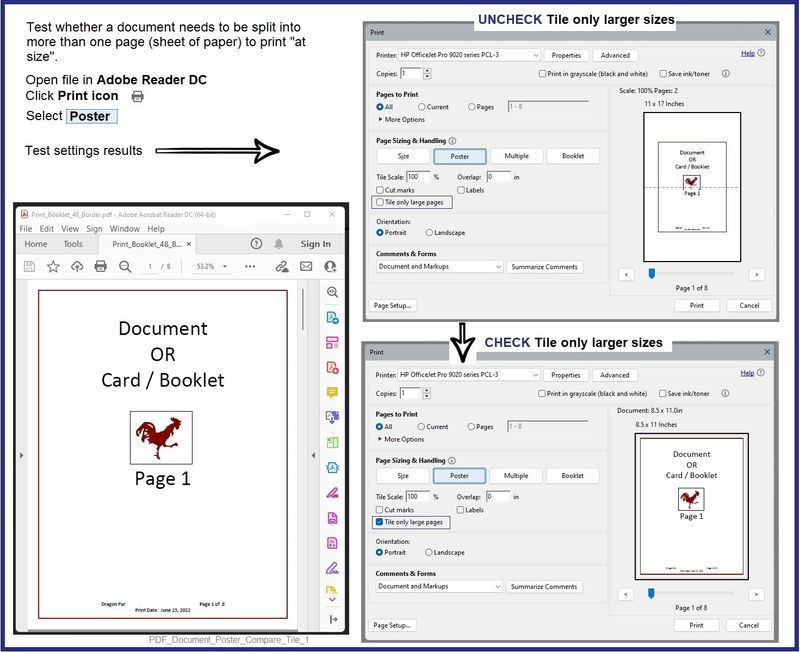
Example - PDF - Poster Print / Poster Print - Section
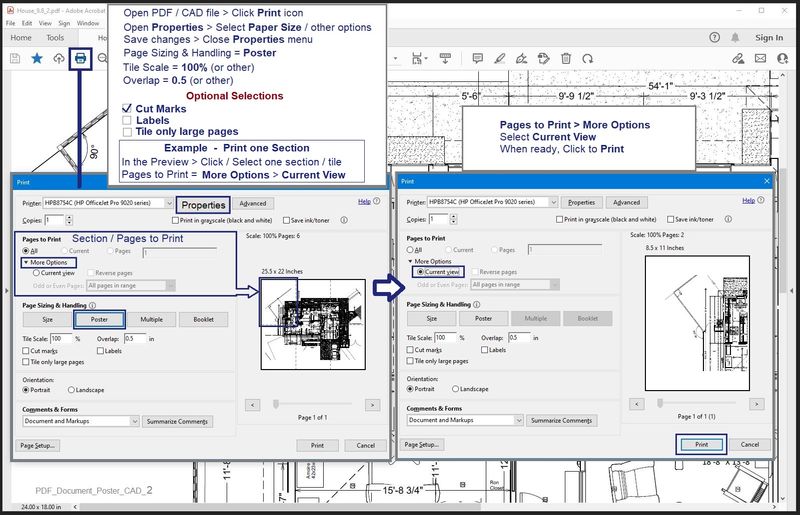
=== --- === --- === --- === --- === --- === --- === --- === --- ===
HP Printer Home Page - References and Resources
Learn about your Printer - Solve Problems
“Things that are your printer”
When the website support page opens, Select (as available) a Category > Topic > Subtopic
NOTE: Content depends on device type and Operating System
Categories: Alerts, Access to the Print and Scan Doctor (Windows), Warranty Check, HP Drivers / Software / Firmware Updates, How-to Videos, Bulletins/Notices, Lots of How-to Documents, Troubleshooting, Manuals > User Guides, Product Information (Specifications), Supplies, and more
Open
HP Officejet Pro 8615 e-All-in-One Printer



