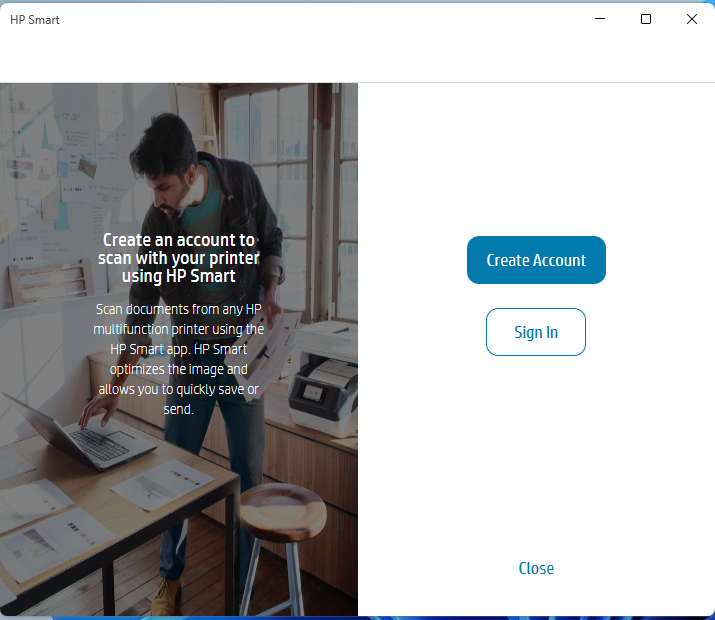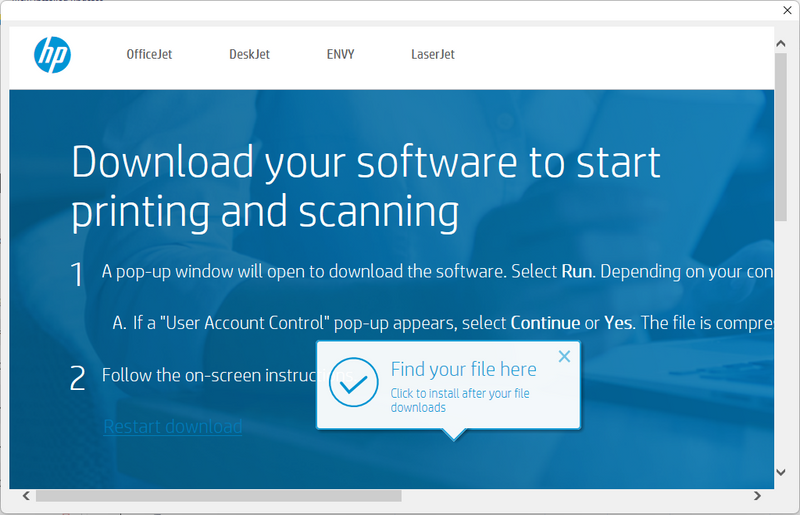-
×InformationNeed Windows 11 help?Check documents on compatibility, FAQs, upgrade information and available fixes.
Windows 11 Support Center. -
-
×InformationNeed Windows 11 help?Check documents on compatibility, FAQs, upgrade information and available fixes.
Windows 11 Support Center. -
- HP Community
- Printers
- Printer Setup, Software & Drivers
- Don’t want account to scan

Create an account on the HP Community to personalize your profile and ask a question
07-13-2022 06:42 PM
LaserJet Pro MFD M130fw
Since the upgrade from Windows 10 to 11, the HP printers have been trouble almost every day. Current problem: When trying to scan with LaserJet Pro the HP Smart says cannot connect to the scanner.
So why not. Tell me what is wrong. I can print to it. From its little LCD I can scan and send the image to the computer, so why not scan. Again, tell me what is wrong. "Cannot connect" is insufficient.
So, delete the printer and add it again. Now I try to scan and it demands that I create and account.
There are no other options. When closed is clicked, it goes back to the top level. I am logged on to my computer. That is enough.
What are the steps needed to scan and use my printer without creating an HP account?
Solved! Go to Solution.
Accepted Solutions
07-13-2022 06:44 PM
go to this link https://support.hp.com/ca-en/drivers/selfservice/hp-laserjet-pro-mfp-m130-series/9365370 and download the full featured install which allows for non-cloud scanning.
I am a volunteer, offering my knowledge to support fellow users, I do not work for HP nor speak for HP.




07-13-2022 06:44 PM
go to this link https://support.hp.com/ca-en/drivers/selfservice/hp-laserjet-pro-mfp-m130-series/9365370 and download the full featured install which allows for non-cloud scanning.
I am a volunteer, offering my knowledge to support fellow users, I do not work for HP nor speak for HP.




07-13-2022 07:48 PM - edited 07-13-2022 07:50 PM
Thank you for the very fast response.
Sounds like a plan. I am pretty ticked off so first, uninstall everything HP and start over.
Windows 11 will not uninstall: HP support Solutions Framework. Continue anyway.
go to this link https://support.hp.com/ca-en/drivers/selfservice/hp-laserjet-pro-mfp-m130-series/9365370 and download the full featured install which allows for non-cloud scanning.
It downloaded: "C:\Users\Administrator\Downloads\Full_Webpack-44.11.2775-LJM129-M134_U_3_1_Full_Webpack.exe"
Selected No to connected printing
Selected No to Printer Analytics
Selected No to Application Analytics
Then it DEMANDS a USB cable.
Why? I have an IP address. Please use that. This option is not there so I must connect the USB cable.
OK, its working.
Then it states: Go online to manage your device.
No! I don’t want to manage it on line. I want to manage it right here on my computer.
There is no option.
Then it pops a dialog to install the latest HP Easy Start software.
Must this be done? There is no method to gracefully opt out.
So click the button “Get Software”
…
I wind up with this dialog on the screen.
The link “Restart download” does nothing. The dialog containing “Find your file here” does nothing.
Check with Windows Explorer, there is nothing new in the Downloads directory. Just the originally loaded Fill_Webpack... file.
07-13-2022 09:51 PM
Sorry to hear that did not get the results we expected.
I am a volunteer, offering my knowledge to support fellow users, I do not work for HP nor speak for HP.