-
×InformationNeed Windows 11 help?Check documents on compatibility, FAQs, upgrade information and available fixes.
Windows 11 Support Center. -
-
×InformationNeed Windows 11 help?Check documents on compatibility, FAQs, upgrade information and available fixes.
Windows 11 Support Center. -
- HP Community
- Printers
- Printer Setup, Software & Drivers
- Duplex printing on HP smart tank 589 not available for PDF

Create an account on the HP Community to personalize your profile and ask a question
06-09-2023 05:11 AM
HI,
I am unable to do the printing in duplex mode using PDF. I have just purchased the HP smart 589. Printer drivers shows Microsoft IPP and I am not able to find and replace with HP drivers. i tried clean installation using HP setup as well. Any idea how can print on both sides option can be available?
Thanks
Harish
06-09-2023 08:14 AM
Welcome to the HP Community --
We are a Peer-to-Peer Forum for people who use HP Technology.
Duplex printing, with the installation of the Full Feature Software / full driver printer software, is supported on two paper sizes, "plain paper".
Steps
- Verify your paper type and size are supported
- Find and Load the full driver printer software - during the installation, choose the Full or Complete software
- Optionally install the Universal Scan Software
- Select the HP driver in Printer Properties
Details...
===================
Printer Specifications
Product Specifications for the HP Smart Tank 589 All-in-One Printer (4A8D9A)
Section Paper handling - duplexer
Media sizes, duplex (U.S. standard) | Letter; Executive |
===============
Printer Software
- The full driver printer software is supported and available for a limited number of Windows versions (Windows 11, Windows 10, Windows 7).
- There are two installation packages that can be used to install the full driver printer software. Either of the packages can be used to find and extract the software. Reference: Software and drivers for HP Smart Tank 589 All-in-One Printer
- Both installation packages include the words"Easy Start".
- One of the packages - for example, the package in webpage provided below - does not require an Internet connection during the installation of the software. A connection is required during the initial steps to select the driver, and to download the full software installation package onto the computer.
- In both instances, when asked or provided the opportunity to select, you must choose the package you want to install - perhaps from a list of options.
- The name of the software package you choose might include the words "Full" or "Complete" software.
>>> Full Feature Software - Web Pack Installation Package - Information - Download / Save <<<
After the software is installed, Restart the computer and log in.
Next,
Optional -- Supported for your printer
Next – HP Universal Scan Software - Model Dependent –
- HP Universal Scan Full Feature Software adds OCR libraries to installed HP Scan software. HPUS installs a new, full featured, (and separate) HP Scan software shortcut to the Desktop.
- Note: HPUS can be installed as standalone or installed after the full feature printer software.
- After the software is installed, Restart the computer and sign in
- HP Universal Scan Software provides a larger GUI to make using the software easier on high-resolution screens. New features have been added to the main menu to help with navigating the settings.
HP printers - Scan as Editable Text (OCR) with HP Scan (Windows)
====================================
The installation of the full driver adds at least two shortcuts to the Desktop:
Printer Assistant
HP Scan
Example - Windows - Full Feature Software - Installed

Next,
===============
Printer Properties
Check / Adjust Printer Properties
Printer Properties
Windows 10
Control Panel > icon view > Devices and Printers
Right-Click on your Printer > Printer Properties > Tab Advanced
Windows 11
Settings > Bluetooth & devices > Printers & scanners > Select Printer >
Printer Properties > Tab Advanced

=+=+=+=+=+=+=+=+=+=+=+=+=+=+=+=+=+=+=+=+=+=
References / Resources
User Guide – HP Smart Tank 520, 540, 580-590 Series
Product Specifications for the HP Smart Tank 589 All-in-One Printer (4A8D9A)
Section Paper Handling
HP Printer Home Page - References and Resources
Learn about your Printer - Solve Problems
“Things that are your printer”
When the website support page opens, Select (as available) a Category > Topic > Subtopic
NOTE: Content depends on device type and Operating System
Categories: Alerts, Access to the Print and Scan Doctor (Windows), Warranty Check, HP Drivers / Software / Firmware Updates, How-to Videos, Bulletins/Notices, Lots of How-to Documents, Troubleshooting, Manuals > User Guides, Product Information (Specifications), Supplies, and more
Open
HP Smart Tank 589 All-in-One Printer
Thank you for participating in the HP Community --
People who own, use, and support HP devices.
Click Yes to say Thank You
Question / Concern Answered, Click my Post "Accept as Solution"

06-10-2023 08:22 AM
Hi Dragon,
Thank you so much for taking time and providing the detailed revert. I have gone through the same and trying agian to install the software again. However, one point I am not sure is that for Duplexer its says Letter, Executive. Does that mean for A4 paper duplex support not available in PDF mode?
Am I missing something? Also in my printer properties advanced tab HP drivers are not visible (It is either Microsoft IPP or cannon to choose). I tried setting as New driver but it asks for .inf files which I am unable to find,
06-10-2023 09:26 AM - edited 06-10-2023 10:39 AM
Edits / Updates -
Add Full Driver printer installation, Added uninstall steps > Check and Remove Section
(Scroll down to Added / Updates)
===============
Original Content
"Letter" or "A4" is a regional difference - the exact specifications documents vary by region.
No, I cannot explain the data and I cannot answer your question.
I would guess the printer does not support duplex using A4 sized paper.
Example
https://www.hp.com/in-en/shop/hp-smart-tank-589-all-in-one-4a8d9a.html
Supported Printing Media
Media sizes supported
A4; B5; A6; DL envelope, legal
Standard media sizes (duplex)
Letter; Executive
Media weight, supported
Plain paper: 60 to 90 g/m²; Envelopes: 75 to 90 g/m²; Cards: up to 200 g/m²; Photo paper: up to 300 g/m²
Media types
Plain paper, Matte Brochure Papers, Glossy Brochure Papers, Photo papers, Envelopes, Other specialty inkjet papers
Media sizes, custom
88.9 x 127 to 215.9 x 355.6 mm
Standard media sizes (duplex, imperial)
Letter; Executive
====================================================
Printer Properties
"Canon" is not an HP printer, of course.
True - "Add printer" does not install the full driver printer software.
If you do not find the HP driver in Programs and Features an in Printer Properties, the HP drivers are not installing.
-----------------------------------------------------
Added / Updates
=========================
Printer - Full Feature Software - Install
If you have not done so, consider
- HP Full Feature Software / Full Driver printer software - supports printing and scanning from the web, printing in in other software and programs (for example, Word), and provides access to the full range of Printing Preferences / Shortcuts. The full driver adds at least two shortcuts to the Desktop: Printer Assistant and HP Scan. If the printer model includes built-in Fax hardware, the software supports the setup and use of the Fax driver. No Sign-in required.
If the full driver printer software is (already) installed but not working,
- Uninstall any printer software from Control Panel > icon view > Programs and Features
- Restart the computer and sign in.
Next,
- Check (for the Printer) in Devices and Printers > If found, Right-Click Printer and Remove -- If any changes are made, that is, you remove anything, Restart the computer and sign in.
What if?
If you are having trouble using or installing the software, for example, everything goes along swimmingly and suddenly you see "Driver Unavailable" or other odd installation problems, Add the steps in the Check and Remove Section when uninstalling the printer software.
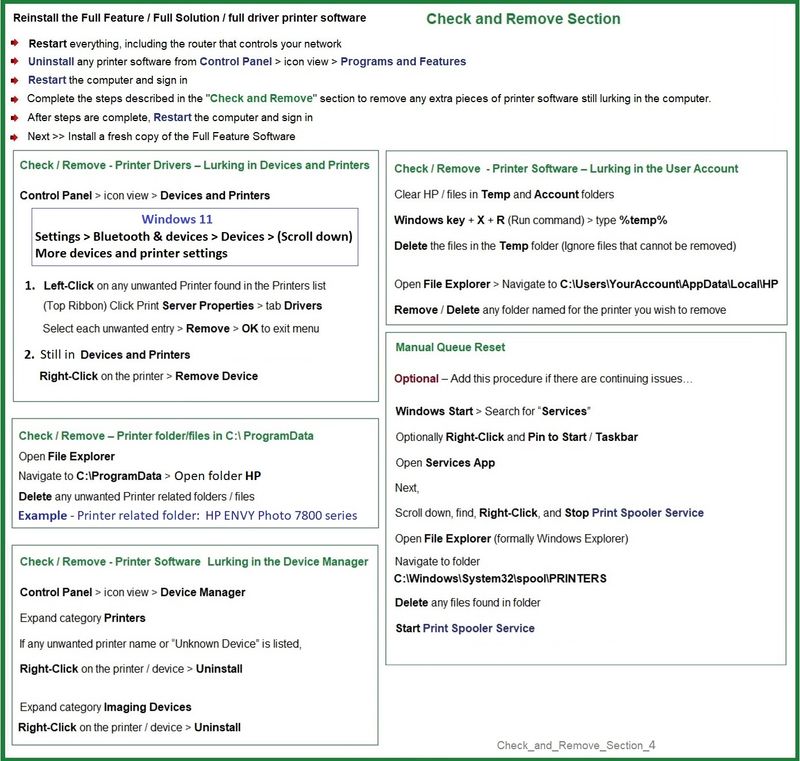
Next,
- If using a printer USB cable between the printer and the computer, disconnect the cable before installing the printer software.
- Download and Save the Full Feature Software installation package
or the Easy Start Software
Details Page - Driver - For your Printer
>>> Full Feature Software - Web Pack Installation Package - Information - Download <<<
Installation
- Open File Explorer
- Navigate to the folder in which you saved the installation file (likely Downloads)
- Right-Click on the installation package and “Run as Administrator”
- If using a printer USB cable between the printer and the computer, connect the cable when instructed (near the end of the installation).
- After the software is installed, Restart the computer and log in
Next,
Optional -- Supported for your printer
Next – HP Universal Scan Software - NOTE: Model and Operating System version Dependent
- HP Universal Scan Full Feature Software adds OCR libraries to installed HP Scan software. HPUS installs a new, full featured, (and separate) HP Scan software shortcut to the Desktop.
- Note: HPUS can be installed as standalone or installed after the full feature printer software.
- After the software is installed, Restart the computer and sign in
- HP Universal Scan Software provides a larger GUI to make using the software easier on high-resolution screens. New features have been added to the main menu to help with navigating the settings.
HP printers - Scan as Editable Text (OCR) with HP Scan (Windows)
====================================
The installation of the full driver adds at least two shortcuts to the Desktop:
Printer Assistant
HP Scan
Example - Windows - Full Feature Software - Installed

Reprint
HP Printer Home Page - References and Resources
Learn about your Printer - Solve Problems
“Things that are your printer”
When the website support page opens, Select (as available) a Category > Topic > Subtopic
NOTE: Content depends on device type and Operating System
Categories: Alerts, Access to the Print and Scan Doctor (Windows), Warranty Check, HP Drivers / Software / Firmware Updates, How-to Videos, Bulletins/Notices, Lots of How-to Documents, Troubleshooting, Manuals > User Guides, Product Information (Specifications), Supplies, and more
Open
HP Smart Tank 589 All-in-One Printer
Thank you for participating in the HP Community --
People who own, use, and support HP devices.
Click Yes to say Thank You
Question / Concern Answered, Click my Post "Accept as Solution"

