-
×InformationNeed Windows 11 help?Check documents on compatibility, FAQs, upgrade information and available fixes.
Windows 11 Support Center. -
-
×InformationNeed Windows 11 help?Check documents on compatibility, FAQs, upgrade information and available fixes.
Windows 11 Support Center. -
- HP Community
- Printers
- Printer Setup, Software & Drivers
- Forced to use HP Smart

Create an account on the HP Community to personalize your profile and ask a question
11-15-2022 02:42 PM - edited 11-15-2022 02:43 PM
Suddenly my Printer - Scanner Software is not working anymore, the icon doesn't open the well known GUI, but wants to install a new printer, but then it doesn't find the already connected printer. It is proved to be connected because and I CAN print!!!
So and I'm forced to register here to be able to scan documents. I'm bloody mad about this. HP forces me to register to know EVERYTHING I do with the printer. Next printer will defenitly not be a HP printer again.
11-15-2022 02:59 PM
It is impossible to address your concern without knowing the model of printer you have. Many products do have a "non-connected" ability, but some do require an HP account and constant internet connection. If you could post the model, there may be solutions that can be provided.
I am a volunteer, offering my knowledge to support fellow users, I do not work for HP nor speak for HP.




11-15-2022 03:11 PM
Welcome to the HP Community Forum.
I am sorry you are upset.
If you are asking about Windows,
Use of HP Smart is optional.
You perhaps need to (re)install the full driver printer software.
What?
- When installed and functional, the Full Feature Software / full driver printer software provides printing and scanning (HP Scan).
- No sign in required.
- Having the full driver installed also provides access to printer from other programs and -- depending on your Operating System / version -- supports adding other Scan (no sign-in) options and applications
Example - Full Feature Software / full driver printer software - Supported Printer Installed

What else?
From your description, it sounds like after you uninstalled the previous printer software, that pieces of the software are still lurking in the system.
If you have not done so,
Restart everything, including the router that controls your network.
If the printer is accepted on the network...
If the full driver printer software is (already) installed but not working,
- Uninstall any printer software from Control Panel > icon view > Programs and Features
- Restart the computer and sign in.
Next,
- Check (for the Printer) in Devices and Printers > If found, Right-Click Printer and Remove -- If any changes are made, that is, you remove anything, Restart the computer and sign in.
- If there are continuing issues, for example, if you see “Driver unavailable”, add the Steps in the Check and Remove section. If any changes are made, Restart the computer and log in.
- Example - Check and Remove Section
Check_and_Remove_Section_2
Next,
- If using a printer USB cable between the printer and the computer, disconnect the cable before installing the printer software.
- Download and Save the Full Feature Software installation package or the Easy Start Software
- Install a fresh copy of the Full Feature Software / Full Driver printer software
- If using a printer USB cable between the printer and the computer, connect the cable when instructed (near the end of the installation).
Next -- After the full driver is installed
- If applicable for your printer, Install the Universal Scan Software: HP Universal Scan - Full Feature Software and Driver
- Restart the computer and sign in
Notes:
If you already have a current full webpack installation package in your Downloads folder, use that to install.
When using Easy Start to install software, select the Full Software and Drivers.
References / Resources
Example - Parts to the Printer Software
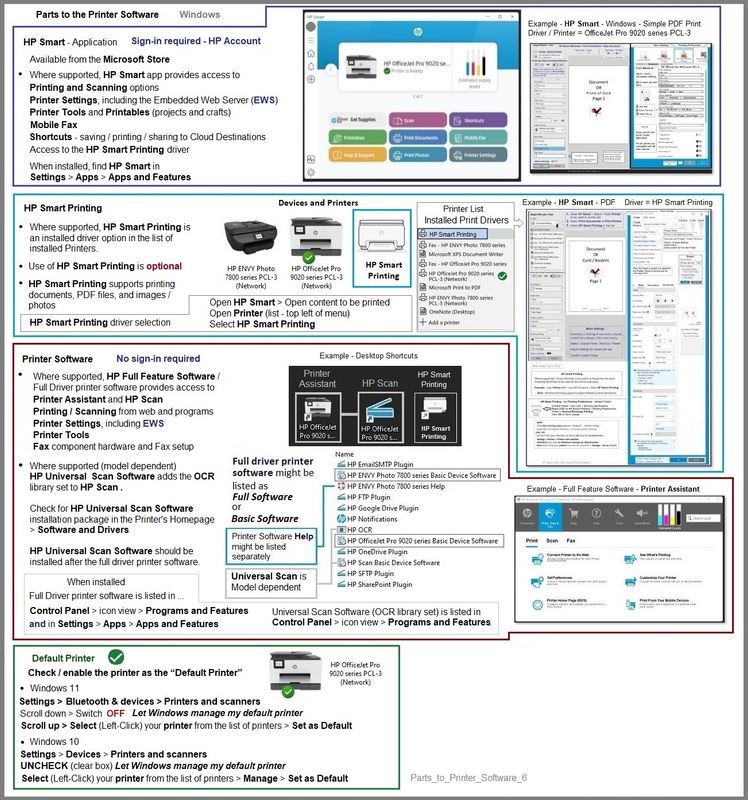
=+=+=+=+=+=+=+=+=+=+=+=+=+=+=+=+=+=+=+=+=+=+=+=+=+=+=+=+=+=+=+=+=+=+=+=+
Details / How-to / Examples
Read / Use / Ignore depending on your situation
=+=+=+=+=+=+=+=+=+=+=+=+=+=+=+=+=+=+=+=+=+=+=+=+=+=+=+=+=+=+=+=+=+=+=+=+
Printer Software
There are two methods to install the printer software:
Easy Start Software is a wrapper that will find and install your printer software – If you want to install the full driver software, you do need to select the "Full Driver" when the option is presented.
The Web Pack Installation Package method uses the full driver installation package for your printer.
+-+-+-+-+-+-+-+-+-+-+-+-+-+-+-+-+-+-+-+-+-+-+-+-+-+-+-+-+-+-+-+-+-+-+-+-+-+-+-+-+-
Method - Use the Easy Start Software to Install HP Smart and / or the Full Feature / Full Driver Software
Easy Start Installation Package - Information and Download / Save
- Open Home Page - HP Easy Start >> Click to open Category Software and Drivers
- Download and Save the current version of the Easy Start Software installation package to install your print software
Easy Start can be used to install your printer software or the HP Smart application.
If the HP Smart Application is (already) Uninstalled, Use Easy Start OR Get a new copy of the application from the Microsoft Store
If you want to install the full driver printer software, choose the "Full Software and Drivers" option during the Easy Start installation procedure.
+-+-+-+-+-+-+-+-+-+-+-+-+-+-+-+-+-+-+-+-+-+-+-+-+-+-+-+-+-+-+-+-+-+-+-+-+-+-+-+-+-
Method - Use the full Web Pack Installation package to install the Full Feature / Full Driver Software
Find, Download-Save-Install
- Open your printer Home Page > Support Website
- Open Category Software and Drivers > If the Installation package is not listed on the mail level, check in sub-category Software-Utility
- The title of the package might include the words “Full Feature”, “Full Solution”, “Print and Scan Driver”, or similar wording.
- After the software is installed, Restart the computer and log in
Basic Instructions - Install the Full Feature Software / Full Driver printer software
Preparation
- If the printer software is still / already installed, Uninstall the printer software from Control Panel > icon view > Programs and Features > Restart the computer and log in – Reference Uninstall HP printer software and drivers
- >>> After the printer software is uninstalled, check that the printer is not still lurking in Devices and Printers. If the printer is listed, Right-Click on the printer and "Remove" > Restart the computer and sign in.
- If using VPN, shut it off to install software. NOTE >> If you don’t know what this is, you are not using a VPN – ignore this part.
- Reminder: If using USB cable between printer and computer, disconnect the cable before installing software. Later... Connect the cable when instructed (near the end of the installation procedure).
- Observation: It is possible (assuming your Wireless Network is stable) that using a Wireless connection to install the printer software might work better than using an Ethernet Connection. Personal choice - the Wireless connection method is recommended when you face insurmountable issues installing the software.
Installation
- Download and Save the Full Feature Software Web Pack installation package or the Easy Start Software
- Open File Explorer
- Navigate to the folder in which you saved the installation file (likely Downloads)
- Right-Click on the installation package and “Run as Administrator”
- After the software is installed, Restart the computer and log in
If using Easy Start
- Skip any extra software / offers you do not want – Wording varies as does the number of times you have to “skip” or opt-out of various options.
- When asked, opt for "Full Software and Drivers" (exact wording might vary).
Easy_Start_Full_Driver_2
- If, after the Full Software and Drivers option is selected, the installation terminates (suddenly stops and disappears – never comes back): Open your Downloads folder > Look for and Right-Click on the full Web installation package and “Run as Administrator”
NOTES
- - - - - - - - - - - - - - - - - - - - - - - - - - - - - - - - - - - - - - - - - - - - - - - - - - - - - - - - - -
Preparation > Check / enable the printer as the “Default Printer”
Windows 11
Settings > Bluetooth & devices > Printers and scanners
Scroll down > Switch OFF Let Windows manage my default printer
Scroll up > Select (Left-Click) your printer from the list of printers > Set as Default
Windows 10
Settings > Devices > Printers and scanners
UNCHECK (clear box) Let Windows manage my default printer
Select (Left-Click) your printer from the list of printers > Manage > Set as Default
HP Printer Home Page - References and Resources – Learn about your Printer - Solve Problems
“Things that are your printer”
When the website support page opens, Select (as available) a Category > Topic > Subtopic
NOTE: Content depends on device type and Operating System
Categories: Alerts, Access to the Print and Scan Doctor (Windows), Warranty Check, HP Drivers / Software / Firmware Updates, How-to Videos, Bulletins/Notices, Lots of How-to Documents, Troubleshooting, Manuals > User Guides, Product Information (Specifications), Supplies, and more
Open
Enter the device type and model name of your HP device
Thank you for participating in the HP Community.
Our Community is comprised of volunteers - people who own and use HP devices.
Click Yes to say Thank You
Question / Concern Answered, Click "Accept as Solution"



