-
×InformationNeed Windows 11 help?Check documents on compatibility, FAQs, upgrade information and available fixes.
Windows 11 Support Center. -
-
×InformationNeed Windows 11 help?Check documents on compatibility, FAQs, upgrade information and available fixes.
Windows 11 Support Center. -
- HP Community
- Printers
- Printer Setup, Software & Drivers
- Forgot admin username and password

Create an account on the HP Community to personalize your profile and ask a question
09-28-2024 10:43 PM
Hello please help, I forgot the username and password i set up on the embedded web servoce of my printer (deskjet 5820). Although, I am able to use my printer wirelessly thru WiFi-Direct. Other than that, I can't use any other functions wirelessly or thru the app.
I hope you can help me, thank you.
09-30-2024 03:40 PM
Hi @Qwertyyyy123,
Welcome to The HP Support Community.
Thank you for posting your query, I will be glad to help you.
I understand you are trying to reset the admin username and password for the Embedded Web Server (EWS) on your HP DeskJet 5820, you will need to restore the printer's network settings to their factory defaults. This will remove the custom username and password, allowing you to set them up again.
Here's how you can reset the network settings on your HP DeskJet 5820:
Steps to Restore Network Settings to Factory Defaults:
- Turn on your printer and ensure it's in a ready state.
- Press and hold the Wireless button and the Cancel button on the printer control panel simultaneously for about 5 seconds.
- This will reset the wireless settings, including the username and password for the Embedded Web Server (EWS).
- After the reset, the printer will restart and the Wireless light will blink, indicating that the network settings have been restored to factory defaults.
Reconnect to the Wireless Network:
- Use HP Smart or the printer software to reconnect your printer to your Wi-Fi network.
- Once connected, access the EWS again by typing the printer’s IP address into your browser.
- You can now set a new username and password for the EWS if necessary.
After resetting, make sure to update the wireless configuration for any devices connected to the printer.
Refer to this document: HP DeskJet GT 5820 All-in-One Printer series User manual
Troubleshoot a Wi-Fi connection to an HP printer
Use the HP printer Embedded Web Server (EWS)
Find the wireless network password or PIN to connect an HP printer
I hope this helps.
Take care and have a good day.
Please click “Accepted Solution” if you feel my post solved your issue, it will help others find the solution.
A_Gayathri
HP Support Community Administrator.
10-01-2024 09:54 AM - edited 10-01-2024 08:56 PM
Good day.
I have successfully reset my printer and noticed that only the WiFi setting was changed, the WiFi-Direct password remains the same. Also, I am unable to connect to any Wi-Fi networks via the HP Smart app. I have verified the password for the Wi-Fi network and it is correct.
Please advise.
10-02-2024 04:15 AM
Hi @Qwertyyyy123 ,
Thank you for your response, I appreciate your efforts. As the issue persists, I am sorry to hear that I'm sending out a private message to assist you with the next course of action.
Please check your Private message icon on the upper right corner of your HP Community profile Next, to your profile Name, you should see a little blue envelope, please click on it or simply click on this link.
I hope this helps! Keep me posted for further assistance.
Please click “Accept as Solution” if you feel my post solved your issue, it will help others find the solution. Click the “Kudos, Thumbs Up" on the bottom right to say “Thanks” for helping!
A_Gayathri
HP Support Community Administrator.