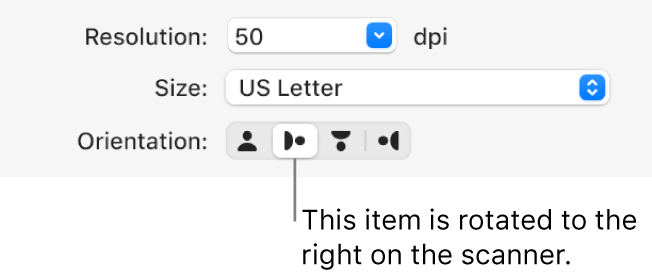HELP!!! Just bought an HP Envy Inspire 7900e. Am I now forced to use their app to scan?
Options
- Mark Topic as New
- Mark Topic as Read
- Float this Topic for Current User
- Bookmark
- Subscribe
- Mute
- Printer Friendly Page
turn on suggested results
Auto-suggest helps you quickly narrow down your search results by suggesting possible matches as you type.
Showing results for

 on your Mac, select your scanner in the Devices or Shared list.
on your Mac, select your scanner in the Devices or Shared list.