-
×InformationNeed Windows 11 help?Check documents on compatibility, FAQs, upgrade information and available fixes.
Windows 11 Support Center. -
-
×InformationNeed Windows 11 help?Check documents on compatibility, FAQs, upgrade information and available fixes.
Windows 11 Support Center. -
- HP Community
- Printers
- Printer Setup, Software & Drivers
- HP DESKJET F2480 Series - Scanner is not communicating with ...

Create an account on the HP Community to personalize your profile and ask a question
04-24-2020 03:32 PM
Hi! Firstly spare me with "unplug your device" kind of solutions.
I'm sure my printer is pretty much fine. (altough it's old, but it hasn't been used more than 3 months before and was stored in it's original box, it's a little bit dusty, that's it).
I don't care about printing. The ink in the old cartridge is fully dried out. After cleaning the feed roller with a cotton swab it works like charm. The printer sucks the paper in and the cartridge is moving too and trying to print, but it won't do anything obviously. So if I would have a good cartridge the printing aspect of my printer must be fine.
My problem is the scanner! It's not working. I installed the latest driver! Yet it won't work! I even tried it on a windows xp machine with the original driver from the original CD, yet it still won't work!!!
I tried the Doctor application too, it can't do anything!
Whenever I turn on the printer I can see that the scanning head lights up and moving around fully! It is not stucked or anything. I think it's working properly.
When I press the "Black" or "Color" button the scanner scans my document and prints it. ( Well I think it does that, because as I already mentioned it can't print out anything with that cartridge.)
But if I try to scan a document from the driver application it does nothing! It's just give me this error message! I can't even hear anything. It doesn't move my scanner at all!
So I guess it must be a communication issue between the printer and the computer! The hardware should be fine absolutely!
Please help me! I really need to use the scanner function!
This is the error message I get with this code ( as you can see on the picture ) 4,[(0,12,80004005),(2,7,80040007),(3,7,0)]
Solved! Go to Solution.
Accepted Solutions
05-07-2020 09:33 AM
I can't believe. I solved the problem and I can't believe what caused it.
So all I had to do was to plug the printer on the back of my computer not on the front.
I plugged it in a USB port named USB 1 on the back, and suddenly it worked perfectly!
Thank you for the help! Have an awesome day!
04-29-2020 02:39 PM
@ERWIN7, Welcome to HP Support Community!
I see that you have issues with scanning from the computer and I appreciate your time in providing us with a detailed description of the issue.
When you say the printer hardware is working fine, have you tried making photocopies? Does the scanner bar move? Is there light when it moves?
If yes, try alternate scanning methods on a windows computer, refer to the document HP Printers - How to Scan (Windows) under What other scanning apps or methods can I use?
Hope this helps! Keep me posted.
Please click “Accepted Solution” if you feel my post solved your issue, it will help others find the solution. Click the “Kudos/Thumbs Up" on the bottom right to say “Thanks” for helping!
TEJ1602
I am an HP Employee
04-30-2020 03:11 PM - edited 04-30-2020 03:14 PM
Hi!
Yes. The scanner moves and lights up! If I press a button on the printer the scanner moves and scans the paper then prints it. Sadly I can't tell what it prints because of the dried cartridge.
I tried 2 different scanner softwater on windows but every software gives me an error message instantly when I click on the scan button. So the softwares can't move the scanner, but if I use the buttons on the printer it works.
But sadly I cannot scan the documents into my computer that way.
05-01-2020 01:59 PM
Thanks!
Check Windows Image Acquisition settings
Windows Image Acquisition (WIA) is a Windows service that helps communication between the computer and scanners. If WIA is not activated, scan jobs can fail.
-
In Windows, search for and open View local services.
-
In the Services window, scroll down the list and find Windows Image Acquisition (WIA).
-
Look at the Status and Startup Type values.
-
If the status is Started or Running and the Startup Type is Automatic, WIA is running correctly. Skip to the next step.
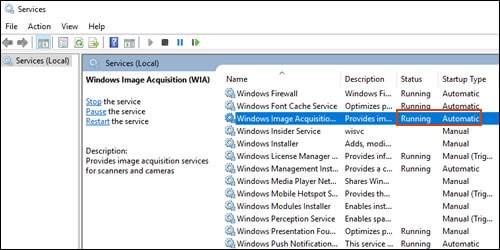
-
If the status is Disabled or no status displays, right-click Windows Image Acquisition (WIA), click Properties, click the General tab, select Automatic from the Startup type dropdown menu, and then click Start.
If the Start button is grayed out, go back to the Services menu, make sure Remote Procedure Call, Shell Hardware Detection, RPC Endpoint Mapper, and DCOM Server Process Launcher are running and set as Automatic, and then start WIA.
-
Try to scan
If the issue persists, uninstall the drivers and try the Windows built-in drivers. Follow the steps below:
• Go to Control Panel - Devices and printers - Click on "Add printer" and follow the on-screen instructions.
• When the page prompts for the drivers, select "Windows update". The driver list will be updated.
• Click HP, Hewlett Packard, or Hewlett-Packard in the Manufacturer pane, and then click the name of your printer in the Printers pane.
Refer to this document HP Printers - Installing and Using the Windows Built-in Print Driver for help
Hope this helps! Keep me posted.
Please click “Accepted Solution” if you feel my post solved your issue, it will help others find the solution. Click the “Kudos/Thumbs Up" on the bottom right to say “Thanks” for helping!
TEJ1602
I am an HP Employee
05-01-2020 11:17 PM
Hi again! Thanks for helping me!
I did everything you said, and I carefully checked the windows services but everything was fine. Every service we need were running and automatic.
I tried the "Add printer" button but that didn't work. It couldn't find anything because my printer was already there. So I tried uninstalling the device from the Device Manager. I did it a couple of times, ( uninstalling then plugging in the printer again) and also I always checked if windows install the newest default windows driver.
Last time when I did this. Windows not identified my printer as a "printer" but identified it as a Scanner in the Control Panel > Devices and Printers section.
So when this time I tried to scan with the "Windows Scan" windows store app it managed to move the scanner inside the printer!
I thought it will finally work, but no 😞
As soon as the scanner reached to the right side the software gave me an error.
Also this is very rare, the software not always can move the scanner, but I think we are now one step closer to the solution!
Oh and in the Device Manager section, the printer is now listed as "Other Devices"
I hope this helps!
05-05-2020 02:26 PM
Thanks for waiting!
Refer to the document HP Printers - Installing and Using the Windows Built-in Print Driver and check the section How do I scan with the Windows built-in driver? under FAQs.
Hope this helps! Keep me posted.
Please click “Accepted Solution” if you feel my post solved your issue, it will help others find the solution. Click the “Kudos/Thumbs Up" on the bottom right to say “Thanks” for helping!
TEJ1602
I am an HP Employee
05-07-2020 09:33 AM
I can't believe. I solved the problem and I can't believe what caused it.
So all I had to do was to plug the printer on the back of my computer not on the front.
I plugged it in a USB port named USB 1 on the back, and suddenly it worked perfectly!
Thank you for the help! Have an awesome day!

