-
×InformationNeed Windows 11 help?Check documents on compatibility, FAQs, upgrade information and available fixes.
Windows 11 Support Center. -
-
×InformationNeed Windows 11 help?Check documents on compatibility, FAQs, upgrade information and available fixes.
Windows 11 Support Center. -
- HP Community
- Printers
- Printer Setup, Software & Drivers
- HP DESKJET Ink Advantage 1115 not printing

Create an account on the HP Community to personalize your profile and ask a question
Your account also allows you to connect with HP support faster, access a personal dashboard to manage all of your devices in one place, view warranty information, case status and more.
Check some of the most frequent questions about Instant Ink: HP INSTANT INK, HP+ PLANS: INK AND TONER.
Check out our WINDOWS 11 Support Center info about: OPTIMIZATION, KNOWN ISSUES, FAQs AND MORE.
It has been a while since anyone has replied. Simply ask a new question if you would like to start the discussion again.
1 REPLY 1
05-26-2019 11:03 AM
Welcome to the HP Support Community!
- Make sure HP Utility is installed on your MAC.
- On your Mac, click Finder, click Applications.
- Click the Hewlett-Packard or HP folder, then double-click HP Utility.
- If HP Utility is not available, download and install HP Utility from here
Checking the ink levels, cleaning the ink cartridges may resolve this issue. Let us try these steps:
Step 1: Check estimated ink levels
- Turn on the printer.
- On your Mac, click Finder, click Applications.
- Click the Hewlett-Packard or HP folder, then double-click HP Utility.
- Click Supplies Status.
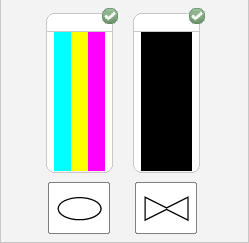
- Replace any low or empty ink cartridges
Step 2: Clean the ink cartridges
- Load U.S. Letter or A4 size, unused, plain paper into the input tray.
- Press the Power button to turn on the printer, if it is not already on.
- On your Mac, click Finder, click Applications.
- Click the Hewlett-Packard or HP folder, then double-click HP Utility.
- Click Clean Printheads.
- Once the cleaning cycle completes, click Print.
- A test page prints.
- Figure : Example of a test page without defects

- Examine the test page.
Let me know how this goes.
If you feel my post solved your issue, please click “Accept as Solution”, it will help others find the solution. Click the “Kudos/Thumbs Up" on the bottom right to say “Thanks” for helping!
KUMAR0307
I am an HP Employee
Be alert for scammers posting fake support phone numbers and/or email addresses on the community.
If you think you have received a fake HP Support message, please report it to us by clicking on "Flag Post".
† The opinions expressed above are the personal opinions of the authors, not of HP. By using this site, you accept the Terms of Use and Rules of Participation.
Didn't find what you were looking for?
Ask the community
† The opinions expressed above are the personal opinions of the authors, not of HP. By using this site, you accept the <a href="https://www8.hp.com/us/en/terms-of-use.html" class="udrlinesmall">Terms of Use</a> and <a href="/t5/custom/page/page-id/hp.rulespage" class="udrlinesmall"> Rules of Participation</a>.
