-
×InformationNeed Windows 11 help?Check documents on compatibility, FAQs, upgrade information and available fixes.
Windows 11 Support Center. -
-
×InformationNeed Windows 11 help?Check documents on compatibility, FAQs, upgrade information and available fixes.
Windows 11 Support Center. -
- HP Community
- Printers
- Printer Setup, Software & Drivers
- HP Deskjet 4130 stuck asking for setup cartridges

Create an account on the HP Community to personalize your profile and ask a question
09-27-2020 05:44 AM
Hello,
I have a Deskjet Plus 4130 ... we did have it working but then moved it to another room. Now it is stuck insisting that I need to re-insert the setup cartridges. They are installed but you can't do anything. I have tried some new cartridges but it just insists you need to insert the setup cartridges. Even if I re-insert setup cartridges I just can't get past this error message.
The printer has the latest software up date and I've tried forgetting printer and re-installing.
I found some guidance on what to do with this problem ... https://support.hp.com/gb-en/document/c03107170 ... but it doesn't make any difference.
Any ideas?
Regards, John.
09-30-2020 04:26 PM
Welcome to the HP support community.
Update the printer firmware
Here are the steps:- Click here
Make sure the ink cartridges are correctly installed
-
Turn on the printer.
-
Open the ink cartridge access door.
-
Wait until the printer is idle and silent before you continue.
-
Lightly press down on the ink cartridge to release it, and then pull the ink cartridge out of its slot.
CAUTION:
Do not touch the copper-colored contacts or the ink nozzles. Touching these parts can result in clogs, ink failure, and bad electrical connections.

-
Inspect for and remove any protective tape from the contacts.
-
Hold the ink cartridge by its sides with the nozzles toward the printer, and then insert the ink cartridge into its slot.
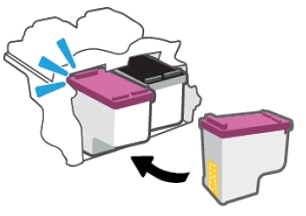
-
Repeat these steps for the other ink cartridge, if necessary.
-
Close the ink cartridge access door.
Let me know how it goes.
To thank me for my efforts to help you, please mark my post as an accepted solution so that it benefits several others.
Cheers.
Sandytechy20
I am an HP Employee
