-
×InformationNeed Windows 11 help?Check documents on compatibility, FAQs, upgrade information and available fixes.
Windows 11 Support Center. -
-
×InformationNeed Windows 11 help?Check documents on compatibility, FAQs, upgrade information and available fixes.
Windows 11 Support Center. -
- HP Community
- Printers
- Printer Setup, Software & Drivers
- HP Deskjet Ink Advantage 2135 Printer not able to print Blac...

Create an account on the HP Community to personalize your profile and ask a question
07-15-2020 08:38 AM
I have bought this Printer 2 months back and taken 100 pages black & white and last few days when i give Black & white print it's not printing with good quality. I am suspecting the toner issue or printer issue and need help.
07-17-2020 05:57 PM
@MURU124 Welcome to HP Community!
I understand that you are unable to print black.
Do not worry. I will try to fix the issue.
Please let us know if you are able to make the black photocopy without any issue.
Check print settings in Windows
Check the print settings for your print job in Windows.
-
In the software application you are trying to print from, click File, and then click Print.
The Print window opens.
-
Open the Properties dialog box.
Depending on the software application, the button might be Properties, Options, Printer Setup, Printer, or Preferences.
-
Depending on your print job, you might consider modifying the following settings:
-
Paper Type: If you are printing on photo paper, select the type of photo paper you are attempting to print on.
-
Print Quality: If you are dissatisfied with the quality of your printouts, increase the print quality. To print more quickly, decrease the print quality. These options typically include Best, Normal, and Draft modes.
-
Paper Size: If you are printing on a different size of paper than you normally print on, select the correct paper size.
-
Black and White: If you want to print in black and white only, select the grayscale option.
-
-
After selecting the print settings, click OK to apply the settings, and then click Print.
Check the estimated ink levels in Windows.
-
Load U.S. letter or A4 size, unused, plain paper into the input tray.
-
Turn on the printer.
-
Open or search for the HP folder in your list of installed software programs, click the folder for your printer, then click the name of your printer.
HP Printer Assistant opens.
-
On the HP Printer Assistant window, click Maintain Your Printer.
-
Click the Device Services tab, then click Estimated Ink Levels
 .
.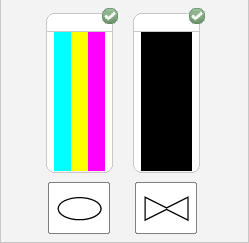
Replace any critically low or empty ink cartridges, and then try to print again. If the ink cartridges show healthy ink levels
Align the ink cartridges for the best print quality.
-
Lift the scanner lid.
-
Place the alignment page with the print side down on the scanner glass, and then position it according to the engraved guides around the glass.

-
Close the scanner lid.
-
Press the Start Copy Black button
 or the Start Copy Color button
or the Start Copy Color button  on the control panel of the printer.
on the control panel of the printer.
Print a Print Quality Diagnostic Page in Windows.
-
Load U.S. letter or A4 size, unused, plain paper into the input tray.
-
Turn on the printer.
-
Open or search for the HP folder in your list of installed software programs, click the folder for your printer, and then click the name of your printer.
HP Printer Assistant opens.
-
On the HP Printer Assistant window, click Maintain Your Printer.
-
Click the Device Reports tab, and then click Print Diagnostic Information
 .
.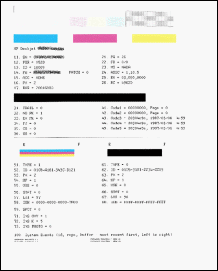
Examine the ink blocks on the Print Quality Diagnostic Page to make sure the color and black ink blocks do not show white lines, and are not faded or missing.
Please replace the black ink cartridge and check.
Keep us posted,
If you would like to thank us for our efforts to help you,
Give us a virtual high-five by clicking the 'Thumbs Up' icon below, followed by clicking on the "Accept as solution" on this post,
Have a great day!
