-
×InformationNeed Windows 11 help?Check documents on compatibility, FAQs, upgrade information and available fixes.
Windows 11 Support Center. -
-
×InformationNeed Windows 11 help?Check documents on compatibility, FAQs, upgrade information and available fixes.
Windows 11 Support Center. -
- HP Community
- Printers
- Printer Setup, Software & Drivers
- HP ENVY 5032 All‑in‑One Printer is printing too far to the r...

Create an account on the HP Community to personalize your profile and ask a question
08-07-2021 05:06 AM
HP ENVY 5032 All‑in‑One Printer - printing too far to the right.
It worked perfectly until Google Cloud stopped supporting their Cloud Print.
Since then I have been trying to print with USB cable, and consistently get almost 2" left hand margin.
The print preview looks correct but the results are not in the right place on the page
Any Suggestions ????
HELP PLEASE
08-10-2021 10:27 AM
Hi @Beardgrandad,
I'd like to help!
I understand that there is a margin issue.
Follow the below steps to resolve the issue-
-
Click the Customize and control (three vertical dots) icon in the upper right.
-
Click Print.
-
In the print window, click More Settings.
-
In the Margins drop-down list, select Custom. Dotted margin lines appear on the print preview on the right side of the page.
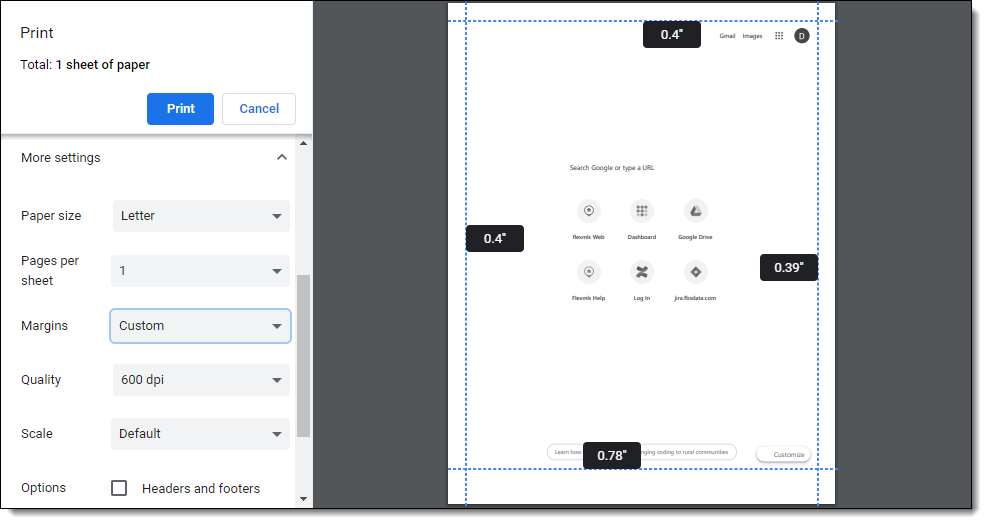
-
Click and drag the dotted lines to adjust the margins. We recommend that you set the margins to .2 inches on all sides.
If the issue persists, Install HP Print for Chrome
To print from the Chrome browser, install the HP Print for Chrome extension from the Chrome Web Store.
Review these requirements to use HP Print for Chrome.
-
A Chromebook, Mac, or Windows computer connected to the internet
-
An active **bleep** or Google Chrome account
-
The latest version of the Chrome browser: Go to Update Google Chrome (in English) for more information
-
From the Chrome browser, go to HP Print for Chrome (in English).
-
Click Add to Chrome, and then follow the instructions to complete the extension setup.
Print with HP Print for Chrome
Print documents, images, web pages, and emails from the Chrome browser.
-
Turn on the printer and make sure it is connected to the same network as the computer or with a USB cable.
-
From the Chrome browser, open the item you want to print.
-
Click the Print icon
if available, or click the browser Menu icon
, and then select Print.
-
Select your printer from the Destination menu and change any print job settings as needed.
-
Click Print.
Hope this helps! Keep me posted.
And, Welcome to the HP Support Community.
Please click “Accept as Solution” if you feel my post solved your issue, it will help others find the solution.
Click the “Kudos, Thumbs Up" on the bottom right to say “Thanks” for helping
