-
×InformationNeed Windows 11 help?Check documents on compatibility, FAQs, upgrade information and available fixes.
Windows 11 Support Center. -
-
×InformationNeed Windows 11 help?Check documents on compatibility, FAQs, upgrade information and available fixes.
Windows 11 Support Center. -
- HP Community
- Printers
- Printer Setup, Software & Drivers
- HP Evny 7155 PDF brochure 8.5 x 11 Borderless printing

Create an account on the HP Community to personalize your profile and ask a question
04-14-2023 11:28 PM
I know this question has been asked previously but need to ask again as the prior solutions don't seem to work or apply. On an HP Evny 7155 printer how do you print boarderless 8.5 x 11 pdf brochures. The HP Smart app isn't so smart .
I go to >more setting> two sided printing> borderless (set to on) > ok and I get an error message "selection conflicts were encountered would you like to auto resolve them. " select either ok or cancel but noting happens. I can't resolve this conflict.
04-15-2023 12:28 PM
Welcome to the HP Community Forum.
In general, the application is smart enough to understand the limitations of the printer hardware.
True - sometimes the documentation does not tell you everything about every option.
True, too - although the application should remove conflicts, I would guess there are certain combinations of errors that the app is not able to correctly resolve. Recognizing a conflict but not correctly fixing the problem might be a Coding limitation.
@Mlisowski wrote:I know this question has been asked previously but need to ask again as the prior solutions don't seem to work or apply.
On an HP Evny 7155 printer how do you print borderless 8.5 x 11 pdf brochures.
The HP Smart app isn't so smart .
I go to >more setting> two sided printing> borderless (set to on) > ok and I get an error message "selection conflicts were encountered would you like to auto resolve them. " select either ok or cancel but noting happens. I can't resolve this conflict.
Perhaps you have one or the other --
Borderless - single sided - PDF
What if??
Still balking / refusing?
Try extracting the first page from the PDF, saving it as an image, print as an Image in Borderless.
Extract the second page, save the page as an image.
Flip your printed paper, reload it into the printer, print the second image on the back.
True - messy, depends on the printer accepting paper already printed, orientation could be an issue...
OR
Document printed in Duplex (2-sided) with a border
Product Specifications for the HP ENVY Photo 7155 All-in-One Printer (K7G93A)
Section: Paper Handling
Media sizes supported (metric) | A4; A5; B5; DL; C6; A6 |
Media sizes supported (U.S. standard) | Letter, 4 x 5 in, 4 x 6 in, 5 x 7 in, 8 x 10 in, No. 10 envelopes |
Media sizes, custom (metric) | 97.79 x 215 to 127 x 355 mm |
Media sizes, custom (U.S. standard) | 3.85 x 8.5 to 5 x 14 in |
Media types | Plain Paper; HP Photo Papers; HP Matte Brochure or Professional Paper; HP Matte Presentation Paper; HP Glossy Brochure or Professional Paper; Other Photo Inkjet Papers; Other Matte Inkjet Papers; Other Glossy Inkjet Papers, Plain Paper, Light/Recycled |
Media weight supported (metric) | 70 to 90 g/m² |
Media weight supported (U.S. standard) | 18 to 22 lb |
Borderless printing | Yes (up to 8.5 x 11 in, 216 x 297 mm) |
and
| Borderless Printing | Yes (up to 8.5 x 11 in, 216 x 297 mm) |
and
| Standard Media Sizes (duplex, Imperial) | Letter, Executive (all media lengths between 5.5 and 12.2") |
| Standard Media Sizes (duplex, metric) | A4 (210 x 297 mm); A5 (148 x 210 mm); B5 (176 x 250 mm); all media lengths between 140mm and 309mm |
Example - HP Smart - Windows - PDF
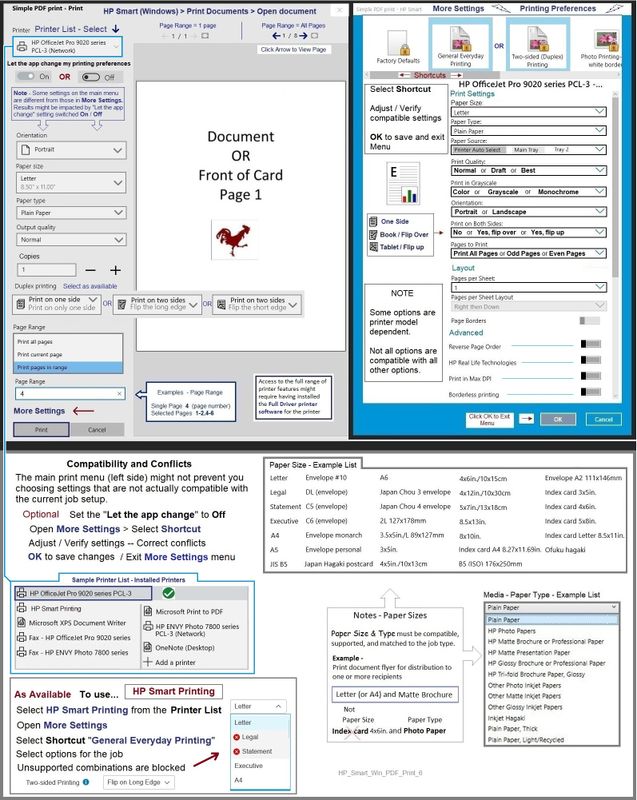
What else?
The following is provided FYI for those reading and wanting more information about "conflicts" in job configuration.
Note:
HP Smart Printing, where supported, is installed with HP Smart app.
Not there? That means the HP Smart Printing driver is not supported on this older printer and the supported software suite.
Where it is supported, the HP Smart Printing Driver -- sometimes installed with the HP Smart application -- eliminates "conflicts" by simply disallowing you to select options that the printer cannot support.
Example - HP Smart Printing - PDF

=====================================
Parts to the Printer Software
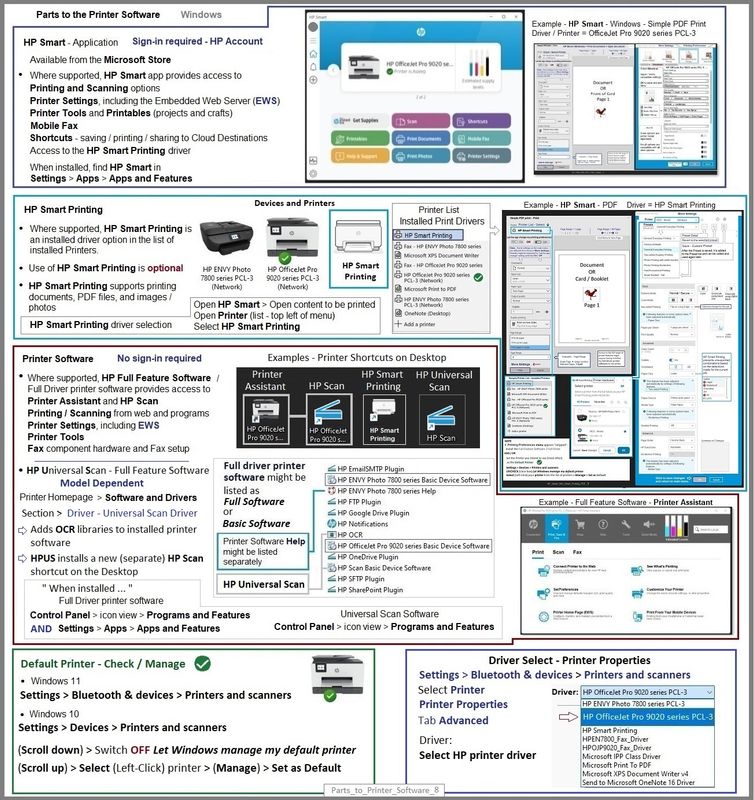
=+=+=+=+=+=+=+=+=+=+=+=+=+=+=+=+=+=+=+=+=+=
References / Resources
HP Printer Home Page - References and Resources
Learn about your Printer - Solve Problems
“Things that are your printer”
When the website support page opens, Select (as available) a Category > Topic > Subtopic
NOTE: Content depends on device type and Operating System
Categories: Alerts, Access to the Print and Scan Doctor (Windows), Warranty Check, HP Drivers / Software / Firmware Updates, How-to Videos, Bulletins/Notices, Lots of How-to Documents, Troubleshooting, Manuals > User Guides, Product Information (Specifications), Supplies, and more
Open
HP ENVY Photo 7155 All-in-One Printer
Thank you for participating in the HP Community --
People who own, use, and support HP devices.
Click Yes to say Thank You
Question / Concern Answered, Click "Accept as Solution"



