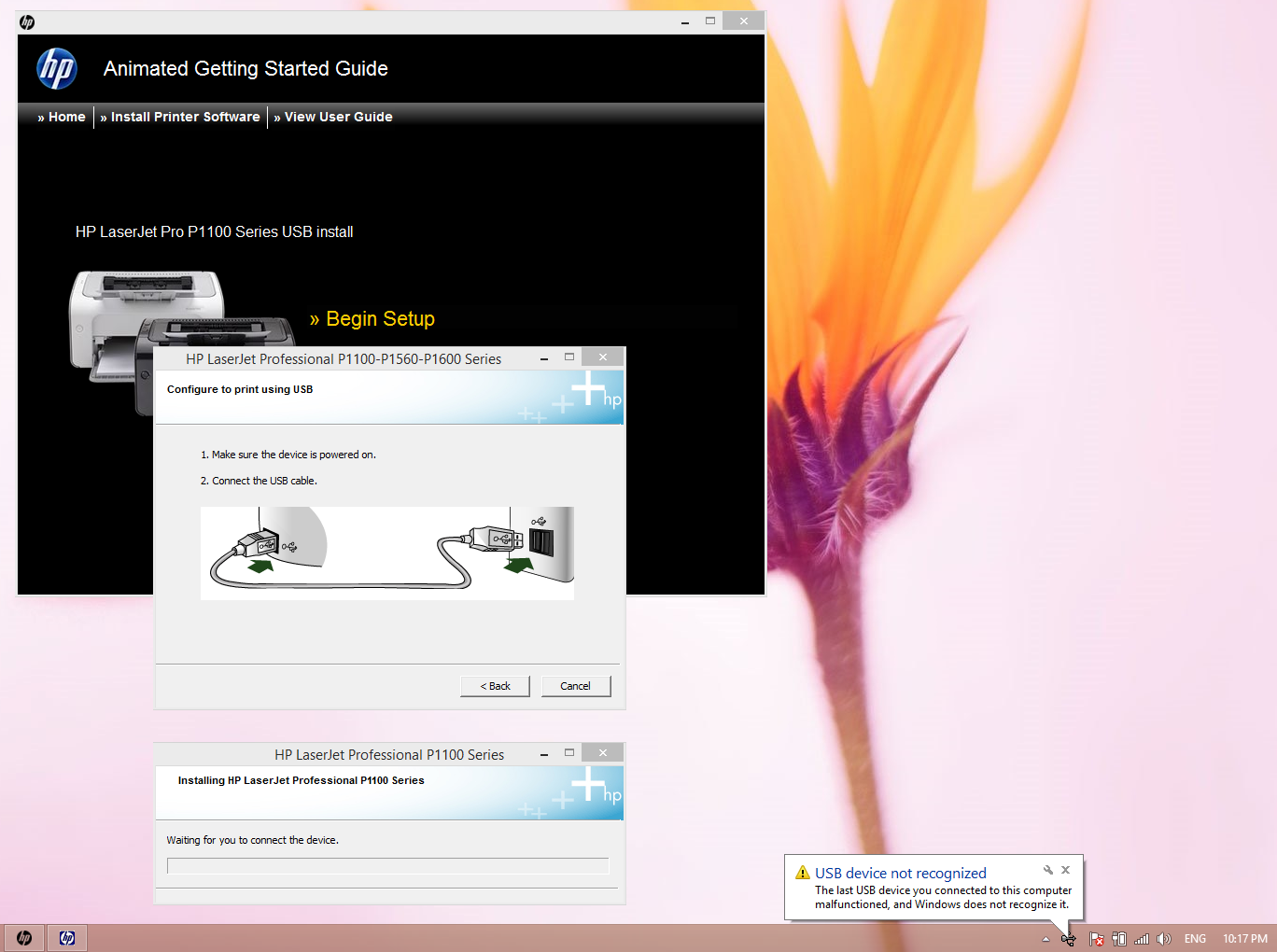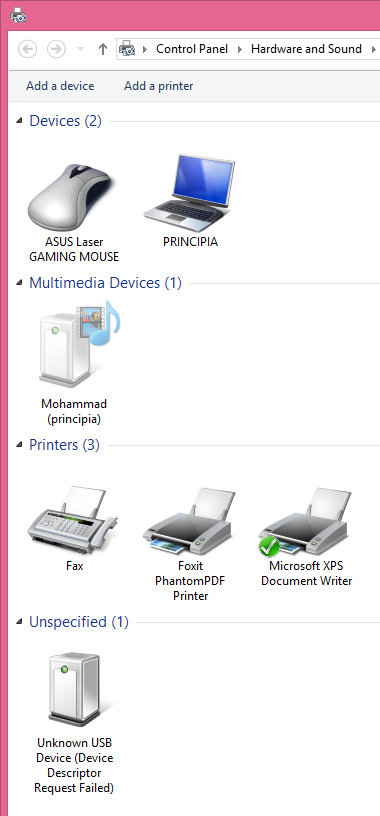-
×InformationNeed Windows 11 help?Check documents on compatibility, FAQs, upgrade information and available fixes.
Windows 11 Support Center. -
-
×InformationNeed Windows 11 help?Check documents on compatibility, FAQs, upgrade information and available fixes.
Windows 11 Support Center. -
- HP Community
- Printers
- Printer Setup, Software & Drivers
- HP LaserJet P1102 windows 8.1 and USB3

Create an account on the HP Community to personalize your profile and ask a question
08-09-2016 07:00 AM
Hi
I have recently bought a HP LaserJet P1102 printer and I cant install it properly in Windows 8.1.
I have two laptops. In new one there is not any USB2.0 ports and all of them are USB3.0. In this new laptop, when I connect the USB cable, Windows says that it can not recognize USB device. I did install the driver several times but I don't know how to resolve this issue. I think this printer has some problems with USB3.0.
In my old laptop I have Linux and Windows 8.1. In linux the printer works properly but in Windows I cant does'nt. Whent I installed the printer for the first time in this Windows I could print but after restart Windows can't recognize the installed printer and tries to detect that as new one. So I have some "LaserJet P1102 (COPY)" in the printer and devices in the Control Panel. It seems that every time I want to print I have to install the driver.
Please help.
Thank you.
Solved! Go to Solution.
Accepted Solutions
08-11-2016 06:49 AM
Alright, the next thing to do would be to obtain a USB 3.0 cable for printers and see if you have the same issue when using that cable.
I work on behalf of HP
Please click “Accept as Solution ” below the post that solves your issue to help others find the solution.
Please click the Thumbs up icon below to say “Thanks” for helping!
08-10-2016 07:42 AM
Hey @Bazinevis,
Welcome to the HP Support Forums!
I see that you are having issues with your Laserjet P1102w drivers on your Windows 8.1 PC. I can help you with that.
To start, make sure the printer is plugged directly into a wall outlet and not a surge protector. Once done:
- Remove the USB cable from the back of the PC.
- In your search bar type in Printers and open Devices and Printers.
- Right-click on any icon of your printer listed.
- Click on Remove Device.
- Repeat for any other icon of your printer listed.
- Connect the USB cable.
Please let me know the results after following the above. If you can print correctly, please click on Accept Solution. If you appreciate my help, please click on the thumbs up icon. Both icons are below this post.
I work on behalf of HP
Please click “Accept as Solution ” below the post that solves your issue to help others find the solution.
Please click the Thumbs up icon below to say “Thanks” for helping!
08-10-2016 03:52 PM - edited 08-10-2016 04:23 PM
Thank you for answering me.
I want to install HP Laserjet P1102 driver not P1102w.
First of all there is no printer in the Devices and Printers to remove. I actually tried to install the dirver, but every time I want to install, it wants me to connect the USB cable to the computer. After I connect the USB cable it can not connect to the printer and nothing happens:
Here is the screen shot of Devices and Printers after connecting the USB cable:
Before connecting the USB cable, there was not any Unspecified item in Devices and Drivers. Every time I connect the USB cable windows shows me this warning:
In my new laptop there is not any USB2.0 connectors and all of them are USB3.0. I downloaded and installed updated driver form HP site but that was not solved the problem.
Thank you again.
08-11-2016 06:49 AM
Alright, the next thing to do would be to obtain a USB 3.0 cable for printers and see if you have the same issue when using that cable.
I work on behalf of HP
Please click “Accept as Solution ” below the post that solves your issue to help others find the solution.
Please click the Thumbs up icon below to say “Thanks” for helping!