-
×InformationNeed Windows 11 help?Check documents on compatibility, FAQs, upgrade information and available fixes.
Windows 11 Support Center. -
-
×InformationNeed Windows 11 help?Check documents on compatibility, FAQs, upgrade information and available fixes.
Windows 11 Support Center. -
- HP Community
- Printers
- Printer Setup, Software & Drivers
- HP LaserJet Printer p1102w - driver not working

Create an account on the HP Community to personalize your profile and ask a question
04-26-2021 12:03 PM
I'm sure I'm not the only one with this problem. But when is HP going to update the drivers? I don't want to have to buy a new printer just because HP and apple can't work together.
Does anyone know a way around it? was working great until the updates.
I have uninstalled and installed, reset printer settings, etc.
05-01-2021 03:23 AM - edited 05-01-2021 03:24 AM
Welcome to the HP support community.
I understand that you are getting a printer driver issue, follow these steps to fix the issue.
Uninstall HP Printer Software
Disconnect the USB cable from the printer, if necessary.
Click Finder
in the Dock.
In the menu bar, click Go, click Applications, and then open the HP or Hewlett Packard folder.
If HP Uninstaller is in the folder, double click it to uninstall the software, and then skip to the step to prepare the printer for the driver installation.
If HP Uninstaller is not in the folder, continue to the next step.
Click and drag the HP or Hewlett Packard folder to the Trash icon in the Dock.
In the menu bar, click Go, click Go to Folder, type /Library/Printers, and then click Go.
Click and drag the HP or Hewlett Packard folder to the Trash icon in the Dock.
Right-click or Ctrl + click the Trash icon, and then select Empty Trash.
Prepare the printer for the driver installation. Make sure it is turned on, cartridges are installed, and plain paper is loaded in the main tray.
Update the printer firmware
Here are the steps:- Click here
Update macOS to the most recent version.
Open the App Store.
Click Updates in the toolbar at the top of the window.
If an update for macOS is available, click Update, and then follow the on-screen instructions to install the update.
Install printer using Airprint
Click the Apple menu, and then click System Preferences.
Click Printers & Scanners, and then click the plus sign +.
In the Add window, select the name of your printer. Do not select the Fax version.
From the Use drop-down menu, click AirPrint. Do not select Secure AirPrint.
Click Add. The newly created queue uses standard AirPrint, which is not affected by this issue.
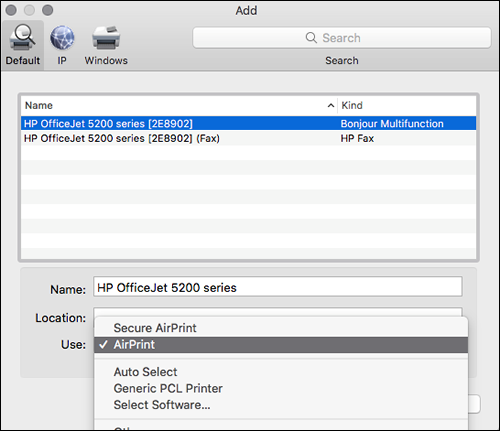
Let me know how it goes.
To thank me for my efforts to help you, please mark my post as an accepted solution so that it benefits several others.
Cheers.
Sandytechy20
I am an HP Employee
