-
×InformationNeed Windows 11 help?Check documents on compatibility, FAQs, upgrade information and available fixes.
Windows 11 Support Center. -
-
×InformationNeed Windows 11 help?Check documents on compatibility, FAQs, upgrade information and available fixes.
Windows 11 Support Center. -
- HP Community
- Printers
- Printer Setup, Software & Drivers
- HP Laserjet CP1525 How to change SSID and password

Create an account on the HP Community to personalize your profile and ask a question
02-07-2019 12:30 PM
I recently installed a new router with a new network name and password. My printer has been totally wireless, but now I can't seem to find a way to change the SSID and Password. I downloaded the HP Easy Start software, but it will not connect to my printer wirelessly. I can print while connect via USB. The printer does not have a Wireless Wizard or apparently a way to enter the network information.
Any suggestions?
Thanks!
02-11-2019 12:41 PM
A warm welcome to HP Support Community!
Since the printer is already connected and working using USB, we can convert the USB connected printer to wireless using the wireless setup option on HP Utility. Here is how to do it:
-
Open Finder
 , click Go in the top menu bar, click Applications, double-click the HP folder, and then double-click HP Utility. If HP Utility is not available, download and install HP Utility from here)
, click Go in the top menu bar, click Applications, double-click the HP folder, and then double-click HP Utility. If HP Utility is not available, download and install HP Utility from here) -
From the All Settings tab, click Wireless Setup to launch the utility. Follow the onscreen instructions to complete the setup.
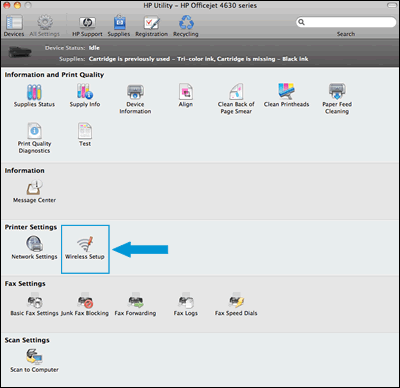
Once the printer is connected to your home WiFi, use the steps available here to setup the printer on Mac with Apple AirPrint.
Let me know how it goes!
If the information I've provided was helpful, give us some reinforcement by clicking the Accepted Solution and Kudos buttons, that'll help us and others see that we've got the answers!
Have a great day!
I am an HP Employee
10-05-2019 11:31 AM
To clarify, you have a Windows 10 PC and not a Mac OS as originally listed?
Press the right arrow to navigate the printer's menu and select Network Settings, then press OK.
Locate Restore Network Settings and confirm any prompt, the printer will restart.
Unplug the USB and be sure to remove any instance of the printer from the Control Panel > Devices and Printers, right-click its name and select Remove Device.
Download and install the printer software by selecting to connect the printer to your wireless network, you will be guided to temporarily plug the USB and select your wireless network during the installation process :
https://ftp.hp.com/pub/softlib/software13/COL61577/lj-148691-1/CP1520series_nw_full_solution.exe
Shlomi


Click the Yes button to reply that the response was helpful or to say thanks.
If my post resolve your problem please mark it as an Accepted Solution 🙂
