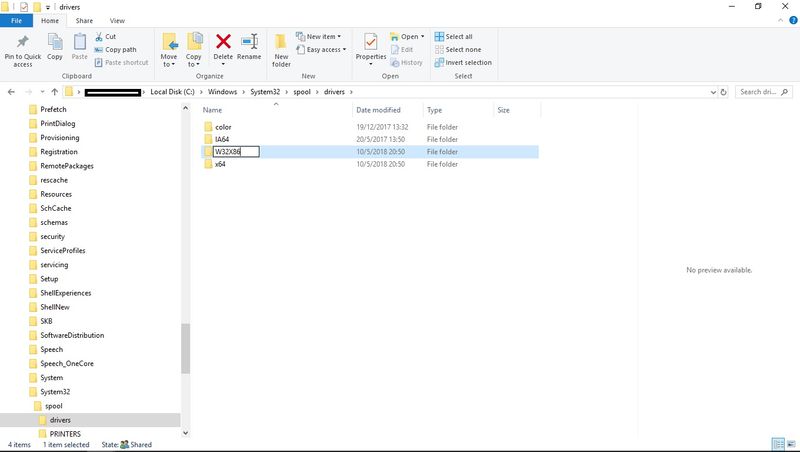-
×InformationNeed Windows 11 help?Check documents on compatibility, FAQs, upgrade information and available fixes.
Windows 11 Support Center. -
-
×InformationNeed Windows 11 help?Check documents on compatibility, FAQs, upgrade information and available fixes.
Windows 11 Support Center. -
- HP Community
- Printers
- Printer Setup, Software & Drivers
- HP Printer shows connected to wireless, but can't be found o...

Create an account on the HP Community to personalize your profile and ask a question
12-21-2018 05:40 PM
Prior HP 5740 printer software would not install after being unistalled. Bought new HP 6960 All In One,. Same problem. Prnter shows connected to wireless, but "printer cannot be found" whhen attempting install. Tried to deelte Bonjour, but then laptop could not access wireless. Restored, and still same problem, but at least can connect to internet. Went through entire HP Virtual Agent procedure.
12-21-2018 09:16 PM
Hi
Thanks for using the HP Support Community.
Can you try this:
* *Note that if there are other printers installed, these will need to be reinstalled after this.
Step 1. Uninstall the HP Software from your PC.
Please follow the steps provided to uninstall the printer software in the link: Uninstalling the Printer Software (Windows)
https://support.hp.com/in-en/document/c02259020
Also, please follow the steps provided below to completely remove the printer software from printer properties.
Steps to remove printer driver files from Print Server Properties:
Step 2. Open the Print Server Properties dialog window by doing one of the following:
• Click the Start menu and in the search field type 'printui /s /t2' (without the quotes), and then press Enter or click it in the search list.
• Press WINDOWS-R on the keyboard to bring up the Run window, type in 'printui /s /t2' (without the quotes), and then press Enter or click OK.
• From the Start menu or the Start screen:
• Open Devices and Printers.
• Select any printer and then click "Print server properties" at the top of the window.
• Click on the Drivers tab.
Step 3. Backup your registry before making any registry changes, the following resource will show you how:
https://support.hp.com/in-en/document/c03485724
Step 4. Update the registry using the Reg file below
Note: this will change some printer related policies for your PC):
https://www.dropbox.com/s/avbv56zdgwv7600/kernel.reg?dl=1
Step 5. Right click the Start menu and select Run.
Type Services.msc and press OK.
Locate and stop the Print Spooler service
Step 6. Browse to c:\Windows\System32\spool\drivers.
Rename W32X86 to W32x86.old
Rename x64 to x64.old
Note: if any of these folders fail to rename reboot your PC and then Continue following the steps starting from Step 5.
Step 7. Restart PC.
Step 8. Finally, reinstall the HP Software.
Hope that helps!
Click Helpful = Yes to say Thank You.
Question / Concern Answered, Click "Accept as Solution"

12-26-2018 03:33 PM
I performed all the steps successfujlly. However, I got no "rename" option when try ing to add"old". Took steps like usisng ctrl F2 and other solutions found online for the exaxct same problem, and still cannot rename file.
12-26-2018 07:36 PM
Hi @reseller1
Just Right click and add in the .OLD
(there is no Rename option)
Hope that helps!
Click Helpful = Yes to say Thank You.
Question / Concern Answered, Click "Accept as Solution"

12-27-2018 04:25 AM
Hi @reseller1
My bad, it's Left Click and you should be able to rename, as shown below.
Hope that helps!
Click Helpful = Yes to say Thank You.
Question / Concern Answered, Click "Accept as Solution"

12-27-2018 11:59 AM
When left click, below is what appears;
Index of C:\Windows\System32\spool\drivers.\W32X86\
Name Size Date Modified {5854D71B-6E75-4853-BBCF-78AF679254BD}/ 7/13/16, 12:38:47 PM
{733CABA4-2DFB-4E2B-81D6-64141F80DF0A}/ 6/16/16, 3:12:54 AM
{9956E7CC-5A4C-445C-B709-9775CADB1247}/ 4/13/17, 5:53:17 PM
{BA3D88A9-32AE-4D02-A134-BAB35C62248A}/ 7/22/15, 6:10:03 PM
{CB517F04-679C-401C-A271-BC801042C5A5}/ 9/22/16, 4:33:08 AM 3/ 8/18/18, 9:50:56 AM PCC/ 8/18/18, 9:51:13 AM
12-30-2018 07:16 PM
Hi,
Perhaps the file is already uninstalled. Try this:
Please follow these steps to launch the installer:
- Click the Search (magnifying glass at Taskbar) icon and type %temp%into the Search bar, then open the shown %temp% folder.
- Open the latest HP installation folder which begins with 7z (e.g. 7zs1234) - You can also check the date code that you downloaded the Printer software file.
- Double-click on HPSetup.exe to install the printer.
Hope that helps!
Click Helpful = Yes to say Thank You.
Question / Concern Answered, Click "Accept as Solution"

01-01-2019 01:46 PM
Appreciate all the3 responses. Sorry if I am a pain. See all of the above. Have triied everything, uninstalled windows defender firewall, still unable to add.old
Maybe just return printer, and buy Canon or Epson? Strange everyhthing worked on old printer for long time...