-
×InformationNeed Windows 11 help?Check documents on compatibility, FAQs, upgrade information and available fixes.
Windows 11 Support Center. -
-
×InformationNeed Windows 11 help?Check documents on compatibility, FAQs, upgrade information and available fixes.
Windows 11 Support Center. -
- HP Community
- Printers
- Printer Setup, Software & Drivers
- HP Smart Windows : Printer HP Deskjet 2700 shows offline alt...

Create an account on the HP Community to personalize your profile and ask a question
10-13-2020 07:04 AM - edited 10-13-2020 07:15 AM
Although my printer is connected via USB, it keeps on showing OFFLINE in the HP smart tool.
Already done :
* Restarted
* Reconfigured the device
* Make sure that the printer offline setting is deactived
Remark : don't know if other people had the same problems ... since I bought the HP printer a few weeks ago, I have issues with the device (wifi connection didn't work properly, so went to USB) and with the HP smart tool. It took ages to get things properly installed, no manual with the device (had to find it on the internet), etc.
10-13-2020 07:55 AM
There are a bunch (several) models in the Deskjet 2700 series, most of which are very much the same printer.
Example Specifications
Product Specifications for the HP DeskJet 2710 All-in-One Printer (5AR83B)
Connectivity
Ports | 1 Hi-Speed USB 2.0 |
Wireless capability | Yes, built-in Wi-Fi 802.11a/b/g/n |
Storage device and direct print support | Storage devices not supported |
Dual bandwidth supported.
That means the Wireless can support either the 2.4GHz or the 5GHz bandwidth.
Best results in a dual band network include having named each bandwidth service with its own SSID (network name).
Additional considerations: Assign the printer its own IP address (manual / static IP).
Discussion
"HP Smart" for Windows is the application for printing and scanning, the application requires a Wireless connection. Without a connection to the network, yes - you will see "Offline" error. USB is not connecting your printer to the network.
You have three choices, really:
- Get the standard Wireless connection working. The HP Smart for Windows app is able to help complete this connection / setup. User Guide > Page 20
- Connect the printer using Wi-Fi Direct which provides a wireless connection between the printer and the computer without the need for a router (full network). Before you choose this option, READ about it in the User Guide - starting on Page 23
- Continue to use USB and forego the wireless - do not use HP Smart for Windows as your printer software. Instead, see if the HP Easy Print Setup software can find a "full driver" option for you. Software and drivers for HP DeskJet 2700 All-in-One Printer series > Open Section Software-Utility > download-save-install the Easy Print installation tool.
What else?
Video Help!
HP Gallery
Unbox and Set Up the HP DeskJet 2700 and DeskJet Plus 4100 Printer Series | HP Printers | HP
and
Loading Paper and Aligning Cartridges | DeskJet 2700, DeskJet Plus 4100 Series Printers | HP
Want more? YouTube Search Results - Deskjet 2700
References
HP Smart for Windows
HP Smart is an application available in the Microsoft Store
Learn how to use HP Smart on your Windows 10 computer.
Open the Software and Drivers Support Website for your printer > Check the Box Get the App
OR
HP Printers - Using the HP Smart App (Windows 10)
NOTE: Website includes the HP Smart software for Windows and Mobile devices, plus an FAQ section to assist with questions / issues
HP Smart Tasks for Windows and HP Smart Mobile
Where available, Smart Tasks can be configured for several print tasks.
- Print: Send a print job to your printer.
- Email: Send an email message or attachments.
- Save to: Save a file to a cloud storage account, such as Google Drive or Microsoft OneDrive.
HP Printers - HP Smart: Use Smart Tasks
HP Smart – Mobile Fax – Information, Sign-up, Terms of Service
Not your home site? Click the Flag to change to your region.
Sections of Interest include:
- FAQ > What does the Mobile Fax service cost? (Includes a link to the Terms of Service contract)
- Below section FAQ > More FAQs
and
iOS_Here
Mobile Printing – Options, How-to, Help, and Information
Print from your Android, iOS, or Amazon Fire device with the HP Mobile printing app.
Read this document first - Find your printer in the list of printers and supported applications
HP Printers - Mobile Printing Solutions Compatible with HP Printers
HP Smart - iOS and Android >>> Download, How-to. Videos, and FAQ
HP Printers - Using the HP Smart App (Android, Apple iOS)
HP Smart – “Quick View” Reference Sheet
HP Smart – Quick Reference Guide
HP Mobile Printing – “Show and Tell” – Step by Step How-to
Learn how to connect and use your printer with your device
HP Mobile Printing - Print from Smart phone or Tablet
“Print Anywhere App” Supported on Select Printers
HP Printers - Print Anywhere with the HP Smart App
HP printers and Android smartphones or tablets.
NOTE: Printing with a USB OTG cable is not supported from an Apple or Windows 10 Mobile device.
HP Printers - Printing With a USB OTG Cable (Android)
HP Smart for Mac
HP Printers - Install and Use the HP Smart App (Mac)
Printer Home Page - References and Resources – Learn about your Printer - Solve Problems
“Things that are your printer”
NOTE: Content depends on device type and Operating System
Categories: Alerts, Access to the Print and Scan Doctor (Windows), Warranty Check, HP Drivers / Software / Firmware Updates, How-to Videos, Bulletins/Notices, Lots of How-to Documents, Troubleshooting, User Guides / Manuals, Product Information (Specifications), more
When the website support page opens, Select (as available) a Category > Topic > Subtopic
HP DeskJet 2700 All-in-One Printer series
Thank you for participating in our HP Community.
We are a volunteer community workforce dedicated to supporting HP technology
Click Thumbs Up to say Thank You for the help.
If the answer helped resolve your issue, Click "Accept as Solution" .




10-15-2020 02:41 AM - edited 10-15-2020 03:32 AM
@dragon-fur : Thank you very much for your detailed explanation !!!! I went away from the wireless connection, as it caused so many issues. That's why I wanted to overcome all this with an USB connection. I didn't know that HP Smart is not working via USB, but only via WIFI. I have fully reconfigured the printer using WIFI and it seems to be solved. Thank you again !
UPDATE : I thought I was there ... 😞 now I see the printer is online in the HP smart tool and I also went already twice through the set-up of the printer in my PC settings (via the HP smart ool). The printer is set-up as a device on my PC, but still, when I press ' print picture' the HP Smart tool app says that my printer is not completely installed on my windows system and that I need to install the printer drivers and package. The thing is that all this is done. I even deleted the drivers + package again for this printer on my PC and re-installed it. 😞
10-15-2020 01:41 PM
Sorry, nothing to add.
The HP Smart does require a network connection.
The application seems to be stuck, I guess.
The only thing I can add is to try again.
You might be able to reset the application
Settings > Apps > Apps and Features
Scroll down > Find HP Smart > click Advanced Options
Reset might work, though essentially uninstalling and then a new "Get" of the application from the Microsoft Store would be the usual answer to an application not working.
What else?
If you have not already done so,
If your network supports both bandwidths (2.4GHz and 5GHz) that you do name each SSID (network name) separately for each bandwidth. Connect the printer to the appropriate bandwidth SSID.
Example
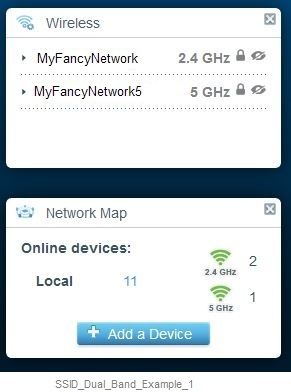
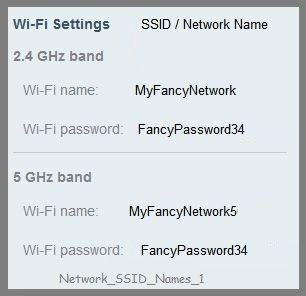
What else?
Consider applying a manual / static IP address for the printer.
Thank you for participating in our HP Community.
We are a volunteer community workforce dedicated to supporting HP technology
Click Thumbs Up to say Thank You for the help.
If the answer helped resolve your issue, Click "Accept as Solution" .




