-
×InformationNeed Windows 11 help?Check documents on compatibility, FAQs, upgrade information and available fixes.
Windows 11 Support Center. -
-
×InformationNeed Windows 11 help?Check documents on compatibility, FAQs, upgrade information and available fixes.
Windows 11 Support Center. -
- HP Community
- Printers
- Printer Setup, Software & Drivers
- HP Smart app

Create an account on the HP Community to personalize your profile and ask a question
07-20-2020 12:53 PM
Hi all,
I recently bought a Desk Jet 2600 series printer which I am using on my Chromebook. I have downloaded the HP Smart app and so far able to use it. However, cannot access the "settings" on that because I cannot log in to the app. Each time I try it flashes up a page and then tells me I cannot log in, says try again later but it never works.
I also frequently get messages i.e. "Bad Request" when I have tried to access some of the help pages online. I am wondering if these problems are peculiar to Chromebooks ? Please help if poss.
Thanks in anticipation
Solved! Go to Solution.
Accepted Solutions
07-23-2020 03:50 AM
Hi @Eddiejh,
I understand the issue with HP Smart and the browser issue, I'd suggest you try the below alternatives to print
Print through the Google Chrome browser to your HP printer with the HP Print for Chrome app. You do not need to download any print drivers or software from the HP website or Google to print with the app.
I have found a wonderful document which should help you resolve this issue: HP Printers - Printing with the HP Print for Chrome App
To print from the Chrome browser, install HP Print for Chrome from the Chrome Web Store.
-
Open the Chrome browser, and then go to HP Print for Chrome (in English).
HP Print for Chrome app window opens.
-
Click ADD TO CHROME, and then follow the on-screen instructions.
The HP Print for Chrome window opens.
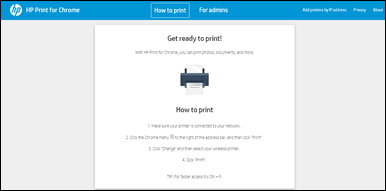
-
Close the window, and then continue to the next step.
Alternatively, you can also go through these links:
1. HP Printers - Printing from a Chromebook
2. HP Printers - Connecting and Using Google Cloud Print
You can restart your Chromebook and make sure it's connected to the network while browsing and also could you share a screenshot of the HP Smart login page?
And could you share the OS version?
Hope this helps! Keep me posted.
Welcome to the HP Support Community.
Please click “Accept as Solution” if you feel my post solved your issue, it will help others find the solution.
Click the “Kudos, Thumbs Up" on the bottom right to say “Thanks” for helping
07-23-2020 03:50 AM
Hi @Eddiejh,
I understand the issue with HP Smart and the browser issue, I'd suggest you try the below alternatives to print
Print through the Google Chrome browser to your HP printer with the HP Print for Chrome app. You do not need to download any print drivers or software from the HP website or Google to print with the app.
I have found a wonderful document which should help you resolve this issue: HP Printers - Printing with the HP Print for Chrome App
To print from the Chrome browser, install HP Print for Chrome from the Chrome Web Store.
-
Open the Chrome browser, and then go to HP Print for Chrome (in English).
HP Print for Chrome app window opens.
-
Click ADD TO CHROME, and then follow the on-screen instructions.
The HP Print for Chrome window opens.
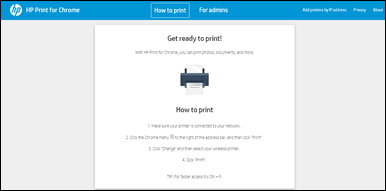
-
Close the window, and then continue to the next step.
Alternatively, you can also go through these links:
1. HP Printers - Printing from a Chromebook
2. HP Printers - Connecting and Using Google Cloud Print
You can restart your Chromebook and make sure it's connected to the network while browsing and also could you share a screenshot of the HP Smart login page?
And could you share the OS version?
Hope this helps! Keep me posted.
Welcome to the HP Support Community.
Please click “Accept as Solution” if you feel my post solved your issue, it will help others find the solution.
Click the “Kudos, Thumbs Up" on the bottom right to say “Thanks” for helping
