-
×InformationNeed Windows 11 help?Check documents on compatibility, FAQs, upgrade information and available fixes.
Windows 11 Support Center. -
-
×InformationNeed Windows 11 help?Check documents on compatibility, FAQs, upgrade information and available fixes.
Windows 11 Support Center. -
- HP Community
- Printers
- Printer Setup, Software & Drivers
- HP Smart app

Create an account on the HP Community to personalize your profile and ask a question
11-13-2022 07:55 AM
I am currently using HP printers. 4 out of 5 are Pro 9010 series. I work at 3 different locations, and that is going to go to 5 locations soon. When I open the HP Smart app to scan something, the app shows 4 of the same printers and I have to toggle between them to figure out which one to use. Not only is that a hassle, the locations of each printer change. For example, on Tuesday, printer 2 of 5 might be the one I need in my home office, but then on Saturday, printer 4 of five is the one in my home office. Not only confusing, but it wastes a lot of my time. And if working on a Saturday, I do not have time to waste. I have read some replies that this is a known issue. Has there been a resolution yet? Or as my company continues to grow, should it transition to other printers?
11-13-2022 09:54 AM - edited 11-13-2022 10:03 AM
Welcome to the HP Community Forum.
True - it is not ideal that you cannot tell the printers apart by model name or location.
The solution is to use a program, application, or method that knows what you want based on where you are working, that is, the network you are using and which exact printer (perhaps by Mac address) you want to use.
For Example,
Switch OFF Windows default printer control so you can select your own default printer.
The opposite, of course, is to enable the setting so Windows controls the default printer:
Switch ON Windows default printer control to let Windows control which printer is the default printing device.
One of the many articles on the subject
Turn Off Let Windows manage my default printer setting in Windows 11/10
Presumably, enabling Windows to control the default printer will switch the default printer (checked green in HP Smart) based on your current location. Will it work? Maybe - I don't have a way to test it for you...
Preparation > Check / enable selecting a printer as the “Default Printer”
Windows 11
Settings > Bluetooth & devices > Printers and scanners
Scroll down > Switch OFF Let Windows manage my default printer
Scroll up > Select (Left-Click) your printer from the list of printers > Set as Default
Windows 10
Settings > Devices > Printers and scanners
UNCHECK (clear box) Let Windows manage my default printer
Select (Left-Click) your printer from the list of printers > Manage > Set as Default
Want Windows to take control of the default printer?
Switch ON Let Windows manage my default printer
- - - - - - - - - - - - - - - - - - - - - - - - - - - - - - - - - - - - - - - - - - - - - - - - - - - - - - - - - -
What if letting Windows control the Default printer does work?
You might still have to select the printer you want in HP Smart
If the method works, the visual aid (green check) might make the selection much faster.
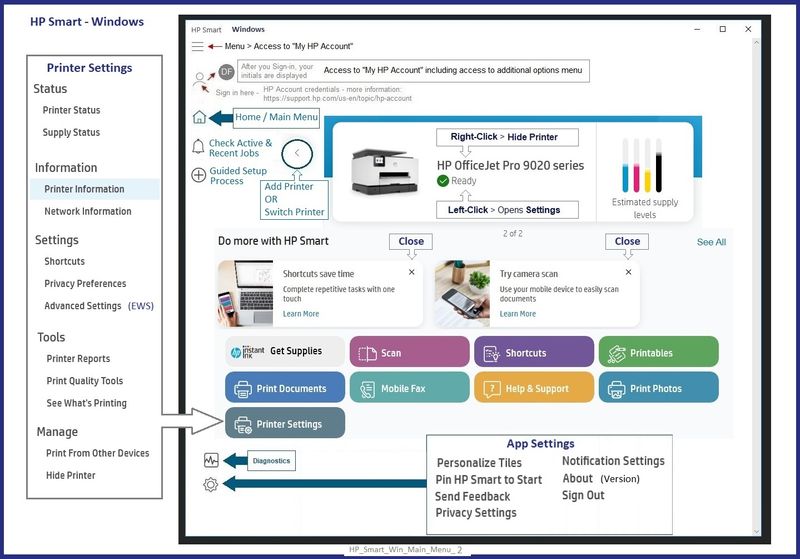
What else?
If I was unwilling or unable to select the printer using HP Smart,
First thing, I think, is to decide how to proceed.
Yes - you can replace the HP printers with another brand that includes an application that switches printers based on your location and network.
Depending on the size of your investment, the age of the printers, and your preference for a brand, dumping your current printers and substituting with new and different printers might make sense. Replacing working tech is not my personal first choice but our circumstances are completely different from each other - I do not judge what people decide to do.
Were it mine to do,
If other methods fail to fit my needs,
I would find, purchase, or write my own - or hire a college student to write a - script or program to help select the printer based on location and whatever other settings makes the printer unique in the circumstances presented at the time that printer is needed.
I would do this regardless of the brand of printer used -- the printer is hardware - perhaps purchased for what the printer can do as much as for which free programs are included with the box.
Investigate whether using different software will do what you want.
For example, the Full Feature Software / full driver printer software provides both print and scan access.
Shortcuts can be created, too.
You might still need a bit of code (a program or script) to get exactly what you want.
Example - Full Feature Software - Installed Software

=+=+=+=+=+=+=+=+=+=+=+=+=+=+=+=+=+=+=+=+=+=+=+=+=+=+=+=+=+=+=+=+=+=+=+=+
References / Resources
Example - Parts to the Printer Software
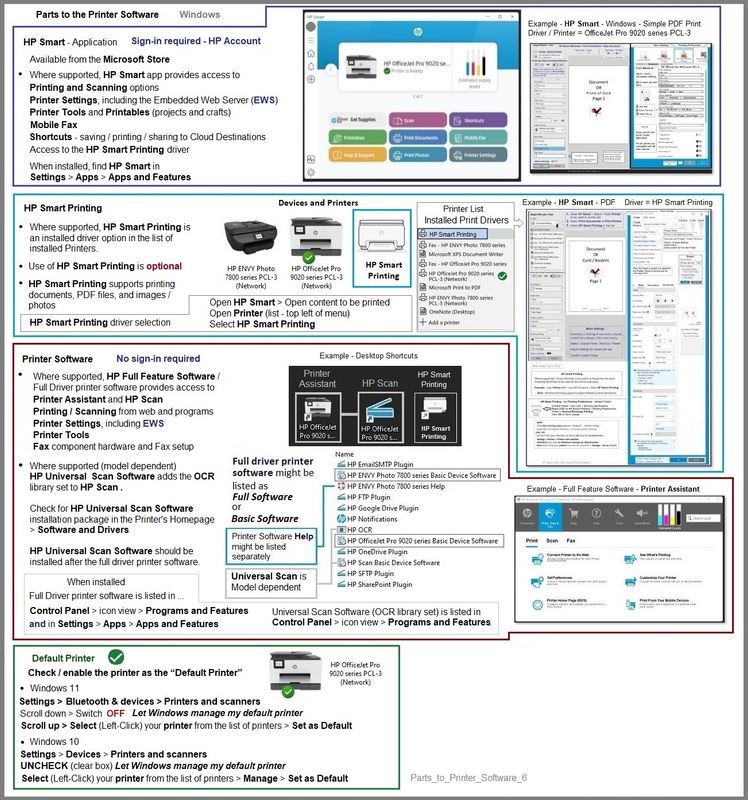
HP Printer Home Page - References and Resources – Learn about your Printer - Solve Problems
“Things that are your printer”
When the website support page opens, Select (as available) a Category > Topic > Subtopic
NOTE: Content depends on device type and Operating System
Categories: Alerts, Access to the Print and Scan Doctor (Windows), Warranty Check, HP Drivers / Software / Firmware Updates, How-to Videos, Bulletins/Notices, Lots of How-to Documents, Troubleshooting, Manuals > User Guides, Product Information (Specifications), Supplies, and more
Open
HP OfficeJet Pro 9010 All-in-One Printer
Thank you for participating in the HP Community.
Our Community is comprised of volunteers - people who own and use HP devices.
Click Yes to say Thank You
Question / Concern Answered, Click "Accept as Solution"



11-13-2022 01:11 PM
Thank you for your reply. Not sure if you work for HP or not, but by suggesting I hire my own programmer or write my own program to work around the issue is not a viable option or solution. It would be cheaper to simply purchase new printers which is the route I will have to take. Replacement costs are not my issue; I can buy new printers, but I cannot buy back the wasted time. Thanks for the attempt...
11-13-2022 01:27 PM
You are welcome.
No, I don't work for HP.
Long retired.
I do have a background in IT and I did spend a lot of years writing code and scripts when what was wanted or needed was not available.
The idea was offered in good faith and not as an ultimatum.
Check the software / applications for any printers you purchase.
What?
The free software and apps that come with the printer are perhaps dependent -- at least some extent -- on the settings and abilities in Windows to support the connection type and a specific task.
True, too - I am one of many voices on the subject.
You might not wish to take my suggestions as the only options available.
Good Luck.
Thank you for participating in the HP Community.
Our Community is comprised of volunteers - people who own and use HP devices.
Click Yes to say Thank You
Question / Concern Answered, Click "Accept as Solution"



