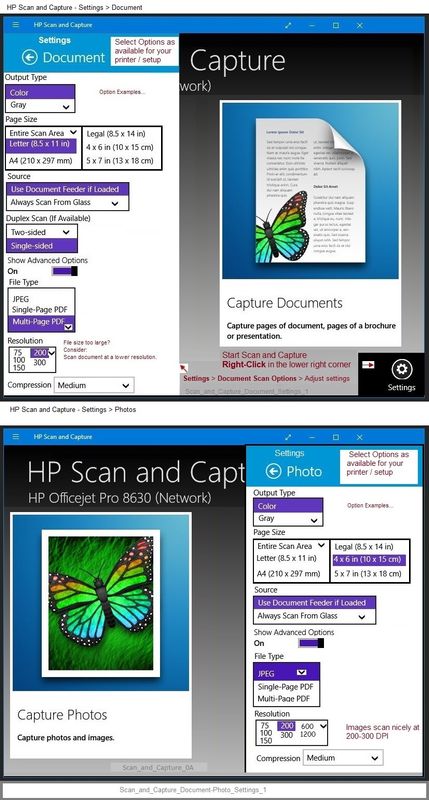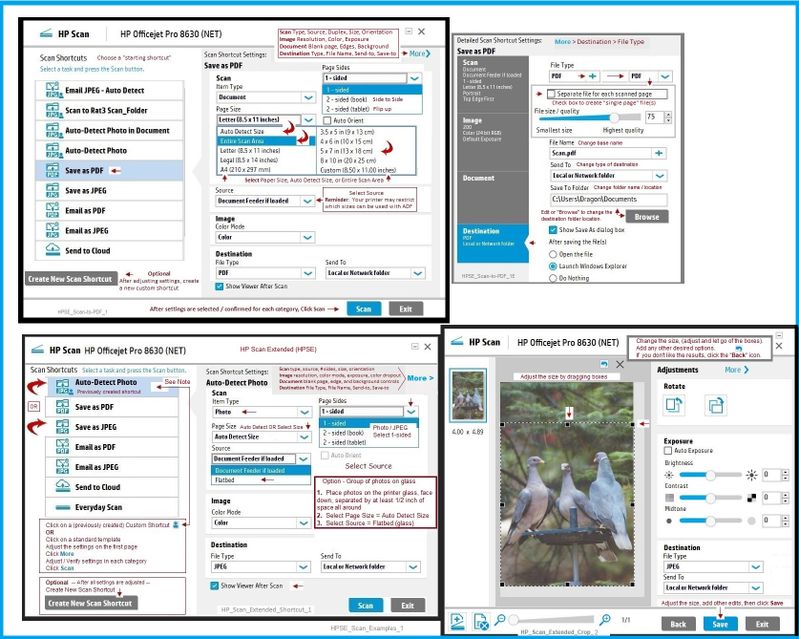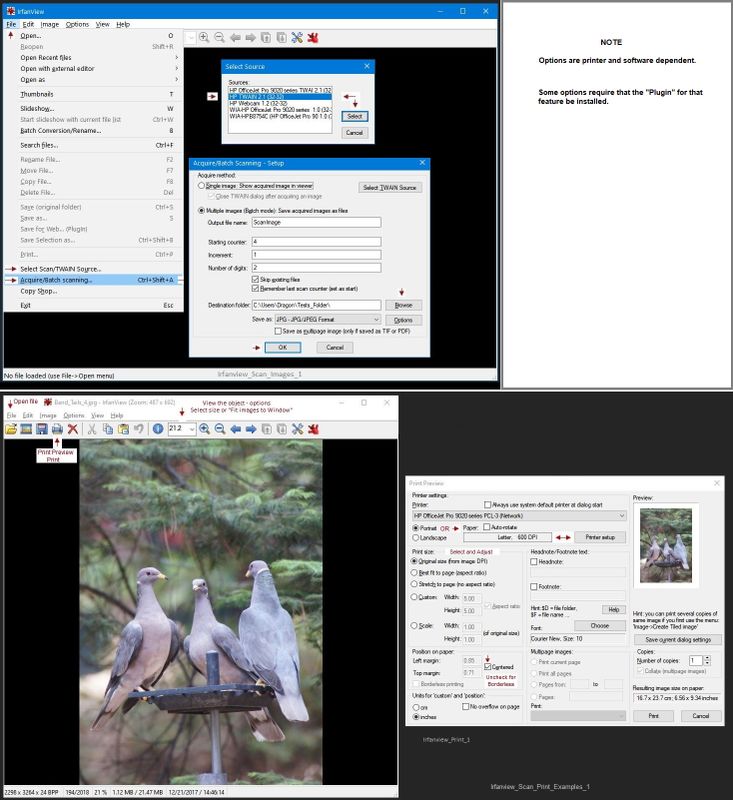-
×InformationNeed Windows 11 help?Check documents on compatibility, FAQs, upgrade information and available fixes.
Windows 11 Support Center. -
-
×InformationNeed Windows 11 help?Check documents on compatibility, FAQs, upgrade information and available fixes.
Windows 11 Support Center. -
- HP Community
- Printers
- Printer Setup, Software & Drivers
- HP Solution Center no longer working

Create an account on the HP Community to personalize your profile and ask a question
01-12-2021 02:17 PM
Hi to all, I've been using HP Solution Center coupled with an OfficeJet Pro L7500 since ages. I do not recall having made any change (hard-, software, ...) since yesterday.
This morning, when launching the HP Solution Center APP, a strange Pop-Up window is displayed showing a rounded square box with letter F (in grey square) and letter i in a blue circle.
I have reinstalled the full suite and ran a full anti malware scan.
Has HP been hacked ? Have private data been stolen ? How can we reinstate the App and gain full control of the OfficetJet Pro device ?
Thanks & best regards,
Jean-Marie
Solved! Go to Solution.
Accepted Solutions
01-12-2021 02:47 PM - edited 02-06-2021 01:15 PM
Edits - Update Content
What happened?
The Flash wrapper used on the old software for older printers no longer works.
Flash has not been used in printer software for years but was never removed from older unsupported software.
Flash has been permanently disabled by Adobe.
=======================================================================
There are several remedies.
If you don't like the recommended solutions, there are others floating around the Community.
Start
Leave the Solution Center software installed...
==============================================================
Welcome to the HP Community.
Reminder to those reading:
Do NOT respond to individuals who post phone numbers or email addresses.
These might be scammers trying to steal your information / money.
HP does not post phone numbers or email in Community messages.
==============================================================
Solution Center GUI - Main Menu - is based on Flash.
Flash is gone and is never coming back.
>>> The GUI that opens the main Solution Center software menu depended on Flash.
Short Answer
HP Document:
HP Printers - HP Solution Center doesn't open
and
TKB article contributed by HP JessikaV
HP Solution Center not working : Adobe Flash Player Error and Unable to scan
============================================
Flash Player is permanently disabled as of 12-Jan-2021
The HP Solution center software is based on Flash:
https://www.adobe.com/products/flashplayer/end-of-life.html
==============================================================
Longer Explanation / Examples
Print software still works with applications.
Tools and other status reports are explained in your printer's User Guide.
1. Start Scan using HP Scan executable
You might be able to simply start HP Scan / Scan using the program executable.
For example:
The old Solution Center Scan software is located in "Digital Imaging"
C:\Program Files (x86)\HP\Digital Imaging\bin\
OR
C:\Program Files\HP\Digital Imaging\bin\
Find and Double-Click on File name / executable: hpiscnapp.exe
==============================================================
Various Software / Applications for Scan
2. Windows Scan – Microsoft Store - Requires Windows 8 or higher
- “Get” the application from the Store > Windows Scan
3. Paint- the Original - Paint (mspaint) can be used to scan.
4. NAPS2– “Not Another PDF Scanner”
- Download-Save-Install > NAPS2
- Not another PDF Scanner – free program scans PDF files and image(s) as .jpeg or PDF file(s).
- Includes an OCR feature – may need Ghostscript add-on (See NAPS2 forum entry)
- Read the Support pages for information
- Download, save, and install the NAPS2 software to use.
5. HP Scan and Capture - Microsoft Store - Requires Windows 8 or higher
- Download-Save-Install HP Scan and Capture
6. HP Scan Extended
- Download-Save-Install > HP Scan Extended
- HPSE is a subset an older Full Feature Software suite. Leave your printer software installed, then install HPSE.
- HPSE features are very similar to the HP Scan Software released after 2015.
OPTIONAL: Add HP Scan Extended shortcut to Taskbar / Send to Desktop / Pin to Start
- Open File Explorer > Navigate to C:\Program Files (x86)\HP\HP Scan Extended\bin
- Right-Click HPScan.exe > Select Pin to Taskbar
- Right-Click HPScan.exe > Select Send to Desktop (Create a Shortcut)
- Right-Click HPScan.exe > Select Pin to Start
Example
NOTE: Setup is similar for both Image JPEG and PDF scanning
Some options are model dependent.
>>>> Be sure to check / adjust the settings in More >
7. Irfanview > Brilliant Free Photo Viewing and Print Software
Irfanview requires installation of third party software
Irfanview provides an exceptional software experience that can be used for a variety of scan and print tasks, including the “Mirror” or horizontal flip function plus several other options not found elsewhere.
- Create a Restore Point (optional, recommended)
- Download the appropriate version (32bit or 64bit) of the program from the Website and install the program
- Additional information at the website, including: FAQ
NOTES
- Both 32bit and 64bit versions for Windows are available.
- Irfanview is also available as an Windows 10 Application from the Microsoft Store
For example,
Irfanview 64bit version – Information and Download
Software and All Plugins for 64bit version: https://www.fosshub.com/IrfanView.html
Includes Plugin for creating Multiple-page PDF files for images (Poster or large paper printing)
Includes access (where available) to Scan with HP Twain > Adjust settings > Save
How to find Help within the Irfanview software
Once installed, open the software > tab Help
============================================================
General Example - Irfanview - Scan Setup
Acquire / Batch Scanning
Printer Home Page - References and Resources – Learn about your Printer - Solve Problems
“Things that are your printer”
NOTE: Content depends on device type and Operating System
Categories: Alerts, Access to the Print and Scan Doctor (Windows), Warranty Check, HP Drivers / Software / Firmware Updates, How-to Videos, Bulletins/Notices, Lots of How-to Documents, Troubleshooting, Manuals > User Guides, Product Information (Specifications), more
When the website support page opens, Select (as available) a Category > Topic > Subtopic
Enter the type and name of your HP device
Thank you for participating in the HP Community.
The Community is a separate wing of the HP website - We are not a business group of HP..
Our Community is comprised of volunteers - people who own and use HP devices.
Click Thumbs Up to say Thank You.
Question Resolved / Answered, Click "Accept as Solution"


01-12-2021 02:47 PM - edited 02-06-2021 01:15 PM
Edits - Update Content
What happened?
The Flash wrapper used on the old software for older printers no longer works.
Flash has not been used in printer software for years but was never removed from older unsupported software.
Flash has been permanently disabled by Adobe.
=======================================================================
There are several remedies.
If you don't like the recommended solutions, there are others floating around the Community.
Start
Leave the Solution Center software installed...
==============================================================
Welcome to the HP Community.
Reminder to those reading:
Do NOT respond to individuals who post phone numbers or email addresses.
These might be scammers trying to steal your information / money.
HP does not post phone numbers or email in Community messages.
==============================================================
Solution Center GUI - Main Menu - is based on Flash.
Flash is gone and is never coming back.
>>> The GUI that opens the main Solution Center software menu depended on Flash.
Short Answer
HP Document:
HP Printers - HP Solution Center doesn't open
and
TKB article contributed by HP JessikaV
HP Solution Center not working : Adobe Flash Player Error and Unable to scan
============================================
Flash Player is permanently disabled as of 12-Jan-2021
The HP Solution center software is based on Flash:
https://www.adobe.com/products/flashplayer/end-of-life.html
==============================================================
Longer Explanation / Examples
Print software still works with applications.
Tools and other status reports are explained in your printer's User Guide.
1. Start Scan using HP Scan executable
You might be able to simply start HP Scan / Scan using the program executable.
For example:
The old Solution Center Scan software is located in "Digital Imaging"
C:\Program Files (x86)\HP\Digital Imaging\bin\
OR
C:\Program Files\HP\Digital Imaging\bin\
Find and Double-Click on File name / executable: hpiscnapp.exe
==============================================================
Various Software / Applications for Scan
2. Windows Scan – Microsoft Store - Requires Windows 8 or higher
- “Get” the application from the Store > Windows Scan
3. Paint- the Original - Paint (mspaint) can be used to scan.
4. NAPS2– “Not Another PDF Scanner”
- Download-Save-Install > NAPS2
- Not another PDF Scanner – free program scans PDF files and image(s) as .jpeg or PDF file(s).
- Includes an OCR feature – may need Ghostscript add-on (See NAPS2 forum entry)
- Read the Support pages for information
- Download, save, and install the NAPS2 software to use.
5. HP Scan and Capture - Microsoft Store - Requires Windows 8 or higher
- Download-Save-Install HP Scan and Capture
6. HP Scan Extended
- Download-Save-Install > HP Scan Extended
- HPSE is a subset an older Full Feature Software suite. Leave your printer software installed, then install HPSE.
- HPSE features are very similar to the HP Scan Software released after 2015.
OPTIONAL: Add HP Scan Extended shortcut to Taskbar / Send to Desktop / Pin to Start
- Open File Explorer > Navigate to C:\Program Files (x86)\HP\HP Scan Extended\bin
- Right-Click HPScan.exe > Select Pin to Taskbar
- Right-Click HPScan.exe > Select Send to Desktop (Create a Shortcut)
- Right-Click HPScan.exe > Select Pin to Start
Example
NOTE: Setup is similar for both Image JPEG and PDF scanning
Some options are model dependent.
>>>> Be sure to check / adjust the settings in More >
7. Irfanview > Brilliant Free Photo Viewing and Print Software
Irfanview requires installation of third party software
Irfanview provides an exceptional software experience that can be used for a variety of scan and print tasks, including the “Mirror” or horizontal flip function plus several other options not found elsewhere.
- Create a Restore Point (optional, recommended)
- Download the appropriate version (32bit or 64bit) of the program from the Website and install the program
- Additional information at the website, including: FAQ
NOTES
- Both 32bit and 64bit versions for Windows are available.
- Irfanview is also available as an Windows 10 Application from the Microsoft Store
For example,
Irfanview 64bit version – Information and Download
Software and All Plugins for 64bit version: https://www.fosshub.com/IrfanView.html
Includes Plugin for creating Multiple-page PDF files for images (Poster or large paper printing)
Includes access (where available) to Scan with HP Twain > Adjust settings > Save
How to find Help within the Irfanview software
Once installed, open the software > tab Help
============================================================
General Example - Irfanview - Scan Setup
Acquire / Batch Scanning
Printer Home Page - References and Resources – Learn about your Printer - Solve Problems
“Things that are your printer”
NOTE: Content depends on device type and Operating System
Categories: Alerts, Access to the Print and Scan Doctor (Windows), Warranty Check, HP Drivers / Software / Firmware Updates, How-to Videos, Bulletins/Notices, Lots of How-to Documents, Troubleshooting, Manuals > User Guides, Product Information (Specifications), more
When the website support page opens, Select (as available) a Category > Topic > Subtopic
Enter the type and name of your HP device
Thank you for participating in the HP Community.
The Community is a separate wing of the HP website - We are not a business group of HP..
Our Community is comprised of volunteers - people who own and use HP devices.
Click Thumbs Up to say Thank You.
Question Resolved / Answered, Click "Accept as Solution"


01-12-2021 03:25 PM - edited 01-12-2021 03:31 PM
Hi All,
@Dragon-Fur : many thanks for swift and efficient reply.
I accept the explanation and the solution.
This being said, I feel somewhat cheated on by HP (please relay, if possible):
1. Decommissioning of FlashPlayer is not a CNN-Breaking News.
2. User are not supposed to know the underlying technology used by HP-Solution Center.
I'm questioning HP Management about following facts:
* HP did NOT (according to my best knowledge) inform users about the fact HP Solution Center may no longer work after Jan, 12th 2021
* Although some workaround solution may temporarily be invoked, HP did not provide users with a equivalent piece of software where ALL functions are integrated within one user interface.
Best regards,
jm
01-12-2021 03:33 PM - edited 01-12-2021 03:40 PM
Edits - Update
I sent along your comments.
Do not expect a personal response - but the message has been sent.
Moderators and others do peruse the Community looking for news, trends, and issues.
News does get to the places it needs to be heard.
Original Content
You are welcome.
I don't work for HP.
I do agree a formal notice would be beneficial.
That said, we (the Community) try to help where we can.
Stay Safe.
Thank you for participating in the HP Community.
The Community is a separate wing of the HP website - We are not a business group of HP..
Our Community is comprised of volunteers - people who own and use HP devices.
Click Thumbs Up to say Thank You.
Question Resolved / Answered, Click "Accept as Solution" .


01-19-2021 06:52 PM
I got my HP Solution Center working and here is what I did, I hope it works for you:
- Download and run the Adobe Flash Uninstaller direct from Adobe here (instructions provided on this page how to fully remove Adobe Flash Player) - https://helpx.adobe.com/flash-player/kb/uninstall-flash-player-windows.html#main_Download_the_Adobe_...
- Restart your computer
- Uninstalled adobe flash embedded in Internet Explorer and Microsoft Edge. I have windows 10 64 bit version 1909. To determine this, go to system update history and look through your updates to see what version you have. Then go to the link to down the uninstaller for your version) -http://www.catalog.update.microsoft.com/search.aspx?q=4577586
- Down the update and it will uninstall adobe flash.
- Restart your computer
- Uninstall HP solution Center, make sure your printer is turned off and not connected to computer
- Restart Computer
- Reinstall HP solution Center, note you will have an older version of Flash but not flash player. Once installed check to make sure it is working.
- Create a restore point in case of future issues or accidental update.
01-20-2021 10:09 PM
I have the same problem and have a HP Photosmart 2610 which has been working very well with HP Solution Center up until today.
Have the same problem that HP Solution Center not working
I Have Windows 10
Downloaded HP Scan and Capture but installation did not occur went to Microsoft store then Blue screen flashed then nothing happened.
Down loaded and installed HP Scan Extended and managed to run it.
The program accessed the the printer scanned but did not give an option to select the destination.
The only option is Local or Network Folder
If it did scan then where was it saved?
01-26-2021 08:11 PM
A down and dirty way to get the original Solution Center to work ONLY if you DID NOT uninstall FLash player. Ready for this one.... This simple: JUST SET THE DATE on your computer to a date before 1/12/21, and everything works perfectly in WIN 7 at least. I have not tried in WIN10 yet, but you all can. Works FLAWLESSLY in WIN7ULT. Of course, the DATE of your scanned file will be that date you just set. Also, disable any automatic clock software like Dimension4 etc., and remember to reset your date back to the proper date when finished. You need not change the time, FLASH scans the DATE and dies after 1/12/21. so we can get over on that date now. At least until someone comes up with a hack for Flash's date search.
Hope this saves some headaches .. F'Now.