-
×InformationNeed Windows 11 help?Check documents on compatibility, FAQs, upgrade information and available fixes.
Windows 11 Support Center. -
-
×InformationNeed Windows 11 help?Check documents on compatibility, FAQs, upgrade information and available fixes.
Windows 11 Support Center. -
- HP Community
- Printers
- Printer Setup, Software & Drivers
- HP deskjet 2600 won't connect to desktop.

Create an account on the HP Community to personalize your profile and ask a question
02-03-2023 02:47 PM
After moving houses, my Hp smart won't connect to my new router. I have tried everything with no luck. I have removed and added my Hp smart again to my desktop, I can print but cannot scan as the HP smart won't connect to internet. I'm running mad!!!! help help !!!!!
02-03-2023 03:29 PM
Welcome to the HP Community Forum.
Some places to (re)check...
How-to Video
HP Deskjet 2652 & 2655: Download Install Software & Connect using HP Auto Wireless
How-to Help - includes Video
Printer setup guide for: HP DeskJet 2600 All-in-One Printer series
Dual Band Network
Make sure your new router is broadcasting on both 2.4GHz and 5GHz .
If possible assign a separately named SSID network to each frequency.
Connect the printer to the 2.4GHz band / named network SSID.
Reference > User Guide
NOTE: The printer only supports connections using 2.4GHz.
General Example - Dual Network - Considerations
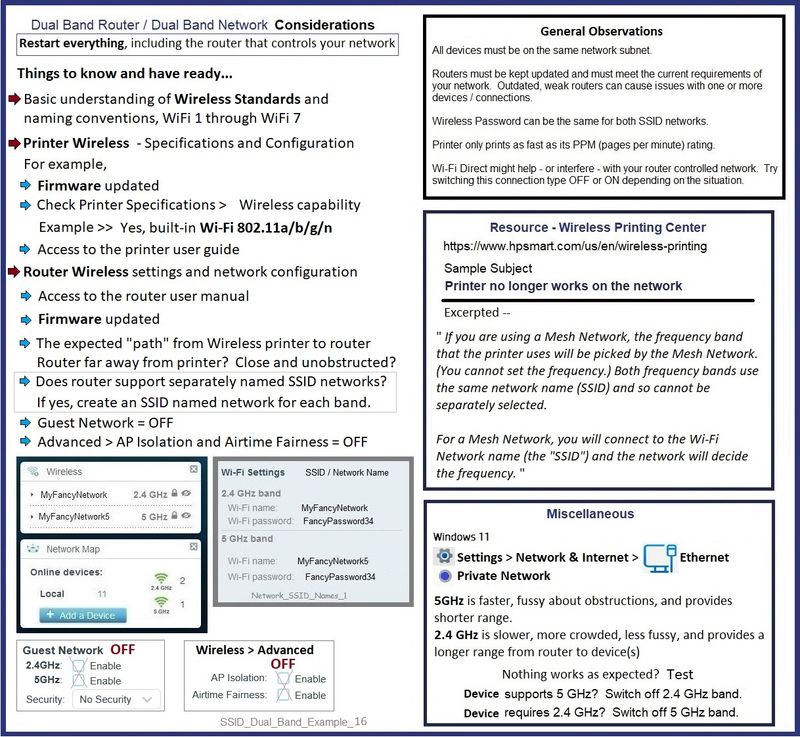
Network / Printer Discovery and Profile
If you have not done so,
After you are sure the printer is connecting to your network,
Check / Switch on Network / Printer Discovery on your computer
Example - Settings > Network and internet > Advanced network settings - Discovery and Profile
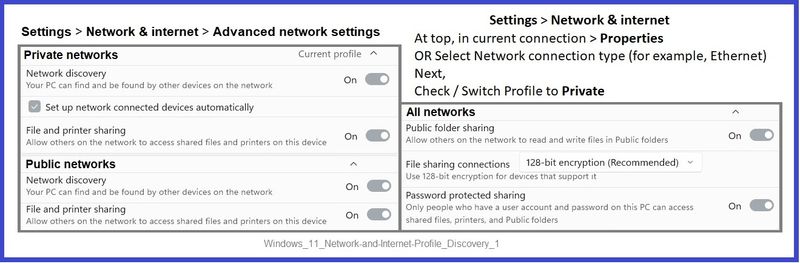
=+=+=+=+=+=+=+=+=+=+=+=+=+=+=+=+=+=+=+=+=+=+=+=+=+=+
HP Smart - Windows - Application
Try / Consider
Check / Run Windows Updates > Install any pending updates
Next,
Restart everything, including the router that controls your network.
Open and Check HP Smart
If the HP Smart opens but does not work or hangs partly open > Close the HP Smart App.
If you cannot stop HP Smart, Restart the computer and log in > Do not restart HP Smart yet.
No Joy?
Reset HP Smart Application - Windows
Next,
Reset the HP Smart application - This action removes the app data.
Windows 10 -
Settings > Apps > Apps and Features
Windows 11 -
Settings > Apps > Installed Apps
Search and Find HP Smart in the apps list
Open Advanced options > Reset the app
Restart the computer and log in
Open HP Smart > Sign in > Add Printer(s)
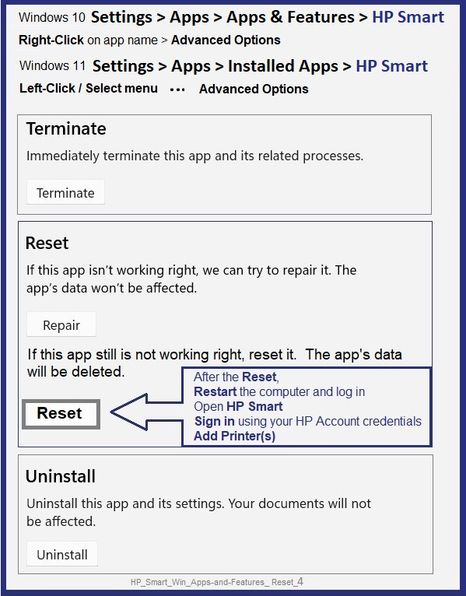
If the app Reset does not work by itself,
Next,
Uninstall the HP Smart App from Settings > Apps > Apps and Features / Installed Apps
Restart the computer and log in
“Get” a new copy of the HP Smart application from the Microsoft Store
Open HP Smart > Sign in > Add Printer(s)
=====================================
Printer Software - Full Feature Software
If you have not done so,
Install the Full Feature Software / full driver printer software.
For your Printer
>>> Full Feature Software - Web Pack Installation Package - Information and Download <<<
HP DeskJet / Ink Advantage 2600 All-in-One Printer series Print and Scan Driver and Accessories
After the software is installed, Restart the computer and log in
Ask if you need full instructions to (re)install the full driver printer software.
Installing the printer software adds at least two shortcuts to your Desktop:
- Printer Assistant
- HP Scan
Example - Full Feature Software - Windows - Installed

References / Resources
Product Information > Select Topic Specifications
Open the specifications document for your printer model
Consider: Restart everything, including the router that controls your network
Windows and MacOS - Start here – Solutions presented in the order to be completed:
HP printer is offline or not responding
HP Printer Home Page - References and Resources
Learn about your Printer - Solve Problems
“Things that are your printer”
When the website support page opens, Select (as available) a Category > Topic > Subtopic
NOTE: Content depends on device type and Operating System
Categories: Alerts, Access to the Print and Scan Doctor (Windows), Warranty Check, HP Drivers / Software / Firmware Updates, How-to Videos, Bulletins/Notices, Lots of How-to Documents, Troubleshooting, Manuals > User Guides, Product Information (Specifications), Supplies, and more
Open
HP DeskJet 2600 All-in-One Printer series
Thank you for participating in the HP Community --
People who own, use, and support HP devices.
Click Yes to say Thank You
Question / Concern Answered, Click "Accept as Solution"



