-
×InformationNeed Windows 11 help?Check documents on compatibility, FAQs, upgrade information and available fixes.
Windows 11 Support Center. -
-
×InformationNeed Windows 11 help?Check documents on compatibility, FAQs, upgrade information and available fixes.
Windows 11 Support Center. -
- HP Community
- Printers
- Printer Setup, Software & Drivers
- HP deskjet 3630 all-in-one series printer wireless connectio...

Create an account on the HP Community to personalize your profile and ask a question
11-02-2019 08:46 AM
Looking for advice please. When sending a job to the printer that involves more than one page, the printer only prints one page then I have to press the RESUME button to finish the job. This a little inconvenient as the printer is upstairs and I work downstairs.
11-04-2019 04:19 PM
@Gornagoo
Thank you for posting on the HP Support Community.
Let's check the hardware functionality of the printer by making 5 blank copies: Press the copy button multiple times.
Please check and let me know if the same issue occurs while making the copy.
Keep me posted for further assistance.
ECHO_LAKE
I am an HP Employee
11-06-2019 01:39 PM
Thank you for posting back.
Let's try this:
Remove a preferred printer from the HP Print for Chrome list.
-
From the Chrome browser, click on the Apps icon
 in the upper left-hand corner of the browser.
in the upper left-hand corner of the browser.A list of Chrome apps displays.
-
Select HP Print for Chrome.
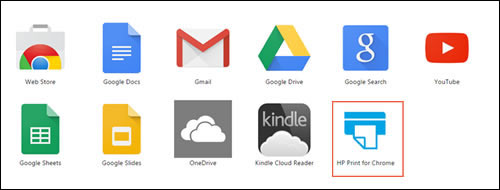
-
From the HP Print for Chrome window, click Add printers by IP address, and then click REMOVE next to the printer you want to disconnect.
The selected printer is removed from the list. Once its done install printer, follow the below steps:
To print from the Chrome browser, install HP Print for Chrome from the Chrome Web Store.
-
Open the Chrome browser, and then go to HP Print for Chrome (in English).
HP Print for Chrome app window opens.
-
Click ADD TO CHROME, and then follow the on-screen instructions.
The HP Print for Chrome window opens.
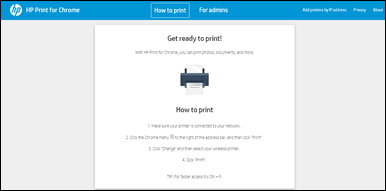
-
Close the window,
Hope this helps! Keep me posted for further assistance.
Please click “Accept as Solution” if you feel my post solved your issue, it will help others find the solution.
ECHO_LAKE
I am an HP Employee
11-09-2019 06:57 AM
I'd suggest you try taking the computer near to your printer.
Also, try updating the printer's firmware - HP Printers - Updating or Upgrading Printer Firmware
Asmita
I am an HP Employee
