-
×InformationNeed Windows 11 help?Check documents on compatibility, FAQs, upgrade information and available fixes.
Windows 11 Support Center. -
-
×InformationNeed Windows 11 help?Check documents on compatibility, FAQs, upgrade information and available fixes.
Windows 11 Support Center. -
- HP Community
- Printers
- Printer Setup, Software & Drivers
- HP8035e Paper Tray doesn't fit 8.5 X 11 paper

Create an account on the HP Community to personalize your profile and ask a question
08-08-2021 04:04 PM
I know you are supposed to hit the little grey button that is under the paper to change the size but it doesn't lock for 8.5 x 11. any suggestions. right now it grabs multiple pages and jams.
08-11-2021 10:17 AM
Hi @Sam8194,
I'd like to help!
I understand that the printer picks multiple pages and jams
Try the below suggestions
Reset the product
With the printer turned on, disconnect the power cord from the rear of the printer.
Unplug the power cord from the wall outlet.
Wait at least 60 seconds.
Plug the power cord back into the wall outlet.
Reconnect the power cord to the printer.
Turn the printer on. HP recommends plugging the printer directly into a wall outlet.
Also, try updating the printer's firmware -HP Printers - Updating or Upgrading Printer Firmware
You may also try the steps in the document - Paper jam error
Opening the print settings window
Launch the HP Laser print driver window from common Windows applications and learn how to navigate the different tabs and menus.
-
Open the document or photo on your computer, click File or the menu icon
 , and then click Print.
, and then click Print.A Print or Print Pictures window or pane opens with general print job settings, including the menu to select the printer you want to print to.
-
Open Document Properties or Printing Preferences from the main print window or pane to access the HP Laser print driver settings. The button or link name varies depending on the app you are printing from.
-
Microsoft Word: Click Printer Properties
-
Paint and WordPad: Click Preferences
-
Windows Photo Viewer: Click Options... in the lower right corner of the screen, and then click Printer Properties... in the Print Settings window
-
Adobe PDF Reader: Click Properties
-
-
To view the different settings, click the tabs along the top of the window.
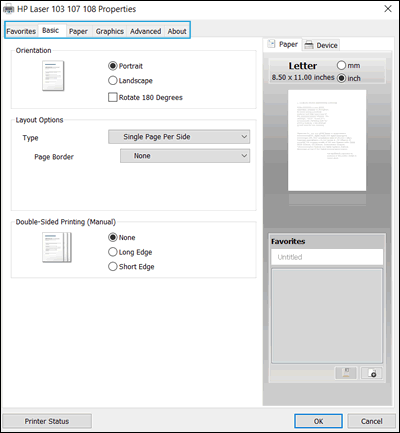
-
Click the Favorites tab to use shortcuts that have essential settings already selected for common print job types.
Hope this helps! Keep me posted.
And, Welcome to the HP Support Community.
Please click “Accept as Solution” if you feel my post solved your issue, it will help others find the solution.
Click the “Kudos, Thumbs Up" on the bottom right to say “Thanks” for helping
08-11-2021 06:36 PM
This didn't help at all. Its the actual paper that doesn't fit. There is only a way to lock the tray to 8.5 X 14 and not 8.5 x 11. I folded a business card right now inside the tray to hold the paper in place so it only grabs one sheet and doesn't move. Any suggestions?
08-12-2021 07:54 AM - edited 08-12-2021 07:54 AM
Here are the instructions on how to load paper.
Load plain or legal-size paper
Load plain paper in the input tray.
Pull out the input tray, and then slide out the paper-width guides.
To load legal-size paper, press and hold the tray extender button near the front left of the tray, and then pull the input tray to extend it.
Load a stack of paper (no more than 250 sheets) into the input tray, and then push the stack into the tray until it stops.
Make sure the stack of paper aligns with the paper stack guide on the front of the input tray.
Slide in the paper-width guides until they touch the edge of the stack of paper.
Push the input tray into the printer.
Your printer is now ready to print on plain paper. Before printing, make sure to select the correct paper size and settings for your print job.
Refer to -Loading paper, envelopes
Keep me posted!
08-16-2021 08:51 AM
As this is a hardware (manufacturing) issue, I’d recommend you contact HP Phone Support in your region regarding service options for your printer.
Follow the instructions below to reach them:
1) Click on this link - https://support.hp.com/us-en/contact-hp
2) Select your product type below.
3) Enter the serial of your device.
4) Select the country from the drop-down.
5) Select the chat or get phone number options based on your preferences.
6)Fill the web-form and proceed further.
If you are having trouble navigating through the above options, it's most likely because the device is out of warranty. If yes? please send me a private message with the region you are contacting us from. Check next to your profile name, you should see a little blue envelope, please click on it.
Hope this helps!

