-
×InformationNeed Windows 11 help?Check documents on compatibility, FAQs, upgrade information and available fixes.
Windows 11 Support Center. -
-
×InformationNeed Windows 11 help?Check documents on compatibility, FAQs, upgrade information and available fixes.
Windows 11 Support Center. -
- HP Community
- Printers
- Printer Setup, Software & Drivers
- How can I change printer settings to actual size

Create an account on the HP Community to personalize your profile and ask a question
04-17-2022 02:31 PM
Ideas / examples
HP Smart Mobile - Print - Resize / Move
If the pattern file is a PDF file,
If printing from iOS,
The controls are limited to what you have already found in the HP Smart App.
In general, like other options, Sizing controls are less robust in the Mobile application.
The "original size" option (if your iOS has it) is most likely to be the best selection.
That option and a few other examples are included in this message...
Example
Print Documents > open file > Click Print icon > Transform > Resize & Move > Size list
Example - HP Smart Mobile - iPadOS - Print PDF > Transform - Resize / Move

If the pattern is a photo / image file,
If printing from iOS,
The controls might be a bit more inclusive and perhaps includes resize "manual" (likely not useful in this context, just FYI)
Example - HP Smart Mobile - iPadOS - Print Image > Transform > Resize / Move

HP Smart Mobile - Print > Edit Crop
What about Print > Select content > Edit > Crop?
MIGHT be useful... Crop does not resize the original but might increase the control over the page size (Crop to Letter, for example).
Example - HP Smart Mobile - iPadOS - Print > Edit > Crop
Image file used in this illustration / sample
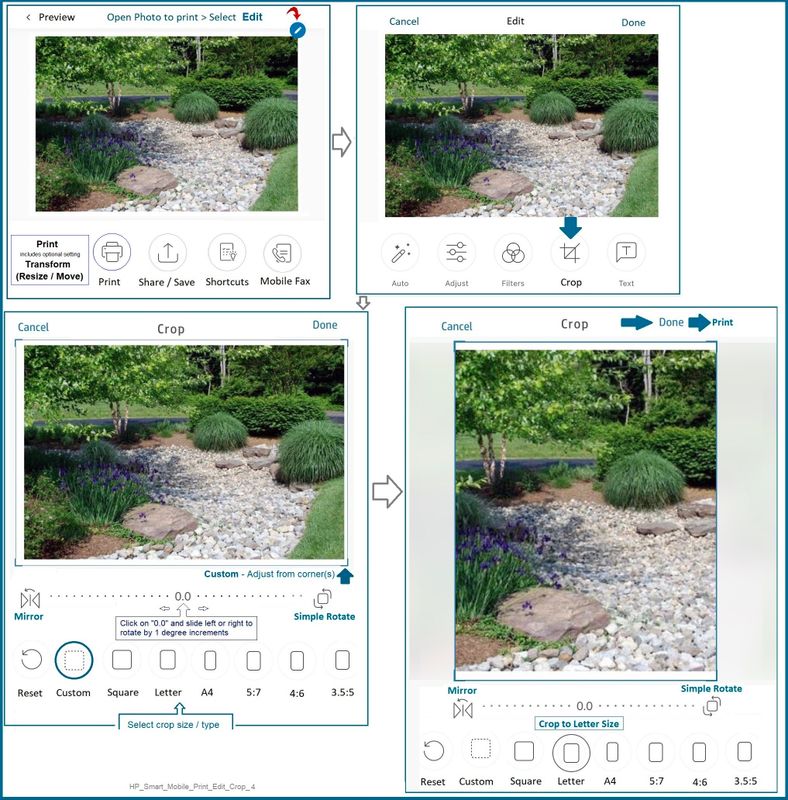
====================================================================
If you have a paper copy of the content in the size you want it,
If the paper copy of the page fits on the printer,
It MIGHT be useful to use the Scan > (then perhaps) Edit > Crop feature in HP Smart Mobile.
Will it do what you want? Unknown - if you are this far without success, it might be worth trying...
Example 1 - HP Smart Mobile - iPadOS - Scan > Edit > Crop

Example 2 - HP Smart Mobile - iPadOS - Scan > Edit > Crop
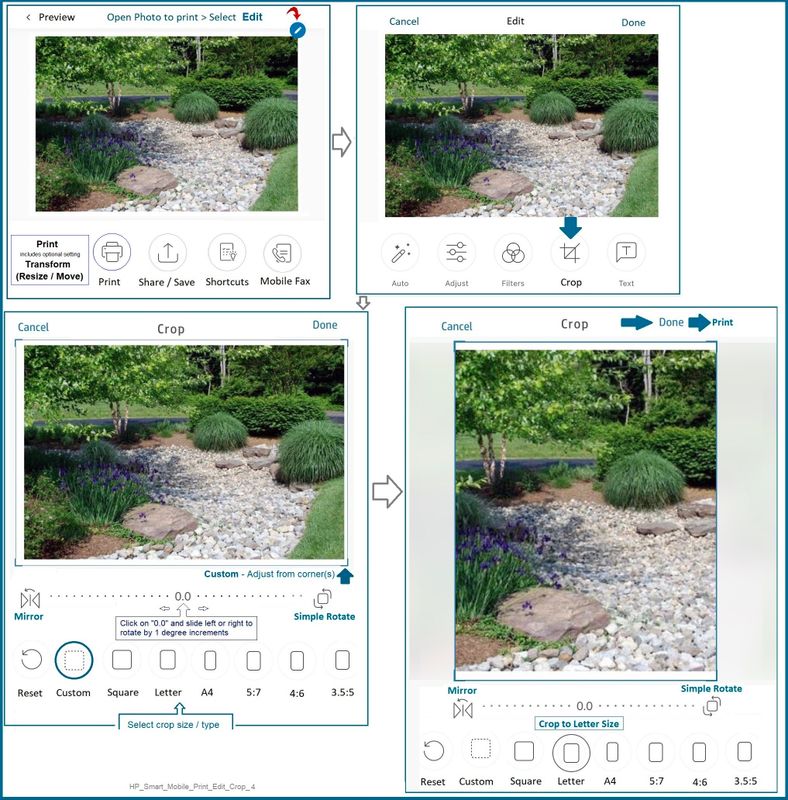
HP Printer Home Page - References and Resources – Learn about your Printer - Solve Problems
“Things that are your printer”
When the website support page opens, Select (as available) a Category > Topic > Subtopic
NOTE: Content depends on device type and Operating System
Categories: Alerts, Access to the Print and Scan Doctor (Windows), Warranty Check, HP Drivers / Software / Firmware Updates, How-to Videos, Bulletins/Notices, Lots of How-to Documents, Troubleshooting, Manuals > User Guides, Product Information (Specifications), more
HP ENVY 6032e All-in-One Printer
Thank you for participating in the HP Community.
Our Community is comprised of volunteers - people who own and use HP devices.
Click Helpful = Yes to say Thanks!
Question / Concern Answered, Click "Accept as Solution"

