-
1
×InformationNeed Windows 11 help?Check documents on compatibility, FAQs, upgrade information and available fixes.
Windows 11 Support Center. -
-
1
×InformationNeed Windows 11 help?Check documents on compatibility, FAQs, upgrade information and available fixes.
Windows 11 Support Center. -
- HP Community
- Printers
- Printer Setup, Software & Drivers
- How to I print to custom sized card on HP7720

Create an account on the HP Community to personalize your profile and ask a question
10-17-2020 12:17 PM
Can anyone help? I have some greetings cards of a size not available in the drop down menu. I have set up a custom size in Publisher where I am creating the document, but it will not print, saying there is a mis match. I have looked up lots of posts where the advice is to go into Properies and select Custom. There is nowhere in the printer properties to create a custom size . Please help!
10-17-2020 01:04 PM
I am not sure we can help.
The problem - the main issue - is that Windows for S mode only allows downloading applications from the Microsoft Store.
This means you can install HP Smart for Windows.
It does not mean you have access to those settings that are part of the Full Feature Printer software - for example, setting Custom Paper size forms. Why? You cannot install the Full Feature Software in "S" mode Windows.
If it can be done at all,
You might be able to change the Paper Size to "Custom" in the Embedded Web Server (EWS).
That done, if Publisher can make use of the paper selection, it will do so.
Lots of "if" this and that - nothing guaranteed since your Windows is not actually compatible with everything the printer itself can do.
Example
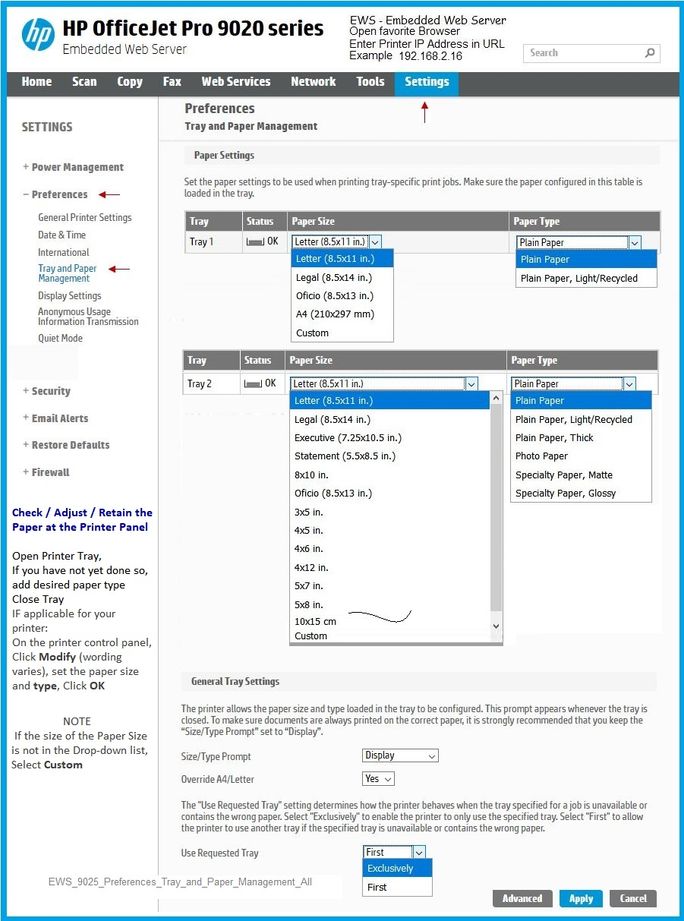
References
Windows in S mode
Switching out of S mode in Windows 10
Reminder, this is a One-Way-Ticket: Once you leave “S” mode, you cannot go back to “S” mode.
HP Smart for Windows
HP Smart is an application available in the Microsoft Store
Learn how to use HP Smart on your Windows 10 computer.
Open the Software and Drivers Support Website for your printer > Check the Box Get the App
OR
HP Printers - Using the HP Smart App (Windows 10)
NOTE: Website includes the HP Smart software for Windows and Mobile devices, plus an FAQ section to assist with questions / issues
HP Smart Tasks for Windows and HP Smart Mobile
Where available, Smart Tasks can be configured for several print tasks.
- Print: Send a print job to your printer.
- Email: Send an email message or attachments.
- Save to: Save a file to a cloud storage account, such as Google Drive or Microsoft OneDrive.
HP Printers - HP Smart: Use Smart Tasks
HP Smart – Mobile Fax – Information, Sign-up, Terms of Service
Not your home site? Click the Flag to change to your region.
Sections of Interest include:
- FAQ > What does the Mobile Fax service cost? (Includes a link to the Terms of Service contract)
- Below section FAQ > More FAQs
and
Printer Home Page - References and Resources – Learn about your Printer - Solve Problems
“Things that are your printer”
NOTE: Content depends on device type and Operating System
Categories: Alerts, Access to the Print and Scan Doctor (Windows), Warranty Check, HP Drivers / Software / Firmware Updates, How-to Videos, Bulletins/Notices, Lots of How-to Documents, Troubleshooting, User Guides / Manuals, Product Information (Specifications), more
When the website support page opens, Select (as available) a Category > Topic > Subtopic
HP OfficeJet Pro 7720 Wide Format All-in-One Printer series
Thank you for participating in our HP Community.
We are a volunteer community workforce dedicated to supporting HP technology
Click Thumbs Up to say Thank You for the help.
If the answer helped resolve your issue, Click "Accept as Solution" .




