-
×InformationNeed Windows 11 help?Check documents on compatibility, FAQs, upgrade information and available fixes.
Windows 11 Support Center. -
-
×InformationNeed Windows 11 help?Check documents on compatibility, FAQs, upgrade information and available fixes.
Windows 11 Support Center. -
- HP Community
- Printers
- Printer Setup, Software & Drivers
- How to get ink levels, Windows 7, C4795

Create an account on the HP Community to personalize your profile and ask a question
05-21-2016 05:12 PM
I have seen various posts on how to get ink levels for a C4700 series printer under Windows 7 but all are dead ends for me. Various programs are suggested such as HP Device Toolbox, HP Printer Assistant and HP Solution Center however having downloaded and installed the full driver set to my PC these three programs are not installed, with the only HP programs available being HP Support Assistant and HP Application Assistant.
I've also gone to Devices and Printers and check Printing Preferences, Properties, etc without finding a display of the ink levels.
Am I missing something?
Thanks in Advance,
Joe L.
Solved! Go to Solution.
Accepted Solutions
05-23-2016 07:38 AM - edited 05-23-2016 07:39 AM
Hi @SpotALoony,
Thank you for joining the HP Forums!
I read your post that you are trying to find the ink levels for your HP Photosmart c4795 printer on Windows 7. And, I am happy to help!
You can use the HP Print and Scan Doctor to check the printer's ink levels and to view cartridge details such as install dates, warranty dates, and serial numbers.
On the desktop, double-click the HP Print and Scan Doctor icon
 to open the tool.
to open the tool.Under the Product heading of the Welcome screen, click the name of your printer, and then click Next.
Figure : Click the name of your printer
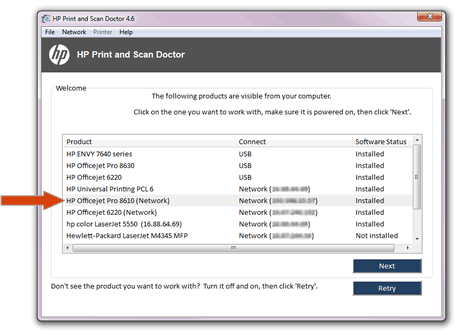
In the HP Print and Scan Doctor window, click Printer.
Figure : Click Printer in the HP Print and Scan Doctor window
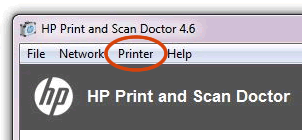
In the drop-down menu, select Supply Levels or Ink Levels.
Figure : Click Supply Levels in the drop-down menu
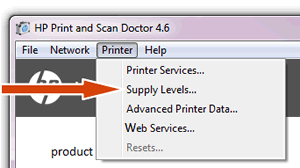
The tool displays the estimated ink levels.
Figure : Example of the estimated ink levels window
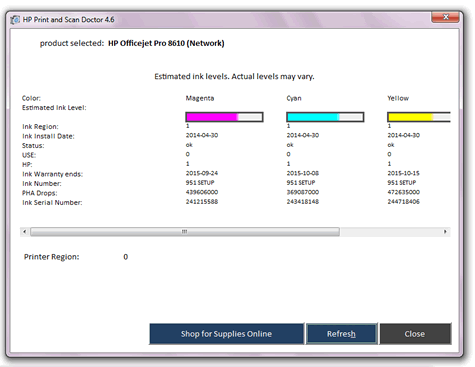
Source: Using Print and Scan Doctor for Windows to Help Resolve Printer Issues.
If this helps, please consider clicking on 'accept as solution.' And, please click on the thumbs up icon. Both icons are below this post.
Hope this answers your question, and have a nice day! 🙂
I work on behalf of HP
Please click “Accept as Solution ” if you feel my post solved your issue, it will help others find the solution.
Click the “Kudos Thumbs Up" to say “Thanks” for helping!
05-23-2016 07:38 AM - edited 05-23-2016 07:39 AM
Hi @SpotALoony,
Thank you for joining the HP Forums!
I read your post that you are trying to find the ink levels for your HP Photosmart c4795 printer on Windows 7. And, I am happy to help!
You can use the HP Print and Scan Doctor to check the printer's ink levels and to view cartridge details such as install dates, warranty dates, and serial numbers.
On the desktop, double-click the HP Print and Scan Doctor icon
 to open the tool.
to open the tool.Under the Product heading of the Welcome screen, click the name of your printer, and then click Next.
Figure : Click the name of your printer
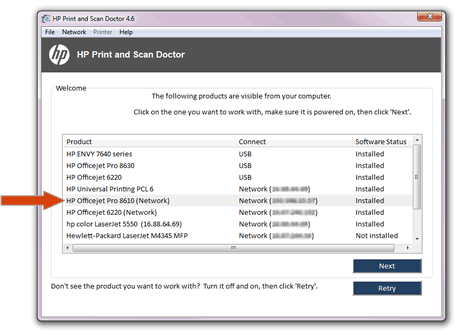
In the HP Print and Scan Doctor window, click Printer.
Figure : Click Printer in the HP Print and Scan Doctor window
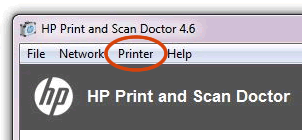
In the drop-down menu, select Supply Levels or Ink Levels.
Figure : Click Supply Levels in the drop-down menu
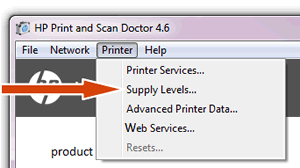
The tool displays the estimated ink levels.
Figure : Example of the estimated ink levels window
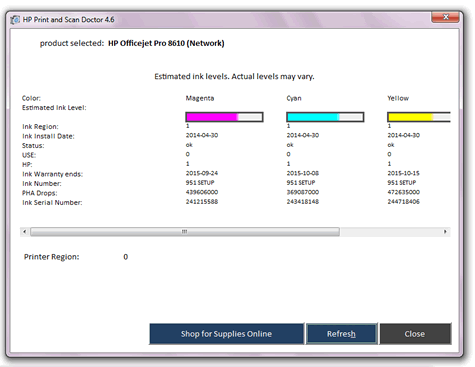
Source: Using Print and Scan Doctor for Windows to Help Resolve Printer Issues.
If this helps, please consider clicking on 'accept as solution.' And, please click on the thumbs up icon. Both icons are below this post.
Hope this answers your question, and have a nice day! 🙂
I work on behalf of HP
Please click “Accept as Solution ” if you feel my post solved your issue, it will help others find the solution.
Click the “Kudos Thumbs Up" to say “Thanks” for helping!
