-
×InformationNeed Windows 11 help?Check documents on compatibility, FAQs, upgrade information and available fixes.
Windows 11 Support Center. -
-
×InformationNeed Windows 11 help?Check documents on compatibility, FAQs, upgrade information and available fixes.
Windows 11 Support Center. -
- HP Community
- Printers
- Printer Setup, Software & Drivers
- How to use a USB connection between my computer (Internet-co...

Create an account on the HP Community to personalize your profile and ask a question
01-14-2021 02:17 AM
Madam, Sir,
My former printer (Brother DCP-9020CDW) was connected to my desktop (which is connected to internet) with a simple USB-cable and functioned impeccably.
So, I would like to connect my newly baught HP Office Pro Jet 7740 printer also by means of such a USB cable to my desktop. My desktop (ASUS M32 series) is 7 years old (Windows 10). That's the reason why I do not prefer a wireless solution. Who can help me, please? Many thanks beforehand. Marc
Solved! Go to Solution.
Accepted Solutions
01-18-2021 02:29 AM
@MarcDG, Welcome to HP Support Community!
Follow the steps below to isolate and resolve the issue-
Step 1: Prepare for the printer setup
Check requirements and delete any previously installed printer versions from Windows to prepare for the USB connection setup and driver installation.
-
Confirm the following requirements and items before you begin:
-
The printer is turned on and in a ready state.
-
Obtain a USB cable less than 3 m (9 ft 10 in) in length.
-
There is an available USB port on your computer: If you connect through a USB hub or docking station, the printer might not receive enough power to properly operate.
-
If you connected the USB cable to the computer before installing the HP driver, continue with these steps to remove the printer from the installed devices to help ensure a successful setup. Otherwise skip to the next step to install the driver.
-
-
Disconnect the printer USB cable from the computer. Do not reconnect the cable until prompted during the driver installation step.
-
Search Windows for 'devices', and then click the Devices and Printers control panel setting in the results.
-
Right-click the icon for your printer model, and then click Remove device.If multiple icons exist for the printer, remove them all.
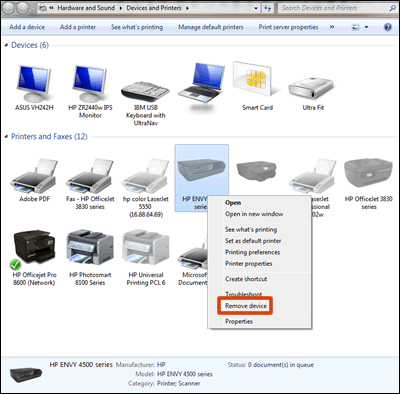
-
Close the Devices and Printers window, and then continue to the next step.
Step 2: Install the driver and set up the connection
Download and install the best available print driver to complete the USB connection.
-
Go to 123.hp.com, enter your printer model, and then follow the onscreen instructions to download your driver. Depending on your printer model, the guided driver installation app HP Easy Start might download.
-
If a driver or HP Easy Start downloads, follow the on-screen instructions to open the download file to start the setup. When prompted to choose a connection type, select USB. You do not need to complete the remaining steps in this section if the setup is successful.
-
If the download fails or your printer is not listed on 123.hp.com, continue with these steps to install a driver from the HP website.
-
-
Go to HP Customer Support - Software and Driver Downloads, enter your printer model, if prompted, and then confirm the operating system version is correct.
-
If a Let's identify your product to get started page displays, click Printer, type your printer model number, and then click Submit.
The software results page for your printer displays with the default operating system selected.
-
If you need to change the operating system, click Change, select your version, and then click Change.
-
Under the Driver heading, click Download for the full software package, or click Basic Drivers for other driver options.
-
When prompted by the installer to choose a printer connection option, select USB to continue with and complete the setup.
-
Try to print, scan, or fax, depending on your printer functionality.
Hope this helps! Keep me posted.
Please click “Accepted Solution” if you feel my post solved your issue, it will help others find the solution. Click the “Kudos/Thumbs Up" on the bottom right to say “Thanks” for helping!
TEJ1602
I am an HP Employee
01-18-2021 02:29 AM
@MarcDG, Welcome to HP Support Community!
Follow the steps below to isolate and resolve the issue-
Step 1: Prepare for the printer setup
Check requirements and delete any previously installed printer versions from Windows to prepare for the USB connection setup and driver installation.
-
Confirm the following requirements and items before you begin:
-
The printer is turned on and in a ready state.
-
Obtain a USB cable less than 3 m (9 ft 10 in) in length.
-
There is an available USB port on your computer: If you connect through a USB hub or docking station, the printer might not receive enough power to properly operate.
-
If you connected the USB cable to the computer before installing the HP driver, continue with these steps to remove the printer from the installed devices to help ensure a successful setup. Otherwise skip to the next step to install the driver.
-
-
Disconnect the printer USB cable from the computer. Do not reconnect the cable until prompted during the driver installation step.
-
Search Windows for 'devices', and then click the Devices and Printers control panel setting in the results.
-
Right-click the icon for your printer model, and then click Remove device.If multiple icons exist for the printer, remove them all.
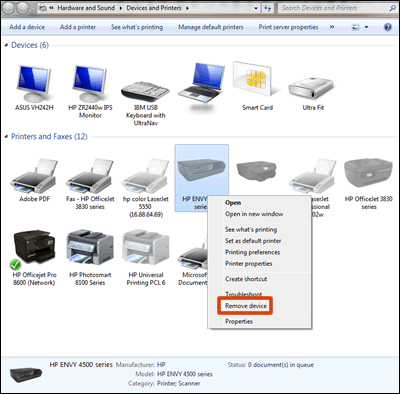
-
Close the Devices and Printers window, and then continue to the next step.
Step 2: Install the driver and set up the connection
Download and install the best available print driver to complete the USB connection.
-
Go to 123.hp.com, enter your printer model, and then follow the onscreen instructions to download your driver. Depending on your printer model, the guided driver installation app HP Easy Start might download.
-
If a driver or HP Easy Start downloads, follow the on-screen instructions to open the download file to start the setup. When prompted to choose a connection type, select USB. You do not need to complete the remaining steps in this section if the setup is successful.
-
If the download fails or your printer is not listed on 123.hp.com, continue with these steps to install a driver from the HP website.
-
-
Go to HP Customer Support - Software and Driver Downloads, enter your printer model, if prompted, and then confirm the operating system version is correct.
-
If a Let's identify your product to get started page displays, click Printer, type your printer model number, and then click Submit.
The software results page for your printer displays with the default operating system selected.
-
If you need to change the operating system, click Change, select your version, and then click Change.
-
Under the Driver heading, click Download for the full software package, or click Basic Drivers for other driver options.
-
When prompted by the installer to choose a printer connection option, select USB to continue with and complete the setup.
-
Try to print, scan, or fax, depending on your printer functionality.
Hope this helps! Keep me posted.
Please click “Accepted Solution” if you feel my post solved your issue, it will help others find the solution. Click the “Kudos/Thumbs Up" on the bottom right to say “Thanks” for helping!
TEJ1602
I am an HP Employee
