-
×InformationNeed Windows 11 help?Check documents on compatibility, FAQs, upgrade information and available fixes.
Windows 11 Support Center. -
-
×InformationNeed Windows 11 help?Check documents on compatibility, FAQs, upgrade information and available fixes.
Windows 11 Support Center. -
- HP Community
- Printers
- Printer Setup, Software & Drivers
- Hp 419 printer scans only if connected via usb otherwise it ...

Create an account on the HP Community to personalize your profile and ask a question
02-13-2023 08:55 AM
H P 419 printer in my windows 11 pc prints documents and photos but scans only if i connect to my pc via usb. printer connected to WiFi direct no problem. only for scanning i have connected the Printer to my pc via usb
Solved! Go to Solution.
Accepted Solutions
02-13-2023 09:23 AM
Welcome to the HP Community Forum.
If not already done,
Try / Consider...
================================================
Wireless Connection
Restart Everything, including the router that controls your network.
This might be enough to fix whatever is causing the problem.
================================================
Printer Software
Job errors can be -- and are frequently -- caused by corrupted printer software.
If you have not done so...
If the Full Feature software is installed,
Uninstall the printer software from Programs and Features
Restart the computer and log in
Check for lurking bits of printer / printer software in Devices and Printers - Remove if found and Restart the computer
Next,
Install a fresh copy of the printer software
Restart the computer and log in
Full Details Page - Driver - For your Printer
>>> Full Feature Software - Web Pack Installation Package - Information and Download <<<
HP Ink Tank Wireless 410 series Full Software Solution
===========================================
HP Smart - Windows
If you wish to try and fix HP Smart -- and not already done so -- Reset the HP Smart Application.
Check / Run Windows Updates > Install any pending updates
Next,
Restart everything, including the router that controls your network.
Open and Check HP Smart
If the HP Smart opens but does not work or hangs partly open > Close the HP Smart App.
If you cannot stop HP Smart, Restart the computer and log in > Do not restart HP Smart yet.
No Joy?
Reset HP Smart Application - Windows
Next,
Reset the HP Smart application - This action removes the app data.
Windows 10 -
Settings > Apps > Apps and Features
Windows 11 -
Settings > Apps > Installed Apps
Search and Find HP Smart in the apps list
Open Advanced options > Reset the app
Restart the computer and log in
Open HP Smart > Sign in > Add Printer(s)
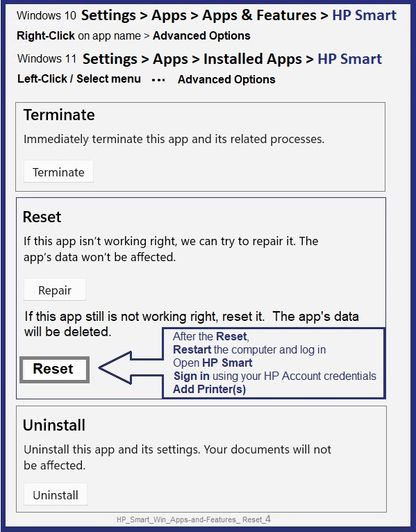
If the app Reset does not work by itself,
Next,
Uninstall the HP Smart App from Settings > Apps > Apps and Features / Installed Apps
Restart the computer and log in
“Get” a new copy of the HP Smart application from the Microsoft Store
Open HP Smart > Sign in > Add Printer(s)
= = = = = = = = = = = = = = = = = = = = = = = = = = =
References / Resources
HP Printer Home Page - References and Resources
Learn about your Printer - Solve Problems
“Things that are your printer”
When the website support page opens, Select (as available) a Category > Topic > Subtopic
NOTE: Content depends on device type and Operating System
Categories: Alerts, Access to the Print and Scan Doctor (Windows), Warranty Check, HP Drivers / Software / Firmware Updates, How-to Videos, Bulletins/Notices, Lots of How-to Documents, Troubleshooting, Manuals > User Guides, Product Information (Specifications), Supplies, and more
Open
Thank you for participating in the HP Community --
People who own, use, and support HP devices.
Click Yes to say Thank You
Question / Concern Answered, Click "Accept as Solution"



02-13-2023 09:23 AM
Welcome to the HP Community Forum.
If not already done,
Try / Consider...
================================================
Wireless Connection
Restart Everything, including the router that controls your network.
This might be enough to fix whatever is causing the problem.
================================================
Printer Software
Job errors can be -- and are frequently -- caused by corrupted printer software.
If you have not done so...
If the Full Feature software is installed,
Uninstall the printer software from Programs and Features
Restart the computer and log in
Check for lurking bits of printer / printer software in Devices and Printers - Remove if found and Restart the computer
Next,
Install a fresh copy of the printer software
Restart the computer and log in
Full Details Page - Driver - For your Printer
>>> Full Feature Software - Web Pack Installation Package - Information and Download <<<
HP Ink Tank Wireless 410 series Full Software Solution
===========================================
HP Smart - Windows
If you wish to try and fix HP Smart -- and not already done so -- Reset the HP Smart Application.
Check / Run Windows Updates > Install any pending updates
Next,
Restart everything, including the router that controls your network.
Open and Check HP Smart
If the HP Smart opens but does not work or hangs partly open > Close the HP Smart App.
If you cannot stop HP Smart, Restart the computer and log in > Do not restart HP Smart yet.
No Joy?
Reset HP Smart Application - Windows
Next,
Reset the HP Smart application - This action removes the app data.
Windows 10 -
Settings > Apps > Apps and Features
Windows 11 -
Settings > Apps > Installed Apps
Search and Find HP Smart in the apps list
Open Advanced options > Reset the app
Restart the computer and log in
Open HP Smart > Sign in > Add Printer(s)
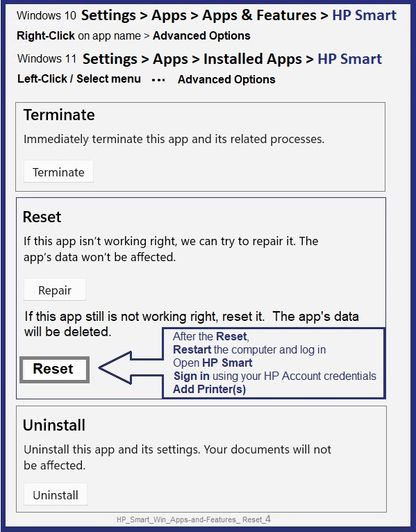
If the app Reset does not work by itself,
Next,
Uninstall the HP Smart App from Settings > Apps > Apps and Features / Installed Apps
Restart the computer and log in
“Get” a new copy of the HP Smart application from the Microsoft Store
Open HP Smart > Sign in > Add Printer(s)
= = = = = = = = = = = = = = = = = = = = = = = = = = =
References / Resources
HP Printer Home Page - References and Resources
Learn about your Printer - Solve Problems
“Things that are your printer”
When the website support page opens, Select (as available) a Category > Topic > Subtopic
NOTE: Content depends on device type and Operating System
Categories: Alerts, Access to the Print and Scan Doctor (Windows), Warranty Check, HP Drivers / Software / Firmware Updates, How-to Videos, Bulletins/Notices, Lots of How-to Documents, Troubleshooting, Manuals > User Guides, Product Information (Specifications), Supplies, and more
Open
Thank you for participating in the HP Community --
People who own, use, and support HP devices.
Click Yes to say Thank You
Question / Concern Answered, Click "Accept as Solution"



