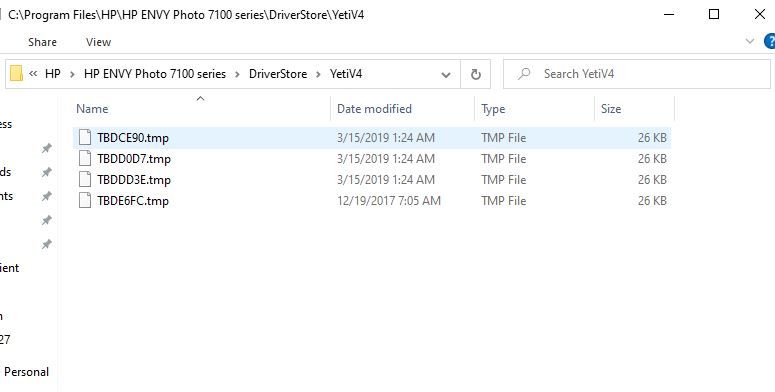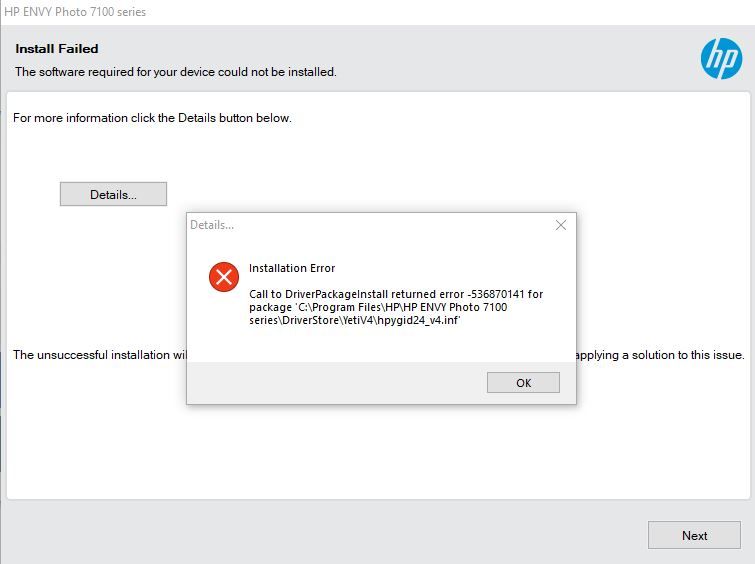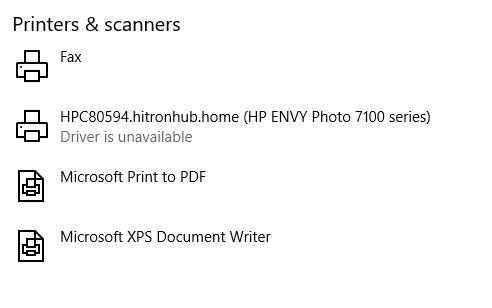-
×InformationNeed Windows 11 help?Check documents on compatibility, FAQs, upgrade information and available fixes.
Windows 11 Support Center. -
-
×InformationNeed Windows 11 help?Check documents on compatibility, FAQs, upgrade information and available fixes.
Windows 11 Support Center. -
- HP Community
- Printers
- Printer Setup, Software & Drivers
- Hp Envy 7155 driver failing to install

Create an account on the HP Community to personalize your profile and ask a question
11-14-2021 12:26 PM - edited 11-14-2021 01:16 PM
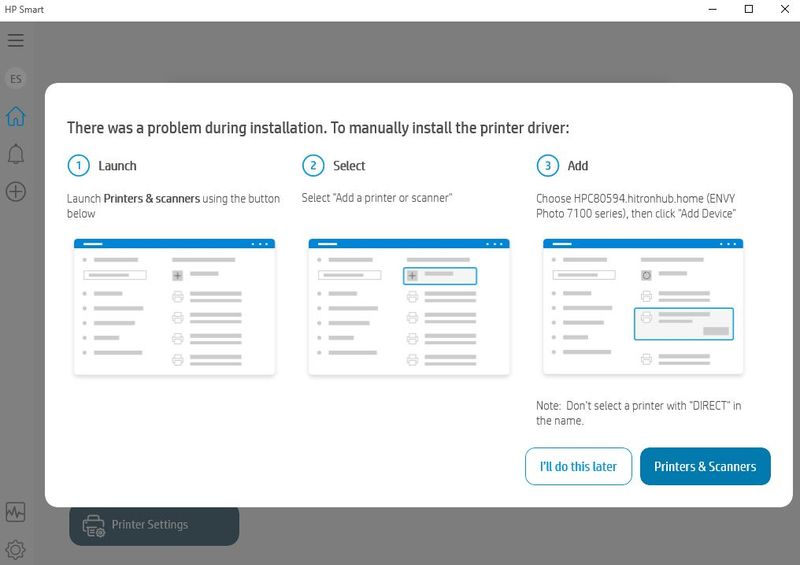
When i try to use that for installing of drivers it fails and give this error. " installation error call to DriverPackageInstall returned error -536870141 for package 'C:\Program Files\HP\HP ENVY Photo 7100 series\DriverStore\YetiV4\hpygid24_v4.inf'
that location and file does not exist when i try to go to it.
i have tried this from someone elses post but when i go to programs and features there is no HP printer there for me to unistall. same when i go to the Printui there is no HP drivers there.
I recommend you delete the driver at the root level and Install the drivers, follow the steps below:
1.) In Windows, search for and open Programs and features
2.) Select your HP Printer
3.) Select Uninstall
4.) In Windows, search for and open Devices and printers
5.) In the Devices and Printers windows look for your HP printer. If you see it listed right-click on it and choose `Delete' or `Remove Device'
6.) Open up the run command with the "Windows key + R" key combo.
7.) Type printui.exe /s and click Ok. (Note: there is a space in between "printui.exe" and "/s")
8.) Click on the "Drivers" tab
9.) Look for HP Printer driver. If you see it Click on it and click Remove at the bottom
10.) Select Ok
11.) Select Apply and Ok on the Print Server Properties windows
12.) Close Devices and Printers
Very frustrating that i cannot simply download a driver from your website and operate, and requires a special app that doesnt work.
i can print from my phone perfectly but computer doesnt recognize it.
Solved! Go to Solution.
Accepted Solutions
11-17-2021 01:15 PM
Welcome to the HP Support Community.
Create a TCP IP port
1. Print a Configuration Page to get the printer's IPv4 address (you can also tap on the wireless icon on the front panel of your Printer to get the IP address)
2. On your PC, go to Control Panel, from Devices and Printers, right-click the printer and left-click Printer Properties, select the Ports tab.
3. Click Add Port, select Standard TCP/IP Port, then select New Port and follow the wizard.
4. Type in the proper IP address for the printer.
This video resource will show you how to do it:
Let me know if this helps.
If the information I've provided was helpful, give us some reinforcement by clicking the Accepted Solution and Kudos buttons, that'll help us and others see that we've got the answers!
Thanks!
Have a great day!
I am an HP Employee
12-21-2021 12:14 PM
I'm glad to hear that and you're most welcome. Do get back to us in the future for further assistance.
If the information I've provided was helpful, give us some reinforcement by clicking the "Accept as solution" button, that'll help us and others see that we've got the answers!
Have a nice day and stay safe!:)
I am an HP Employee