-
×InformationNeed Windows 11 help?Check documents on compatibility, FAQs, upgrade information and available fixes.
Windows 11 Support Center. -
-
×InformationNeed Windows 11 help?Check documents on compatibility, FAQs, upgrade information and available fixes.
Windows 11 Support Center. -
- HP Community
- Printers
- Printer Setup, Software & Drivers
- Hp Laserjet p1006 wont detect on windows 10

Create an account on the HP Community to personalize your profile and ask a question
11-02-2020 03:02 PM
My printer HP Laserjet p1006 wont detect on windows 10.
Have done following steps so far.
1. Add a printer.
2. My printer is a little older. Help me find it.
3. Installing new windows.
4. Device Manager
5. Installing printer drivers manually.
In all these options it doesnt detect, however it detects on other pcs.
I am using HP Envy notebook for this.
11-09-2020 02:43 AM
Hi @Hassan30,
I'd like to help!
Install the printer with windows built-in driver
Set Windows Update to automatically download driver software
Confirm that your computer is set to automatically download driver software.
-
In Windows, search for and open Change device installation settings.
-
In the Device Installation Settings window, select the Yes option, and then click Save Changes.
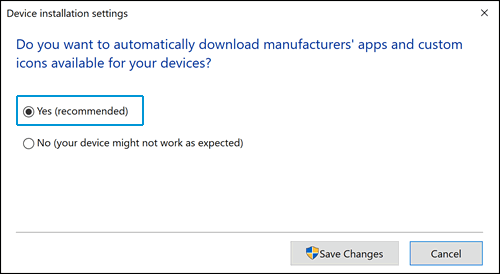
Install the built-in print driver for a USB connection with Windows 10 or Windows 8.
-
In Windows, search for and open Control Panel.
-
Click Devices and Printers, and then click Add a printer.

-
On the Choose a device or printer to add to this PC window, select your printer, click Next, and then follow the on-screen instructions to install the driver. If your printer is not in the list, continue with these steps.

-
Click The printer I want isn't listed, and then select Add a local printer or network printer with manual settings.

-
Click Next.
-
Select Use an existing port (USB001: Virtual printer port for USB), and then click Next.
-
Click Windows Update, and then wait for the print drivers to update.
-
Click HP, Hewlett-Packard, or Hewlett Packard in the Manufacturer pane, and then click the name of your printer in the Printers pane.
-
Click Next, and then follow the on-screen instructions to install the driver.
-
Disconnect the printer USB cable from the computer, and then reconnect the cable.
You may refer to -Installing and Using the Windows Built-in Print Driver
Hope this helps! Keep me posted.
And, Welcome to the HP Support Community.
Please click “Accept as Solution” if you feel my post solved your issue, it will help others find the solution.
Click the “Kudos, Thumbs Up" on the bottom right to say “Thanks” for helping
