-
×InformationNeed Windows 11 help?Check documents on compatibility, FAQs, upgrade information and available fixes.
Windows 11 Support Center. -
-
×InformationNeed Windows 11 help?Check documents on compatibility, FAQs, upgrade information and available fixes.
Windows 11 Support Center. -
- HP Community
- Printers
- Printer Setup, Software & Drivers
- I purchased a HP envy photo 7155 all in one printer.

Create an account on the HP Community to personalize your profile and ask a question
03-05-2021 01:41 PM
I purchased this printer to replace my old HP Photo printer for my Win XP Pro. Could not install printer without CD. Called HP and no CD available. Finally downloaded driver for Win 10 and installed, It took, but there is no Scan or utilities for Win.XP. My printer cannot scan or troubleshoot printing problems. Do I attempt to install the windows 10 version of the scan utility?
Solved! Go to Solution.
Accepted Solutions
03-05-2021 02:10 PM
====================================================================
Welcome to the HP Community.
Be Aware:
Do not respond to individuals who post phone numbers or email addresses.
Do not respond to individuals who ask you to provide private information in a public Post.
These people might be scammers trying to steal your information / money.
====================================================================
Software and Drivers Web Page
Software and drivers for HP ENVY Photo 7155 All-in-One Printer
The Full Feature Software is supported on XP > 32bit only - for this printer.
HP ENVY Photo 7100 All-in-One Print and Scan Driver and Accessories
NAPS2 – “Not Another PDF Scanner”
- Download-Save-Install > NAPS2
- Not another PDF Scanner – free program scans PDF files and image(s) as .jpeg or PDF file(s).
- Includes an OCR feature – may need Ghostscript add-on (See NAPS2 forum entry)
- Read the Support pages for information
- Download, save, and install the NAPS2 software to use.
and
Programs / Software like Paint (mspaint) can be used to print or scan photos. Once the basics are understood, the program is fairly easy to use and will might even work in a user restricted environment.
Paint (mspaint)
- Open Paint
- Expand the “white background” area to a size to accommodate your data. If unknown, try 1300x1300 or larger
- File > Select “From Scanner or Camera”
- Select your printer > Follow the prompts to scan and then save your item
Example - Paint - Scan from Printer
NOTE: Generally, there is no need to scan at 1200 DPI; doing so takes much longer - sometimes (frequently) the extra time, large file size, and results are not worth the effort.
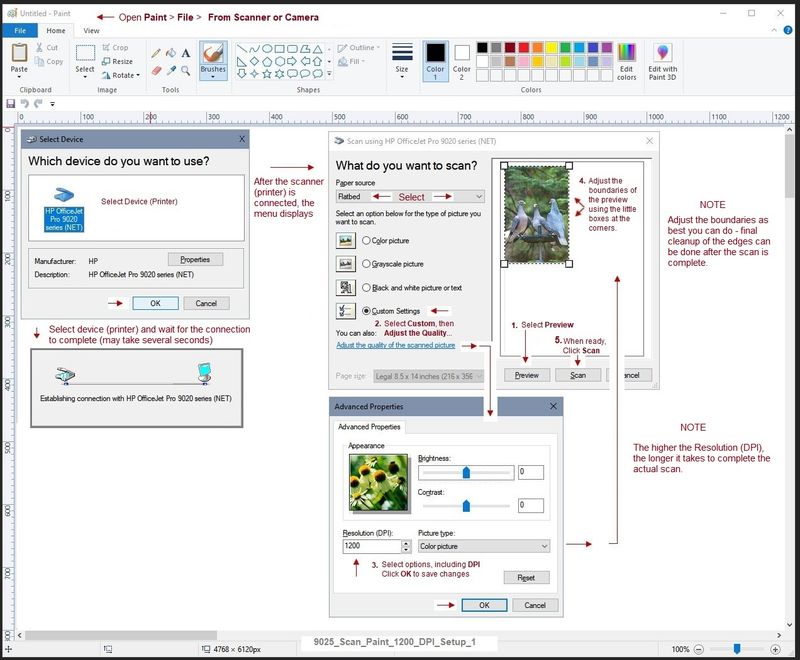
Printer Home Page - References and Resources – Learn about your Printer - Solve Problems
“Things that are your printer”
NOTE: Content depends on device type and Operating System
Categories: Alerts, Access to the Print and Scan Doctor (Windows), Warranty Check, HP Drivers / Software / Firmware Updates, How-to Videos, Bulletins/Notices, Lots of How-to Documents, Troubleshooting, Manuals > User Guides, Product Information (Specifications), more
When the website support page opens, Select (as available) a Category > Topic > Subtopic
HP ENVY Photo 7155 All-in-One Printer
Thank you for participating in the HP Community.
The Community is a separate wing of the HP website - We are not an HP business group.
Our Community is comprised of volunteers - people who own and use HP devices.
Click Thumbs Up to say Thank You.
Question Resolved / Answered, Click "Accept as Solution"



03-05-2021 02:10 PM
====================================================================
Welcome to the HP Community.
Be Aware:
Do not respond to individuals who post phone numbers or email addresses.
Do not respond to individuals who ask you to provide private information in a public Post.
These people might be scammers trying to steal your information / money.
====================================================================
Software and Drivers Web Page
Software and drivers for HP ENVY Photo 7155 All-in-One Printer
The Full Feature Software is supported on XP > 32bit only - for this printer.
HP ENVY Photo 7100 All-in-One Print and Scan Driver and Accessories
NAPS2 – “Not Another PDF Scanner”
- Download-Save-Install > NAPS2
- Not another PDF Scanner – free program scans PDF files and image(s) as .jpeg or PDF file(s).
- Includes an OCR feature – may need Ghostscript add-on (See NAPS2 forum entry)
- Read the Support pages for information
- Download, save, and install the NAPS2 software to use.
and
Programs / Software like Paint (mspaint) can be used to print or scan photos. Once the basics are understood, the program is fairly easy to use and will might even work in a user restricted environment.
Paint (mspaint)
- Open Paint
- Expand the “white background” area to a size to accommodate your data. If unknown, try 1300x1300 or larger
- File > Select “From Scanner or Camera”
- Select your printer > Follow the prompts to scan and then save your item
Example - Paint - Scan from Printer
NOTE: Generally, there is no need to scan at 1200 DPI; doing so takes much longer - sometimes (frequently) the extra time, large file size, and results are not worth the effort.
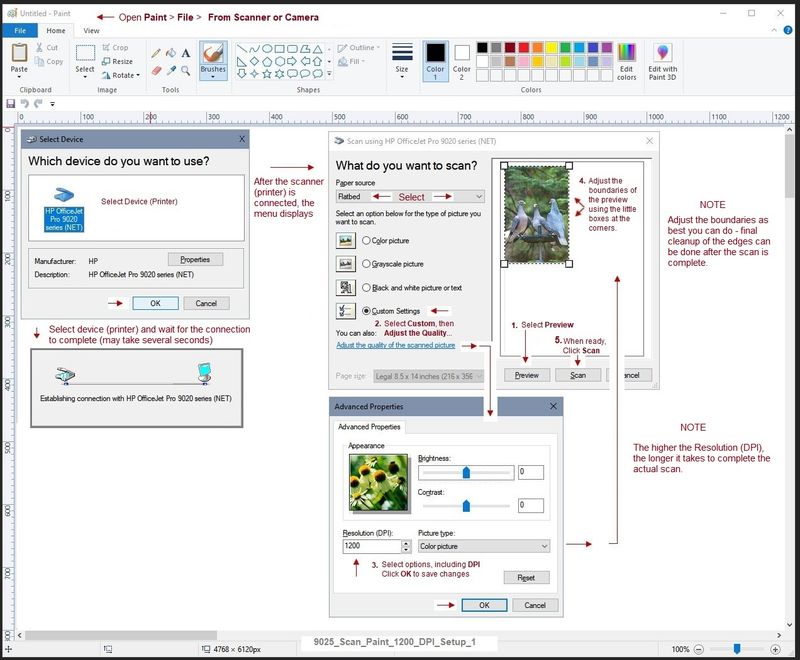
Printer Home Page - References and Resources – Learn about your Printer - Solve Problems
“Things that are your printer”
NOTE: Content depends on device type and Operating System
Categories: Alerts, Access to the Print and Scan Doctor (Windows), Warranty Check, HP Drivers / Software / Firmware Updates, How-to Videos, Bulletins/Notices, Lots of How-to Documents, Troubleshooting, Manuals > User Guides, Product Information (Specifications), more
When the website support page opens, Select (as available) a Category > Topic > Subtopic
HP ENVY Photo 7155 All-in-One Printer
Thank you for participating in the HP Community.
The Community is a separate wing of the HP website - We are not an HP business group.
Our Community is comprised of volunteers - people who own and use HP devices.
Click Thumbs Up to say Thank You.
Question Resolved / Answered, Click "Accept as Solution"



