-
×InformationNeed Windows 11 help?Check documents on compatibility, FAQs, upgrade information and available fixes.
Windows 11 Support Center. -
-
×InformationNeed Windows 11 help?Check documents on compatibility, FAQs, upgrade information and available fixes.
Windows 11 Support Center. -
- HP Community
- Printers
- Printer Setup, Software & Drivers
- INABILITY TO OBTAIN PRINTER CLAIM CODE IN ORDER TO USE E-PRI...

Create an account on the HP Community to personalize your profile and ask a question
03-06-2017 03:53 AM
Has anyone out there tried to get a Printer Claim Code from HP? If so, can you tell me HOW to obtaine one? All that I am trying to do is be able to use E-print and without a claim code this is impossible. I have tried every step from HP and still NO PRINTER CLAIM CODE. Can anyone tell me WHY I need a printer claim code in order to use the E-print feature in the first place? If HP wants us to use a claim code WHY DID THEY NOT INCLUDE THE CLAIM CODE WHEN WE PURCHASED THE PRINTER?
Solved! Go to Solution.
Accepted Solutions
03-09-2017 04:07 AM
Thank you so very much for your reply. I have decided to get a new printer which I have ordered and am awaiting shipment. As soon as I receive it and get it powered on the next thing that I will do will be to follow your instructions. I have made a copy of your instructions and will keep them in my file for future use. Thanks again and have a nice day.
03-06-2017 08:33 AM
Hello ,
Hope this is useful to you.
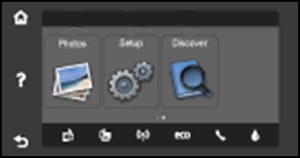

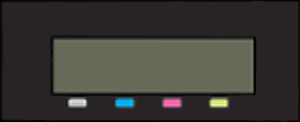
 icon or button.
icon or button.- If a prompt to turn on Web Services or setup HP ePrint displays, touch or press Turn On, Enable, or Setup, depending your printer control panel, follow the on-screen instructions, and then continue to the next step.If you are prompted to update the firmware, touch or press OK.
- Figure : Example of clicking Setup to turn on Web Services

- If a Web Services Summary screen or connected status displays, Web Services is already on.
- Click Print Info to obtain an information sheet, and then continue to the next step.
- Figure : Example of Web Services menu displaying the printer's email address
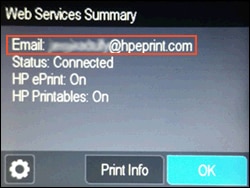
The printer claim code is valid for 24 hours. If the code expires, repeat these steps to get a new code.

NOTE:If the information sheet lists an email such as abc234vbn3434@hpeprint.com, then the printer claim code is the number and characters before @hpeprint.com. For example, abc234vbn3434 would be the printer claim code.To simply say thanks, please click the "Thumbs Up" button to give me a Kudos to appreciate my efforts to help.
If this helps, please mark this as “Accepted Solution” as it will help several others with the same issue to get it resolved without hassles.
Take care now and have a splendid week ahead.
03-09-2017 04:07 AM
Thank you so very much for your reply. I have decided to get a new printer which I have ordered and am awaiting shipment. As soon as I receive it and get it powered on the next thing that I will do will be to follow your instructions. I have made a copy of your instructions and will keep them in my file for future use. Thanks again and have a nice day.
