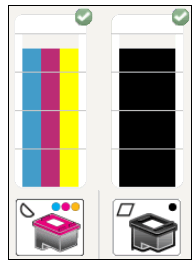-
×InformationNeed Windows 11 help?Check documents on compatibility, FAQs, upgrade information and available fixes.
Windows 11 Support Center. -
-
×InformationNeed Windows 11 help?Check documents on compatibility, FAQs, upgrade information and available fixes.
Windows 11 Support Center. -
- HP Community
- Printers
- Printer Setup, Software & Drivers
- Impossible d'Imprimer en couleur Envy 4525

Create an account on the HP Community to personalize your profile and ask a question
12-05-2020 05:09 AM
Bonjour, mon imprimante Envy 4525 refuse d'imprimer en couleur. Après plusieurs réinstallation des pilotes HP rien ne change et lors de l'impression dans les options d'impression la gestion des couleurs n'est pas apparentes. Pas de possibilité de choisir entre couleur et N/B.
J'ai lu qu'il s'agissait d'un conflit entre les pilotes HP et Win10 qui survient de temps en temps.
Comment puis-je régler ce problème ?
Merci d'avance
12-05-2020 03:32 PM
Hi Pmartin83
Thank you for visiting our English HP Support Community. We advise you to post your question in English to insure a quick response for the Community.This can also help other users to take advantage of your post, in the case they have the same question.
Thank you for your understanding.
Regards,
02-07-2023 09:39 AM
Hi,
Run the automated printhead or ink cartridge cleaning tool
Clean the printhead and cartridges to resolve print quality issues including incorrect colors, streaks, and faded prints.
-
Load plain white paper in the tray.
-
Open the HP Smart app, and then click the picture of your printer to open the settings and management tools.
-
In Print Quality Tools or in Advanced Settings > Tools > Utilities > Print Quality Toolbox, select Clean Printhead to start the cleaning tool.
-
Review the Print Quality Diagnostic page that prints for defects and any instructions to resolve the issue. Run up to two more cleaning cycles, if necessary.
Check for issues with the ink cartridges
Very low ink levels, using non-HP cartridges, and rough handling can cause print quality issues.
-
Replace any non-HP or refilled cartridges with genuine HP cartridges. HP supplies are available from the HP Store and local retailers.
HP cannot guarantee the quality or reliability of non-HP or refilled cartridges. Go to HP Anti Counterfeiting and Fraud Program for more information.
-
Check the ink levels and replace any low or empty cartridges.
NOTE:The printer features a 'backup mode' that enables printing with one cartridge. Remove the low or empty cartridge to continue printing if a replacement is not available. Depending on the cartridge removed, blacks will not be as dark and color prints will be in grayscale.
-
Rough handling of cartridges during transport or installation can cause print quality problems. Wait a few hours for the automatic servicing routine to complete, and then try to print again.
If you have a defective HP cartridge, it might be under warranty. Go to About Original HP Cartridges for page yield and HP limited warranty information.
JessikaV
HP Support Community Administrator
-