-
×InformationNeed Windows 11 help?Check documents on compatibility, FAQs, upgrade information and available fixes.
Windows 11 Support Center. -
-
×InformationNeed Windows 11 help?Check documents on compatibility, FAQs, upgrade information and available fixes.
Windows 11 Support Center. -
- HP Community
- Printers
- Printer Setup, Software & Drivers
- Label printing on HP Envy 5530

Create an account on the HP Community to personalize your profile and ask a question
12-03-2020 08:06 AM
I have set up a mail merge to print labels. I chose Avery J8161 template. I now realise that the printer cannot print near enough to the top edge of the A4 sheet to make this work. Is there a list of labels that work with this printer?
Solved! Go to Solution.
Accepted Solutions
12-03-2020 01:13 PM
You are welcome.
Excellent.
Good that it's fixed.
Stay Safe.
Thank you for participating in our HP Community.
We are a volunteer community workforce dedicated to supporting HP technology
Click Thumbs Up to say Thank You for the help.
If the answer helped resolve your issue, Click "Accept as Solution" .

12-03-2020 09:25 AM
Printer Specifications for HP ENVY 5530, DeskJet 4510 Printers
and
| Print Margin Bottom (A4) | 3.0 mm |
| Print Margin Left (A4) | 3.0 mm |
| Print Margin Right (A4) | 3.0 mm |
| Print Margin Top (A4) | 3.0 mm |
3.0 mm = .1 inch
Seems like it should work, yes?
Avery J8161Template margins
Top = .35"
Bottom = .26"
Left = .34"
Right = .31"
What to do?
Try printing directly from within Word
Setup:
File > Word > Options > Advanced
In Section Print (about 2/3 of the way down)
UNCHECK "Scale content for A4 or 8.5 x 11" paper sizes
Click OK to save changes
Printer Home Page - References and Resources – Learn about your Printer - Solve Problems
“Things that are your printer”
NOTE: Content depends on device type and Operating System
Categories: Alerts, Access to the Print and Scan Doctor (Windows), Warranty Check, HP Drivers / Software / Firmware Updates, How-to Videos, Bulletins/Notices, Lots of How-to Documents, Troubleshooting, User Guides / Manuals, Product Information (Specifications), more
When the website support page opens, Select (as available) a Category > Topic > Subtopic
HP ENVY 5530 e-All-in-One Printer series
Thank you for participating in our HP Community.
We are a volunteer community workforce dedicated to supporting HP technology
Click Thumbs Up to say Thank You for the help.
If the answer helped resolve your issue, Click "Accept as Solution" .

12-03-2020 10:41 AM
Thank you for that. I unchecked the option that you suggested but nothing changed. I then used Notepad rather than Word and set all the margins to 0. I then got printing to the left and right as you suggested (around 3mm) but the top margin was 2.5cm. Have you any other suggestions? Thanks.
12-03-2020 11:26 AM
You are welcome.
Sorry, not much else to offer.
Should work, I think.
I cannot test it for you - I don't use A4 paper.
Assuming your Word document is correctly formatted,
Convert the old .doc format to the newer .docx format.
Next:
Save the Word document as a PDF file.
Formatting and margins will be transferred to the PDF file.
Open the PDF file in Adobe Reader DC
Click the printer icon
Set Page Size > Actual size
Click on Properties
Find and Check / Adjust tab(s) for paper size
Find and Check / Adjust the settings for Media (kind of paper) - set to thick, HP Brochure matte, or whatever is closest
Click OK to exit the Properties menu
When ready, Click Print
Example - Avery J8161 Sample Label Print
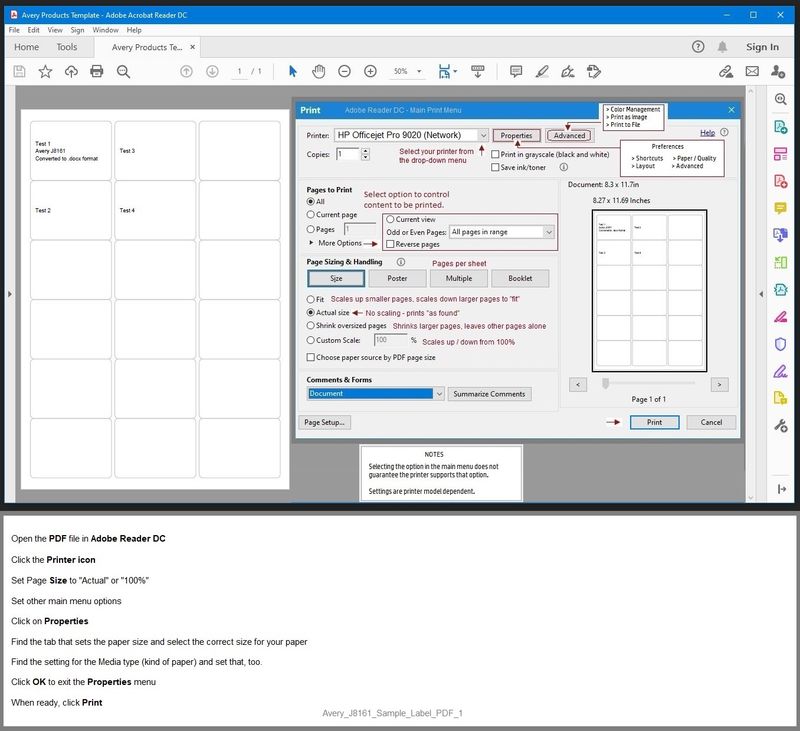
References / Resources
Adobe Reader DC – Needed Whether You Use It or Not
If you have not done so,
Reinstall / Update your PDF Reader (Adobe Reader DC /Optional Foxit Reader)
HINT: Watch out for and UNCHECK unwanted extra software
NOTE: Adobe Reader DC software should be installed even if you do not normally open / view / print PDF files directly from the Adobe Reader DC software.
Thank you for participating in our HP Community.
We are a volunteer community workforce dedicated to supporting HP technology
Click Thumbs Up to say Thank You for the help.
If the answer helped resolve your issue, Click "Accept as Solution" .

12-03-2020 12:16 PM
Thank you for all that Dragon-Fur. I have got it sorted. I thought I had updated the driver. However, I removed the printer, rebooted and when it was found again it worked. Thank you for all your help again. Vic.
12-03-2020 01:13 PM
You are welcome.
Excellent.
Good that it's fixed.
Stay Safe.
Thank you for participating in our HP Community.
We are a volunteer community workforce dedicated to supporting HP technology
Click Thumbs Up to say Thank You for the help.
If the answer helped resolve your issue, Click "Accept as Solution" .

