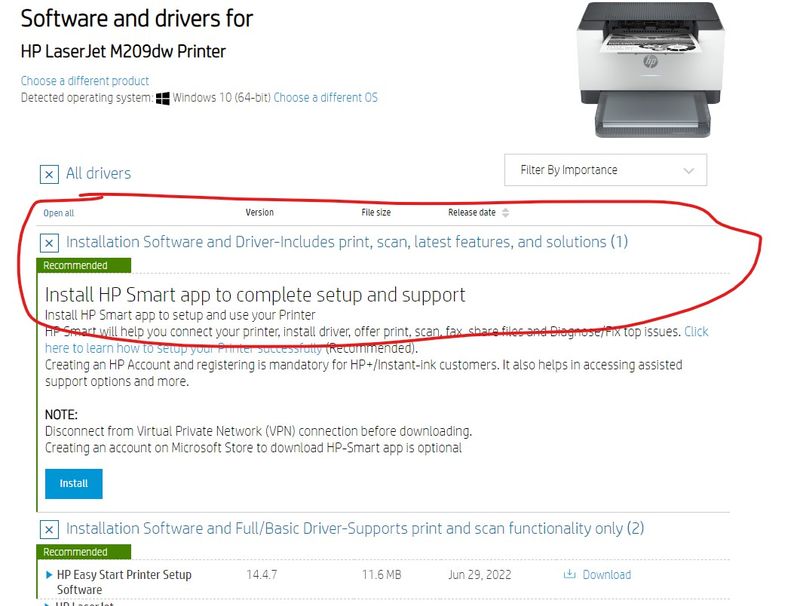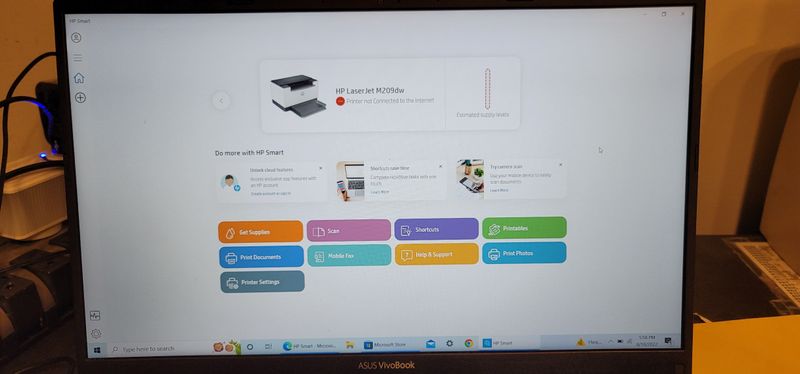-
×InformationNeed Windows 11 help?Check documents on compatibility, FAQs, upgrade information and available fixes.
Windows 11 Support Center. -
-
×InformationNeed Windows 11 help?Check documents on compatibility, FAQs, upgrade information and available fixes.
Windows 11 Support Center. -
- HP Community
- Printers
- Printer Setup, Software & Drivers
- Re: LaserJet M209dwe Won't Install

Create an account on the HP Community to personalize your profile and ask a question
08-06-2022 08:08 AM
I have a friend who asked me to set up his printer. He has a Laser Jet M209dwe working wirelessly on his network. His PC is a laptop running Windows 10 Home (64-bit).
His PC can see the printer on the network. However, the HP driver installer for the complete software package (I believe HP Smart) does not see it. How is that possible? I then tried to add it manually using the Control Panel / Add Printer interface which sees the printer but cannot install the correct drivers. I believe it is trying to use the drivers that HP Smart attempted to install which is having this issue.
The laptop was able to be connected to another HP printer (an InkJet) on the same day without issue so I don't believe it to be a PC issue.
Does anyone have any recommendations on how I can get this laser installed? It prints very fast (20 ppm) and he wants to keep it.
Thanks
08-09-2022 10:07 AM
@Ed_D_S
Welcome to the HP Support Community.
I'd be happy to help.
Uninstall and reinstall it the HP Smart App.
If the issue still persists, let's do a root uninstall and reinstall of the software:
Unplug any USB cable, if any, before doing this.
1.) In Windows, search for and open Programs and features
2.) Select your HP Printer
3.) Select Uninstall
4.) In Windows, search for and open Devices and printers
5.) In the Devices and Printers windows look for your HP printer. If you see it listed right-click on it and choose 'Delete' or 'Remove Device'
6.) Open up the run command with the "Windows key + R" key combo.
7.) Type printui.exe /s and click Ok. (Note: there is a space in between “printui.exe” and “/s”)
8.) Click on the "Drivers" tab
9.) Look for HP Printer driver. If you see it Click on it and click Remove at the bottom
10.) Select Ok
11.) Select Apply and Ok on the Print Server Properties windows
12.) Close Devices and Printers
13.) Open up the run command with the "Windows key + R" key combo.
14.) Type c:/programdata and click Ok. Go to Hewlett Packard folder, remove any printer related folders & files.
15.) Restart the computer.
Once done, please download and install the software from here:
https://support.hp.com/in-en/drivers
Let me know if this helps.
If the information I've provided was helpful, give us some reinforcement by clicking the Accepted Solution button, that'll help us and others see that we've got the answers!
Thanks!
Have a great day!
I am an HP Employee
08-11-2022 08:14 AM - edited 08-11-2022 01:16 PM
Hi Betty,
I got through all of the steps until the very last one which was to go to the link and re-download the software and re-install it.
No errors between steps 1 and 15. They went perfectly. 🙂
Then I used the link to download the software.
Upon installing that software, it lists the printer as not connected yet it is and thus the laptop sees it. Why is the HP software not seeing it as connected?
Any additional assistance is greatly appreciated.
Thanks
08-22-2022 05:21 AM
I would suggest you try the Windows built-in drivers. Follow the steps below:
• Go to Control Panel - Devices and Printers - Click on "Add printer" and follow the on-screen instructions.
• When the page prompts for the drivers, select "Windows update". The driver list will be updated.
• Click HP, Hewlett Packard, or Hewlett-Packard in the Manufacturer pane, and then click the name of your printer in the Printers pane.
Refer to this document HP Printers - Installing and Using the Windows Built-in Print Driver for help.
Let me know if this helps.
If the information I've provided was helpful, give us some reinforcement by clicking the Accepted Solution button, that'll help us and others see that we've got the answers!
Thanks!
Have a great day!
I am an HP Employee