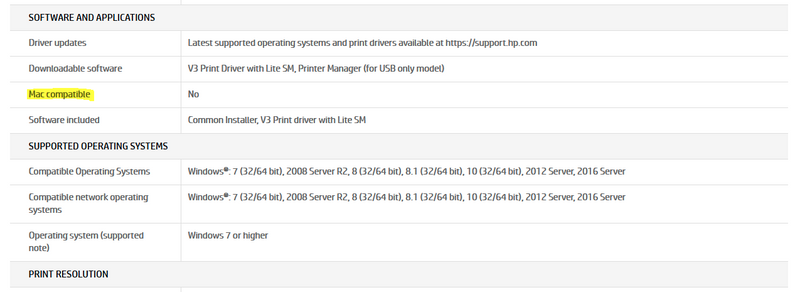-
×InformationNeed Windows 11 help?Check documents on compatibility, FAQs, upgrade information and available fixes.
Windows 11 Support Center. -
-
×InformationNeed Windows 11 help?Check documents on compatibility, FAQs, upgrade information and available fixes.
Windows 11 Support Center. -
- HP Community
- Printers
- Printer Setup, Software & Drivers
- Looking for a driver for HP 150 printer on my iMac

Create an account on the HP Community to personalize your profile and ask a question
09-24-2021 08:10 AM
Hi,
I afraid an HP Laser 150a printer is not compatible with Mac computers and there are no drivers available for a Mac computer, you may find its specifications listed below:
https://www.hp.com/id-en/shop/hp-color-laser-150a-4zb94a.html
Generally, I suggest to always check a product specifications and ensure its compatibility with your operating system prior of buying any such.
For this printer series, the HP Laser 150nw printer is supported on Mac through a wireless connection with Apple AirPrint, but not your printer model:
https://www.hp.com/sg-en/shop/hp-color-laser-150nw-4zb95a.html
You may try using below workaround and check if it may work, for my experience this would likely work on Catalina:
- Download and install the following drivers package from Samsung:
https://support.apple.com/kb/dl905?locale=en_IL - Open System Preferences > Printers & Scanners.
- Click the Plus sign and select your printer.
- Within the Use drop-down menu click on Select Software.
- Locate and select the Samsung CLP-620 Series and press OK, it uses the same printing language so should likely work.
- Try printing using the newly added print queue and check.
Other than that, I suggest checking for any option to return the printer and replace it with a different model which is compatible with macOS.
Shlomi


Click the Yes button to reply that the response was helpful or to say thanks.
If my post resolve your problem please mark it as an Accepted Solution 🙂