-
×InformationNeed Windows 11 help?Check documents on compatibility, FAQs, upgrade information and available fixes.
Windows 11 Support Center. -
-
×InformationNeed Windows 11 help?Check documents on compatibility, FAQs, upgrade information and available fixes.
Windows 11 Support Center. -
- HP Community
- Printers
- Printer Setup, Software & Drivers
- M283fdw won t print largefile

Create an account on the HP Community to personalize your profile and ask a question
05-30-2022 09:37 AM
Hi @PeaceC,
Welcome to the HP Support Community
I'd like to help!
To assist better -
Are you able to make copies using the printer?
What's the application you are trying to print from? Have you tried printing from a different application or devices?
Are you receiving any error messages?
How is the printer connected to the device USB or wireless?
Let me know!
05-30-2022 02:13 PM
I have isolated the problem to one graphic on one page (page 9) in a 270 page pdf file. I have deleted that graphic and now the file prints OK.
I used to be able to print the same pdf on a Fuji Xerox printer in my home office and can print to "industrial" size Fuji Xerox printers in the university.
I can print the graphic as a single file.
No error messages
The printer is connected by ethernet cable via a modem
I cannot find the chip size in the HP printer. Is it too small for what I am trying to do? Can it be replaced with a larger chip? If so, how?
06-04-2022 01:59 PM
A4 plain paper
Print a 280 page, 16 MB pdf containing graphics and tables, mostly black & white.
This used to print on a Fuji Xerox black and white printer and does print in colour on large Fuji Xerox machines in the university where I teach. I have gained colour for small print jobs and lost the ability to print an important job.
06-06-2022 02:10 PM
Try printing the file as an image-
Print the PDF as an image
You can print a PDF file as an image.
NOTE:
Printing a PDF file as an image can result in blurry images or fonts, especially along the edges of the print.
Open the original PDF file.
Click File, and then select Print from the list.
The Print window opens.
Click Advanced.
The Advanced Print Setup window opens.
Click the Print As Image checkbox, change any other settings as desired, and then click OK.
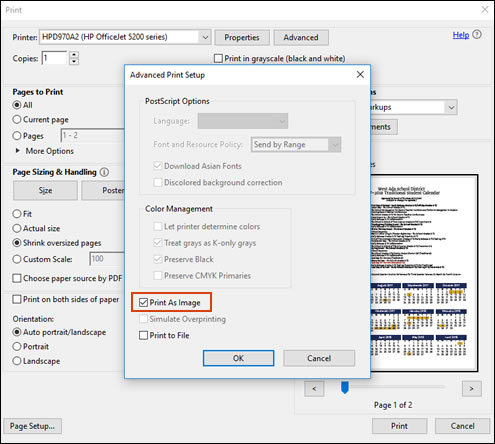
You may also, try the steps in the document -https://support.hp.com/in-en/document/c01879546
Let me know how this goes!
06-06-2022 03:00 PM
Thanks. I saved the chapter (19 pages) as a pdf and then followed your suggestion. It printed the first 14 pages and then stopped at page 15, the page with the graphic. I can think of two work rounds but neither is really satisfactory. (1) Leave page 15 blank until the eBook is finished, then add back the graphic and get the final file printed on the large university printers. (2) Remove the graphic and give access to eBook users via a tiny URL.
If I can't resolve this problem I will have to replace the 2 months old HP with a new Fuji (more than twice the price) but first I will get the vendor to check it will print this file!.
I have searched the documentation for this HP printer but found no mention of the chip size. Can you help please?
06-13-2022 02:38 PM
That's a bit sad. Is that because there is no chip or because HP doesn't know what is in there!
I bought my Fuji Xerox machine five years ago after two HP multifunction machines each failed one month after their warranties had expired. The Fuji was utterly reliable and the chip could be upgraded but I bought this HP because I wanted colour.
I'll use up the spare HP cartridges and go back to Fuji.
06-13-2022 03:28 PM
I respect your decision.
I am unaware about the chip size.
But here is user guide-http://h10032.www1.hp.com/ctg/Manual/c06431905.pdf
Let me know how this goes!
