-
×InformationNeed Windows 11 help?Check documents on compatibility, FAQs, upgrade information and available fixes.
Windows 11 Support Center. -
-
×InformationNeed Windows 11 help?Check documents on compatibility, FAQs, upgrade information and available fixes.
Windows 11 Support Center. -
- HP Community
- Printers
- Printer Setup, Software & Drivers
- Re: Margins?

Create an account on the HP Community to personalize your profile and ask a question
10-23-2020 07:09 AM
Windows 10, Microsoft Paint, not Paint 3D or Paint net. Lately some of my MS Paint projects come closer to filling the page then ever before. Because of that I have noticed that what appears on my screen is different then what appears on my page. No matter how closely I set an object or copy to an edge of the page on-screen, when printed out, the object or copy I had set 1 ruler mark from the edge of the page is now 1/2" away from the edge of the page. It's as if there is a 1/2" margin on all 4 sides. Trying different things, I discovered Image Properties was set to 2200 to 1800 pixels. Thinking this was going to be the fix I wanted, I changed to 3300 x 2550. Opening an image I had created earlier, that image appeared something like 25% smaller than what I had created. I expanded everything back to the size I wanted. Now when printed out, there is still a 1/2" margin on all 4 sides. It's not that I wish to place part of my project on the edge of the page, it's that sometimes being able to crowd into that 1/2" blank space would be a big help. Is MS Paint designed with a 1/2" margin on all sides? Is there a way to change the margins? Is this a function of my printer instead? What am I doing wrong? All suggestions, ideas, comments any wish to offer will be greatly appreciated. Thanks, K.
Is there a chance this is an issue with my HP Envy 4512 instead? Thanks, K.
Solved! Go to Solution.
Accepted Solutions
10-23-2020 11:29 AM
Not sure, though I commend you trying to dig out the exact differences in the software.
| Print Margin Bottom (A4) | 3.0 mm |
| Print Margin Left (A4) | 3.0 mm |
| Print Margin Right (A4) | 3.0 mm |
| Print Margin Top (A4) | 3.0 mm |
3.0 mm = .1 inch
There is no way 'round the hardware restrictions for margins.
That said, Paint might be able to shove the margins out closer to the edge.
One trick is to set the margins to zero and let the (Paint) software set the margins to what it perceives to be the printing minimum.
Does it work? Yes, it can work. The extent of success depends on several factors.
For example,
- Does Paint perceive the hardware margin minimum correctly? This is something for which there is no software control - the information translates correctly or it does not. If tricking the margins do not work, the obvious choice - since you do know your margin minimums - is to enter the required margin into the Margins boxes.
- Is the Aspect Ratio of the photo / image, that is, the size and shape of the image to be printed fully compatible with the size and shape of the paper?
- Are both horizontal and vertical centering used to "balance" the photo on the paper as best can be done?
Example
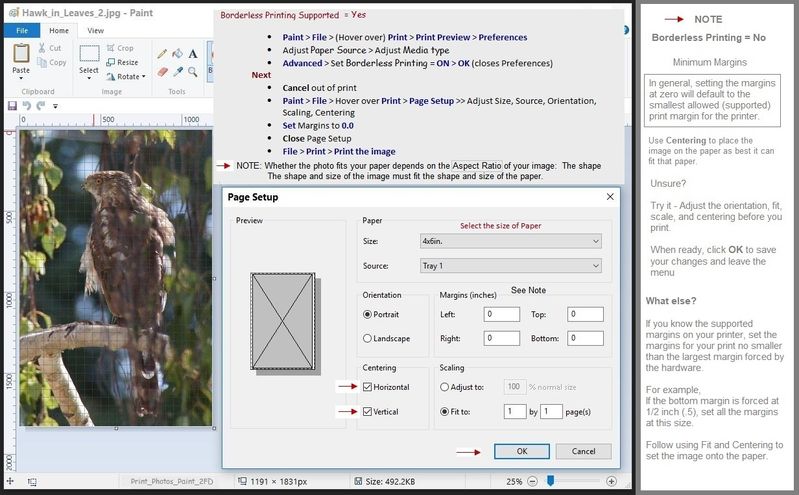
Printer Home Page - References and Resources – Learn about your Printer - Solve Problems
“Things that are your printer”
NOTE: Content depends on device type and Operating System
Categories: Alerts, Access to the Print and Scan Doctor (Windows), Warranty Check, HP Drivers / Software / Firmware Updates, How-to Videos, Bulletins/Notices, Lots of How-to Documents, Troubleshooting, User Guides / Manuals, Product Information (Specifications), more
When the website support page opens, Select (as available) a Category > Topic > Subtopic
HP ENVY 4512 All-in-One Printer
Thank you for participating in our HP Community.
We are a volunteer community workforce dedicated to supporting HP technology
Click Thumbs Up to say Thank You for the help.
If the answer helped resolve your issue, Click "Accept as Solution" .


10-23-2020 11:29 AM
Not sure, though I commend you trying to dig out the exact differences in the software.
| Print Margin Bottom (A4) | 3.0 mm |
| Print Margin Left (A4) | 3.0 mm |
| Print Margin Right (A4) | 3.0 mm |
| Print Margin Top (A4) | 3.0 mm |
3.0 mm = .1 inch
There is no way 'round the hardware restrictions for margins.
That said, Paint might be able to shove the margins out closer to the edge.
One trick is to set the margins to zero and let the (Paint) software set the margins to what it perceives to be the printing minimum.
Does it work? Yes, it can work. The extent of success depends on several factors.
For example,
- Does Paint perceive the hardware margin minimum correctly? This is something for which there is no software control - the information translates correctly or it does not. If tricking the margins do not work, the obvious choice - since you do know your margin minimums - is to enter the required margin into the Margins boxes.
- Is the Aspect Ratio of the photo / image, that is, the size and shape of the image to be printed fully compatible with the size and shape of the paper?
- Are both horizontal and vertical centering used to "balance" the photo on the paper as best can be done?
Example
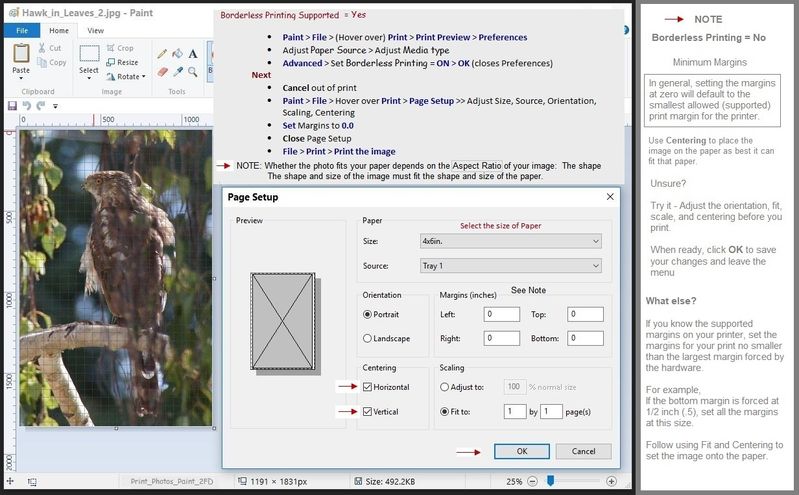
Printer Home Page - References and Resources – Learn about your Printer - Solve Problems
“Things that are your printer”
NOTE: Content depends on device type and Operating System
Categories: Alerts, Access to the Print and Scan Doctor (Windows), Warranty Check, HP Drivers / Software / Firmware Updates, How-to Videos, Bulletins/Notices, Lots of How-to Documents, Troubleshooting, User Guides / Manuals, Product Information (Specifications), more
When the website support page opens, Select (as available) a Category > Topic > Subtopic
HP ENVY 4512 All-in-One Printer
Thank you for participating in our HP Community.
We are a volunteer community workforce dedicated to supporting HP technology
Click Thumbs Up to say Thank You for the help.
If the answer helped resolve your issue, Click "Accept as Solution" .


10-26-2020 03:36 PM
You are welcome.
Paint is actually pretty clever software.
Smiling.
Stay Safe.
Thank you for participating in our HP Community.
We are a volunteer community workforce dedicated to supporting HP technology
Click Thumbs Up to say Thank You for the help.
If the answer helped resolve your issue, Click "Accept as Solution" .


