Microsoft Edge configuration error message 0x80040154
Options
- Mark Topic as New
- Mark Topic as Read
- Float this Topic for Current User
- Bookmark
- Subscribe
- Mute
- Printer Friendly Page
turn on suggested results
Auto-suggest helps you quickly narrow down your search results by suggesting possible matches as you type.
Showing results for
Guidelines
Here is the solution to configure HP FutureSmart Printers with Kiwi Syslog Server Click here to view the instructions!


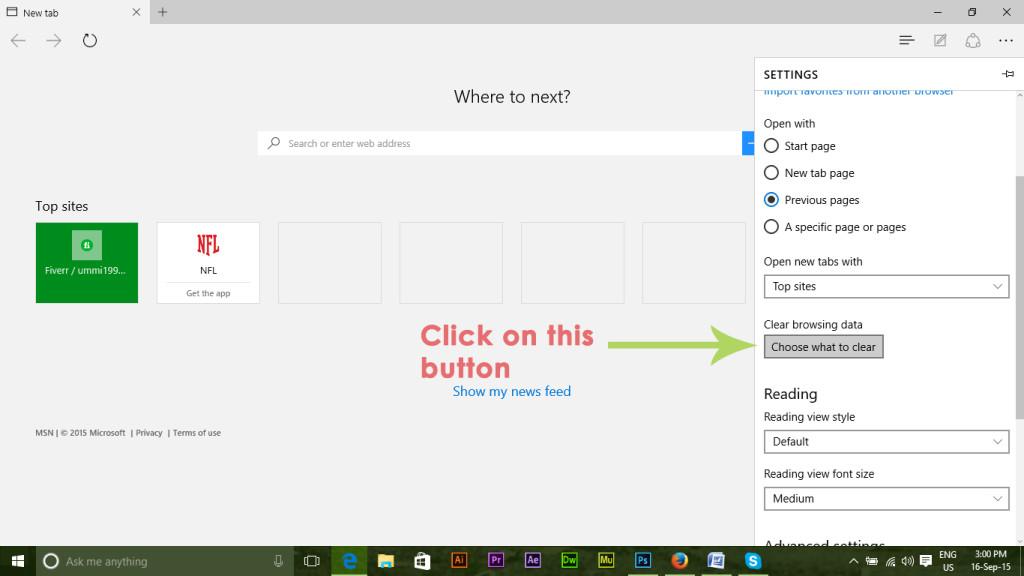
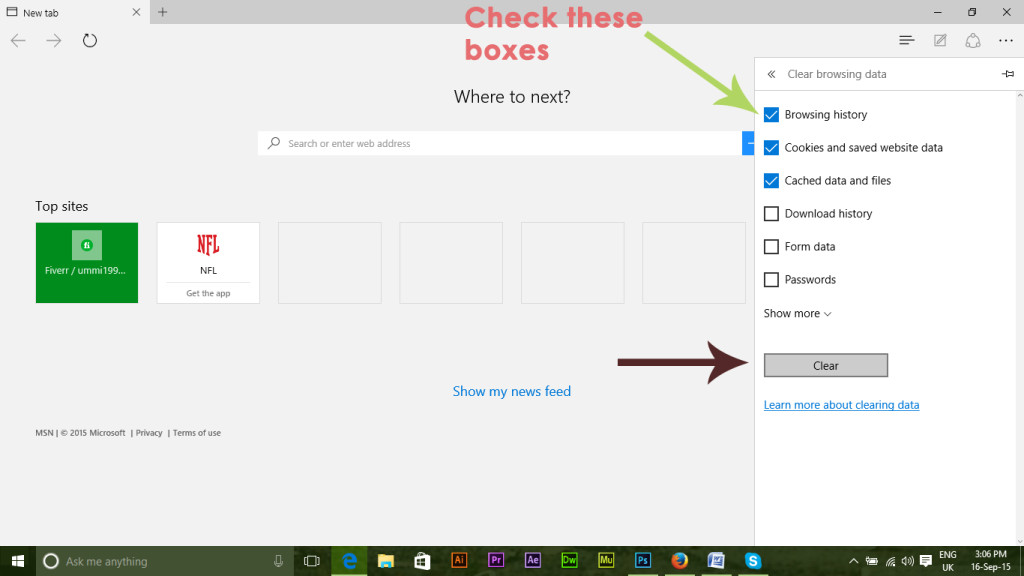
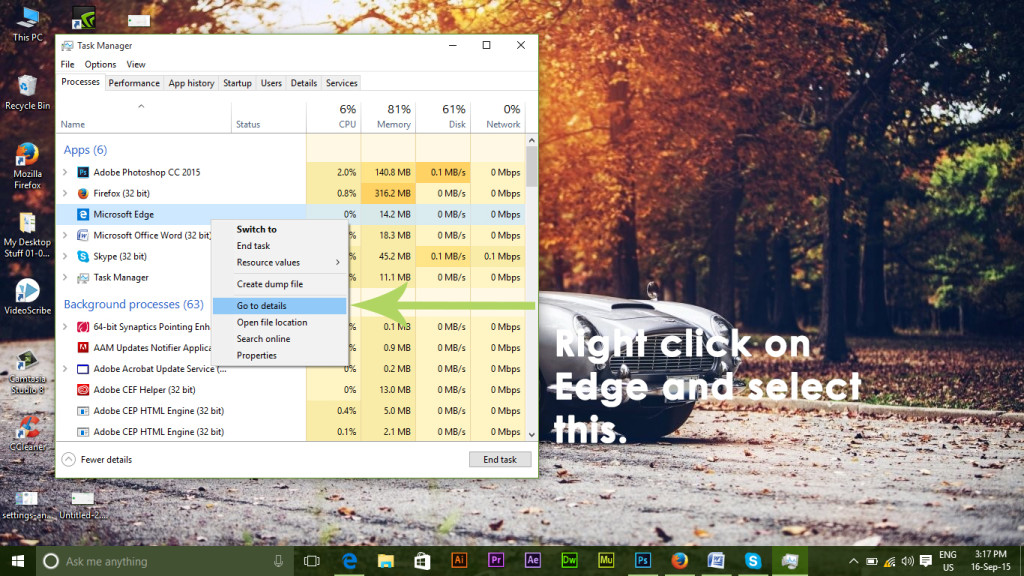
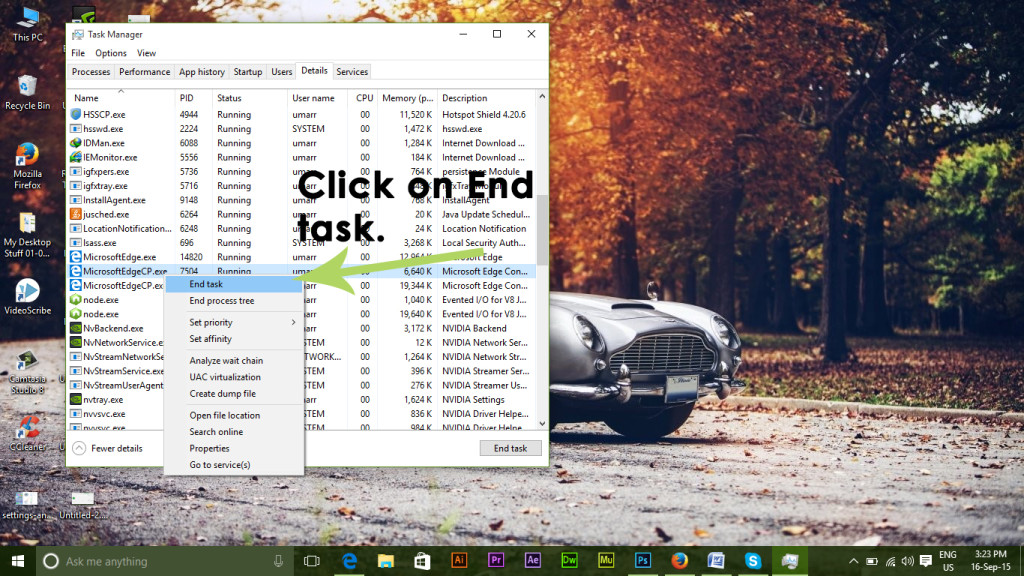
 icon in the top right corner, and then select Open with Internet Explorer.
icon in the top right corner, and then select Open with Internet Explorer.
