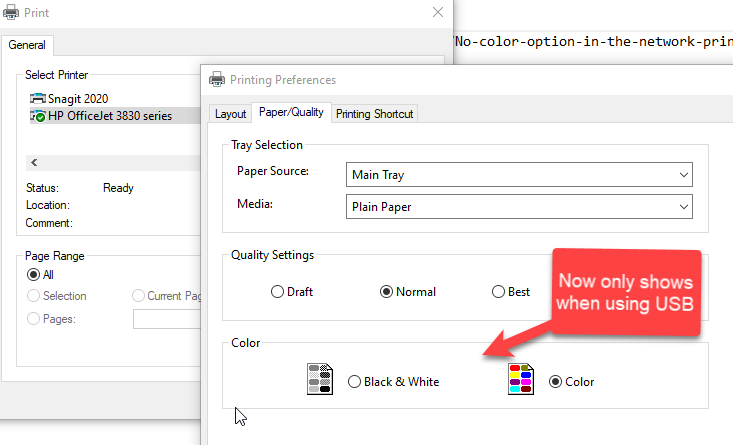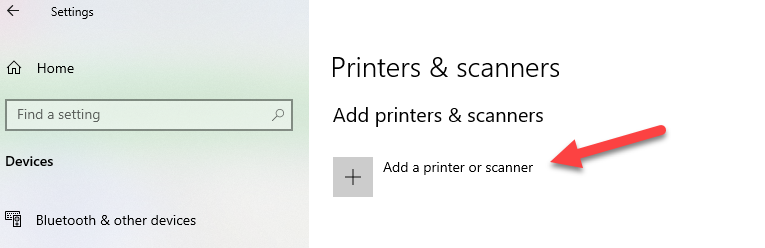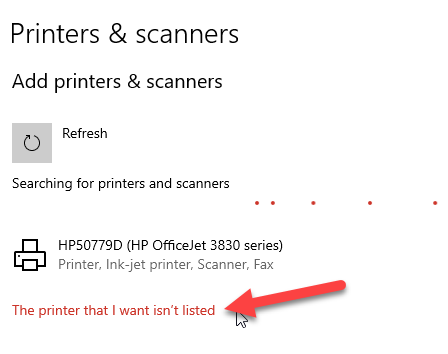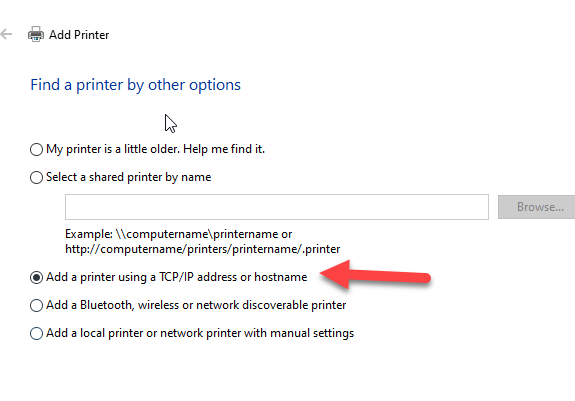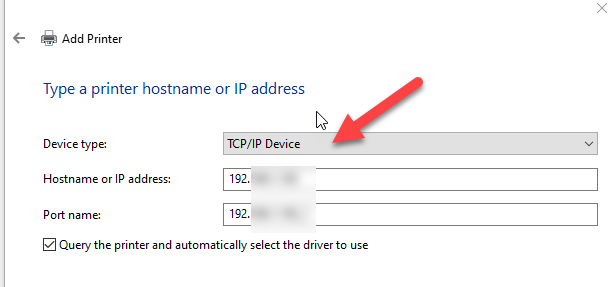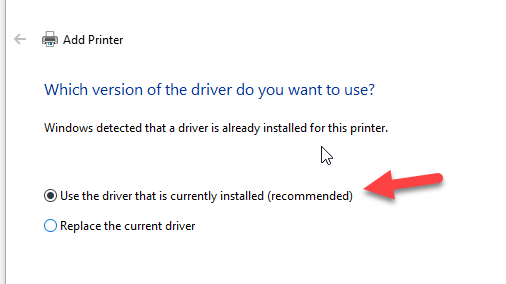-
×InformationNeed Windows 11 help?Check documents on compatibility, FAQs, upgrade information and available fixes.
Windows 11 Support Center. -
-
×InformationNeed Windows 11 help?Check documents on compatibility, FAQs, upgrade information and available fixes.
Windows 11 Support Center. -
- HP Community
- Printers
- Printer Setup, Software & Drivers
- Missing color option for printing via WiFi on HP OfficeJet 3...

Create an account on the HP Community to personalize your profile and ask a question
12-19-2019 07:25 PM
My printer Officejet 3830 (model K7V40A) no longer prints in color over WiFi. The option to choose in printing preferences between Monochrome or Color is completely missing. This setting appears to have vanished after some Microsoft Updates within the past few months. I normally use monochrome and can't ascertain exactly which MS patch started the issue.
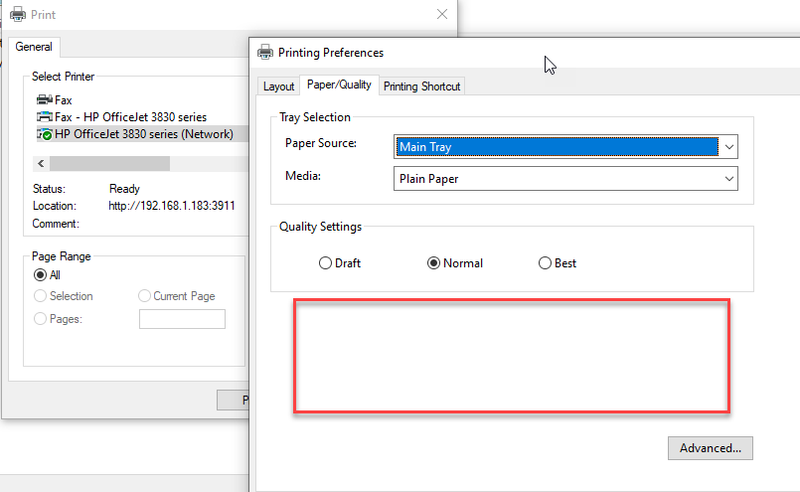
If I go to a USB connection, it appears again
Here's the list of things I've tried with NO success multiple times.
- I've run HP Print and Scan Doctor
- Uninstalled at root level and loaded latest HP software per these prior posts
- https://h30434.www3.hp.com/t5/Inkjet-Printing/Why-is-my-printer-not-printing-in-color/td-p/6294596
- https://h30434.www3.hp.com/t5/Inkjet-Printing/HP4650-Will-not-print-colour-on-wireless-printing-only...
- https://h30434.www3.hp.com/t5/Inkjet-Printing/My-Officejet-3830-will-not-print-in-color-from-my-comp...
- I've tried changing it from USB to wireless connection https://support.hp.com/in-en/document/c03418489 to see if it would resolve, and no luck
Solved! Go to Solution.
Accepted Solutions
12-21-2019 12:47 PM - edited 12-21-2019 12:53 PM
Contacted HP Phone support. Wasn't on hold very long and she resolved the issue quickly. While my printer warranty was expired, I am under the instant ink plan and HP waived any fees for troubleshooting ($19.95).
I am not sure why this worked but they added a printer via IP address instead of the other methods. You can get the IP address from the printer display screen under settings or print out a windows printer test page.
and now I have the monochrome/color options. Woo Hoo
Add a printer via settings/control panel
Ignore any printer found and select 'The printer that I want isn't listed'
Add a printer using tcp/ip address or hostname
Change device type to TCP/IP Device (versus autodetect)
Use the driver currently installed.
Then just follow the remaining screens (to share or not to share, print test page, finish)
12-21-2019 12:47 PM - edited 12-21-2019 12:53 PM
Contacted HP Phone support. Wasn't on hold very long and she resolved the issue quickly. While my printer warranty was expired, I am under the instant ink plan and HP waived any fees for troubleshooting ($19.95).
I am not sure why this worked but they added a printer via IP address instead of the other methods. You can get the IP address from the printer display screen under settings or print out a windows printer test page.
and now I have the monochrome/color options. Woo Hoo
Add a printer via settings/control panel
Ignore any printer found and select 'The printer that I want isn't listed'
Add a printer using tcp/ip address or hostname
Change device type to TCP/IP Device (versus autodetect)
Use the driver currently installed.
Then just follow the remaining screens (to share or not to share, print test page, finish)
01-22-2020 11:44 AM
I researched this issue for weeks! I deleted printer, drivers, reloaded everything multiple times and nothing worked! Hours and hours of time were spent researching and debugging this issue. Today I decided to give it one more shot...
The solution above worked!!! Praise be!
HP should use this detailed fix to respond to all topics related to the missing color options under printer properties...It will save your users a lot of time and frustration!!!
Thank you for sharing this fix!
02-20-2020 06:20 AM
Worked for me aswell! Important: In the wizard, do choose TCP/IP instead of "Automatic detection"! This is crucial, because without this setting it will add the printer, but the problem persists. Learned it the hard way 😉
Thanks for the fix!
03-18-2020 02:20 PM
Hi - I tried the below and it worked even to do the test page. I can now see the Option to choose Color. But unfortunately, when I tried to print, it gave me an error message and said 'We couldn't print because there doesn't seem to be a printer installed'. I do see the printer in my list of printers and it is the default, but it will not let me print anything and acts as if it is not installed. I followed the steps exactly below - any suggestions??
03-18-2020 02:30 PM
The only thing I can think of is perhaps your printer is not online with the same network as your computer. So for instance if you were using a hotspot make sure that both your computer and your printer are both on that hotspot. Where is the only way you can print from your computer to a wireless printer.
I am no techie, just a user who has experience lots of issues in the past. That one has gotten me a couple of times.
03-18-2020 02:34 PM
It's on the same network - I only have 1 network, not using a Hotspot and the test page printed perfectly. It's really bizarre! I was so excited to finally have the option for Color, but now I can't print anything at all :(. I'm still playing around with it. I'm not sure if logging off and back on would help or not.
05-11-2020 06:43 AM
This fix also worked for my HP Envy 4520.
My printer worked fine when using USB and when using windows 7 laptop over wifi but no colour over wifi when using new HP Laptop using Windows 10.
I wasted loads of time (and paper) reinstalling drivers etc as per my posts elsewhere on here but this fix took only a few minutes and hey presto!
Please tell Kumar0307