-
×InformationNeed Windows 11 help?Check documents on compatibility, FAQs, upgrade information and available fixes.
Windows 11 Support Center. -
-
×InformationNeed Windows 11 help?Check documents on compatibility, FAQs, upgrade information and available fixes.
Windows 11 Support Center. -
- HP Community
- Printers
- Printer Setup, Software & Drivers
- My HP Officejet Pro 8625 says, "There is a problem with prin...

Create an account on the HP Community to personalize your profile and ask a question
07-16-2020 08:22 PM
The printer stopped working and only says Printer Failure and the message "there is a problem with the printer or ink system." I have shut off, disconnected several times. I have also downloaded the recommended software. I will say I use non HP ink, but have been doing so for over a year. There is still ink. I don't want to invest over $100 in HP ink if the printer is trashed. The message will not leave the screen, so I can't see any of the icons. It also gives me two solutions - one being the unplug.... and #2 saying to write down the error code provided in the message and contact HP. There is no error code. Any other suggestions?
07-19-2020 07:59 AM
Hi @MJ5253
Welcome to the HP Support Community. I'd be happy to assist you with the "Problem with printhead"
Try the steps below to resolve the issue -
Step 1: Update the printer firmware
Updating the printer firmware might resolve printhead problems. Go to Updating or Upgrading Printer Firmware for more information.
Step 2: Check the carriage for a printhead latch
Look at the carriage to see if it has a latch. The carriage is the part inside the printer that holds the printhead and cartridges. If the carriage does not have a latch (fixed printhead), then the only option is to service the printer.
-
Open the door to access the cartridges.
-
Wait until the carriage stops moving before you continue.
-
Look at the right side of the carriage to see if the carriage has a printhead latch (a handle that can be raised, which allows the printhead to be removed).
-
If your carriage has a printhead latch, continue to the next step.
-
If your carriage does not have a printhead latch (fixed printhead), skip to Service the printer. If the printhead is fixed, then there are no additional troubleshooting steps available.
-
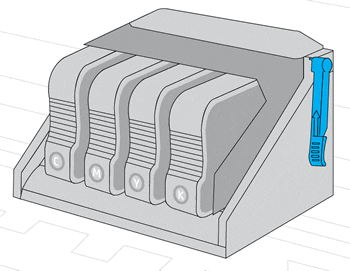
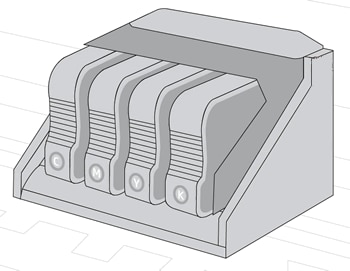
Step 3: Reseat the printhead up to three times
You might need to reseat the printhead up to three times.
-
With the printer turned on, unplug the power cord from the rear of the printer.
-
Lift the carriage latch, slightly lift the printhead, lower the printhead back into the carriage, wiggle the printhead left and right, and then lower the carriage latch to lock the printhead into place.

-
Close the cartridge access door.
-
Reconnect the power cord to the rear of the printer.
-
Wait for the printer to start, and then look for the error.
Step 4-Reset the product
- With the printer turned on, disconnect the power cord from the rear of the printer.
- Unplug the power cord from the wall outlet.
- Wait at least 60 seconds.
- Plug the power cord back into the wall outlet.
- Reconnect the power cord to the printer.
- Turn the printer on. HP recommends plugging the printer directly into a wall outlet.
Hope this helps! Keep me posted.
Please click “Accept as Solution” if you feel my post solved your issue, it will help others find the solution.
Click the “Kudos, Thumbs Up" on the bottom right to say “Thanks” for helping!
Have a great day!
07-19-2020 12:28 PM
Hello Jay 🙂
Thank you so much for your response. Sadly, it did not work. I did download the recommended update from HP, not all the others that were listed. Will do if you think it helps. I still can't get the printer failure message off , but found another way from HP smart up to scan items, which is needed now. However, printing is needed also, so what, if any, are the next steps?
07-20-2020 02:23 AM
As this is a hardware issue, I'd suggest you Contact HP in your region regarding the service options for your computer.
If you are having trouble navigating through the above options, it's most likely because the device is out of warranty. If yes? please send me a private message with the region you are contacting us from. Check next to your profile Name, you should see a little blue envelope, please click on it.
Have a great day!
Please click “Accept as Solution” if you feel my post solved your issue, it will help others find the solution.
Click the “Kudos, Thumbs Up" on the bottom right to say “Thanks” for helping!
