-
×InformationNeed Windows 11 help?Check documents on compatibility, FAQs, upgrade information and available fixes.
Windows 11 Support Center. -
-
×InformationNeed Windows 11 help?Check documents on compatibility, FAQs, upgrade information and available fixes.
Windows 11 Support Center. -
- HP Community
- Printers
- Printer Setup, Software & Drivers
- My OfficeJet 4630 only printing 1/2 page

Create an account on the HP Community to personalize your profile and ask a question
12-15-2017 09:30 PM
My printer is only printing half a page & not rejecting the page after it stops printing. I have to pull paper out of printer. It has also decided not to duplex print. I cleared printer to make sure no paper jam. Problems seem to have started after I changed web provider & had to change password. etc.
Solved! Go to Solution.
Accepted Solutions
12-17-2017 01:39 PM
Thank you for replying with this detailed response 😉
I appreciate your time and efforts,
I meant what I said, although, if you've already reinstalled the drivers and it doesn't work,
Please go ahead and install the windows built-in drivers and check if that works: Click here for steps.
If you read below, I had mentioned what to do, if the copier "does not" work as well.
If you would like to thank me for my efforts to help you,
feel free to give me a virtual high-five by clicking the 'Thumbs Up' icon below,
Followed by clicking on the "Accept as solution" button.
Have a great day!
Riddle_Decipher
I am an HP Employee
Learning is a journey, not a destination.
Let's keep asking questions and growing together.
12-16-2017 04:12 PM
Welcome to the HP Forums 🙂
I would like to take a moment and thank you for using this forum, it is a great place to find answers.
As I understand your HP OfficeJet 4630 only printing 1/2 page,
Don't worry as I'll be glad to help, however, to provide an accurate resolution, I need a few more details:
Have you attempted to reseat the black cartridge?
While you respond to that, here's what I recommend you do:
Solution one: Remove the black cartridge
If you just set up your printer and you notice that black ink is missing or faded on your printouts, follow these steps to remove the black cartridge and print only with the tri-color cartridge. This allows the printer to operate in single-cartridge mode, which creates composite black from the tri-color cartridge.
-
Press the Power button to turn on the printer, if it is not already on.
-
Locate the slots on the left and right sides of the printer.
Figure : Locate the slots on the sides of the printer

-
Slide your fingers into the two slots, and then gently lift up to open the cartridge access door. The carriage moves to the cartridge access area. Wait until the carriage is idle and silent before you continue.
Figure : Open the cartridge access door
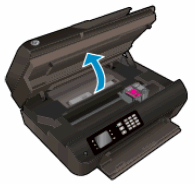
-
To release the cartridge, lift the lid on the cartridge slot, and then gently push the lid back until it stops.
-
Pull up on the black cartridge to remove it from the slot.
Figure : Remove the cartridge
-
Lift the lid
-
Gently push the lid back
-
Pull up on the cartridge
-
-
Set the black cartridge aside, with the nozzles facing up.
Figure : Cartridge with nozzles facing up

-
Close the cartridge access door.
Figure : Close the cartridge access door

-
Try the print job again.
-
If the printer operates correctly in single-cartridge mode, let the black cartridge rest with the nozzles facing up for several hours or overnight, reinstall it, and then try to print again. If you are satisfied with the print quality, you can stop troubleshooting.
- If the printer does not operate correctly in single-cartridge mode or you are not satisfied with the print quality after you reinstall the black cartridge, continue to the next solution.
-
Solution two: Use genuine HP cartridges
HP recommends that you use genuine HP ink or toner supplies. HP cannot guarantee the quality or reliability of non-HP or refilled cartridges. If you do not use genuine HP cartridges, the steps in this document might not resolve the issue. To check the authenticity of your cartridges, go to hp.com/go/anticounterfeit.
CLICK HERE FOR MORE STEPS AND INSTRUCTIONS.
(By the end of this article all the issues should be resolved)
Keep me posted,
If the information I've provided was helpful,
give us some reinforcement by clicking the solution and kudos buttons,
that'll help us and others see that we've got the answers!
Good Luck.
Riddle_Decipher
I am an HP Employee
Learning is a journey, not a destination.
Let's keep asking questions and growing together.
12-16-2017 04:40 PM
I removed the black cartridge (I'm in HP Ink program & caartridge relatively new) & it still only prints 1/2 pg in Network setting & 85-90% in USB connected setting when doing single cartridge printing. Want me to reinstall black cartridge?
12-17-2017 09:06 AM
Thank you for responding,
It's great to have you back 😉
I appreciate the details and I recommend you go ahead with reinstalling the black cartridge into its slot,
Once done, Please attempt a photo copy using the stand alone copy feature to check if that works without these issues:
If the copier works fine, perform the below steps:
I recommend you delete the driver at the root level and retry, follow the steps below:
1.) In Windows, search for and open Programs and features
2.) Select your HP Printer
3.) Select Uninstall
4.) In Windows, search for and open Devices and printers
5.) In the Devices and Printers windows look for your HP printer. If you see it listed right-click on it and choose `Delete' or `Remove Device'
6.) Open up the run command with the "Windows key + R" key combo.
7.) Type printui.exe /s and click Ok. (Note: there is a space in between "printui.exe" and "/s")
8.) Click on the "Drivers" tab
9.) Look for HP Printer driver. If you see it Click on it and click Remove at the bottom
10.) Select Ok
11.) Select Apply and Ok on the Print Server Properties windows
12.) Close Devices and Printers
Then, Click here to access the HP website, find the drivers compatible with your windows and install it.
However, if the copier doesn't work either, you may want to clean the rollers and then update the printer firmware using the above link and let me know if that works.
feel free to give me a virtual high-five by clicking the 'Thumbs Up' icon,
followed by clicking on 'Accepted as Solution' as it would help the community gain more knowledge,
And Have a great day Ahead!
Riddle_Decipher
I am an HP Employee
Learning is a journey, not a destination.
Let's keep asking questions and growing together.
12-17-2017 01:39 PM
Thank you for replying with this detailed response 😉
I appreciate your time and efforts,
I meant what I said, although, if you've already reinstalled the drivers and it doesn't work,
Please go ahead and install the windows built-in drivers and check if that works: Click here for steps.
If you read below, I had mentioned what to do, if the copier "does not" work as well.
If you would like to thank me for my efforts to help you,
feel free to give me a virtual high-five by clicking the 'Thumbs Up' icon below,
Followed by clicking on the "Accept as solution" button.
Have a great day!
Riddle_Decipher
I am an HP Employee
Learning is a journey, not a destination.
Let's keep asking questions and growing together.
12-18-2017 06:44 AM
Thank you for the update,
I appreciate your time and efforts,
I'm glad I could contribute towards identifying and leading you towards the solution for this concern.
Thanks for taking the time to let the community know that you accept my suggestions,
You've been great to work with and it has been a genuine pleasure interacting with you.
I hope both you and your product works great and remain healthy for a long time 😉
To simply say thanks for my efforts to assist you, please click the "Thumbs Up" button to give me a Kudos.
Take care now and do have a fabulous week ahead. 🙂
Riddle_Decipher
I am an HP Employee
Learning is a journey, not a destination.
Let's keep asking questions and growing together.
