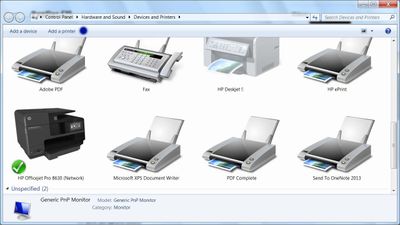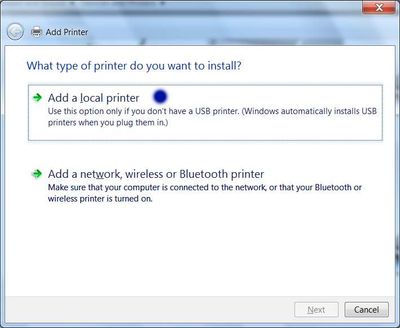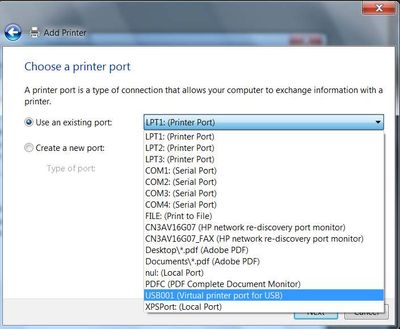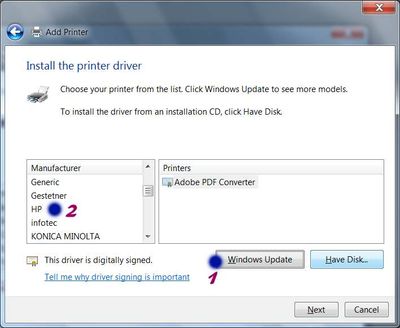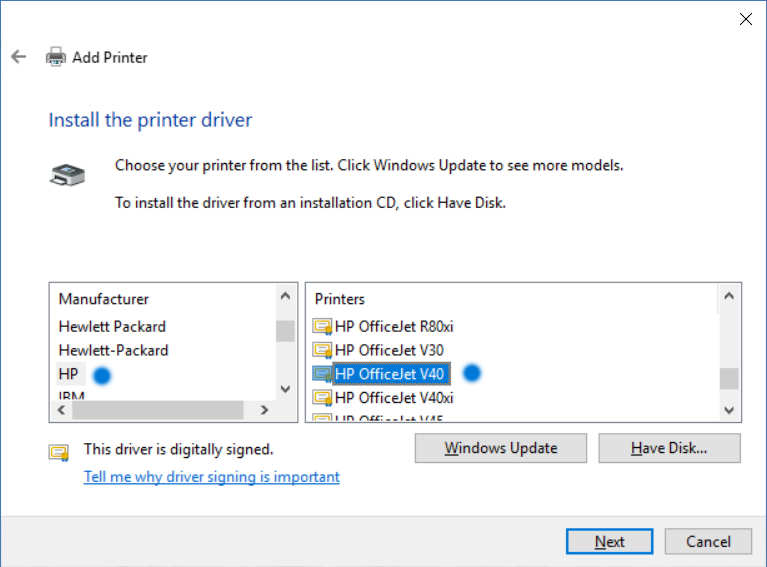-
×InformationNeed Windows 11 help?Check documents on compatibility, FAQs, upgrade information and available fixes.
Windows 11 Support Center. -
-
×InformationNeed Windows 11 help?Check documents on compatibility, FAQs, upgrade information and available fixes.
Windows 11 Support Center. -
- HP Community
- Printers
- Printer Setup, Software & Drivers
- My desktop runs Windows 7, Is it possible to install an offi...

Create an account on the HP Community to personalize your profile and ask a question
01-30-2017 07:55 AM
Is it possible to install an officejet v40 all in one that is over 10 years old to a Windows 7 32bit desktop?
I've tried uninstalling the printer. I've looked for Windows 7 drivers on HP Support site and I'm unable to find any drivers.
Windows 7 doesn't have a generic driver for the 10+ years old Officejet V40 multifunction printer, copy, scan, fax unit.
Solved! Go to Solution.
Accepted Solutions
01-30-2017 08:18 AM
Hi,
Thanks for using the HP Forums.
Follow these steps (Blue Dot) to get the IN-OS drivers for your printer.
- Go to Devices and Printers > Add a printer
- Select "Add a local printer"
- Use an existing port
- Click on "Windows Update" (may take a while to update) and then "HP"
- Scroll until you find your printer model.
- Click "Next" and walk through the rest of the steps to install your printer.
Do let us know if that helps.
Thanks.
Click Helpful = Yes to say Thank You.
Question / Concern Answered, Click "Accept as Solution"

01-30-2017 08:18 AM
Hi,
Thanks for using the HP Forums.
Follow these steps (Blue Dot) to get the IN-OS drivers for your printer.
- Go to Devices and Printers > Add a printer
- Select "Add a local printer"
- Use an existing port
- Click on "Windows Update" (may take a while to update) and then "HP"
- Scroll until you find your printer model.
- Click "Next" and walk through the rest of the steps to install your printer.
Do let us know if that helps.
Thanks.
Click Helpful = Yes to say Thank You.
Question / Concern Answered, Click "Accept as Solution"

01-30-2017 11:26 AM
Thank you for the screenshots.
In step 1 Use local port. I'm not seeing the USB001 Virtual printer port USB in the list of options in the drop down list.
Could my Windows 7 be missing an update? Some other resolution?
Also, in List of Devices and Printers I see the OfficeJet V40 with a yellow exclaimation point over it, signaling to Troubleshoot. I've tried using Windows Troubleshooting but it's unable to make any progress. I'm not surprised.
Also when I look at the drivers installed for this multi-function printer it does have some of the drivers installed for printing, but not for scanning. At any rate the printing doesn't work.
If I can resolve the USB port issue, I'll try using the Windows Update option to find the HP driver model on the right
as you've indicated.
01-30-2017 09:45 PM
HI @Jazmarc
In Step 1, just use the "Existing Port" (plug in your USB cable into your printer)
Hope that helps!
Click Helpful = Yes to say Thank You.
Question / Concern Answered, Click "Accept as Solution"