-
×InformationNeed Windows 11 help?Check documents on compatibility, FAQs, upgrade information and available fixes.
Windows 11 Support Center. -
-
×InformationNeed Windows 11 help?Check documents on compatibility, FAQs, upgrade information and available fixes.
Windows 11 Support Center. -
- HP Community
- Printers
- Printer Setup, Software & Drivers
- New laptop can't "find" HP printer

Create an account on the HP Community to personalize your profile and ask a question
12-09-2019 10:09 PM
I have new laptop. I tried to download the driver for my HP printer (that I've had for years and works great!). The printer is connected successfully to my network and can print wirelessly from any of my other devices. I can't get my laptop to find the printer. All the "helpful" windows HP pops up address the issue of the PRINTER not being able to connect to the network. What must I do to get my laptop and printer to become acquainted? This wasn't difficult when I got a new laptop 3 years ago (same printer/same network).
12-12-2019 10:16 AM
@KaveBB1 Welcome to HP Community!
I understand that y9ou are unable to find the HP printer fro your new laptop.
Are you getting any error messages?
When you attempt to install the full feature print driver and software (HP Printer Assistant) for a wireless network, an Unsuccessful Network Installation error message displays.
NOTE:If a different error, such as Unable to find printer displays during the installation, go to Printer Not Found During Network Driver Setup for more information.
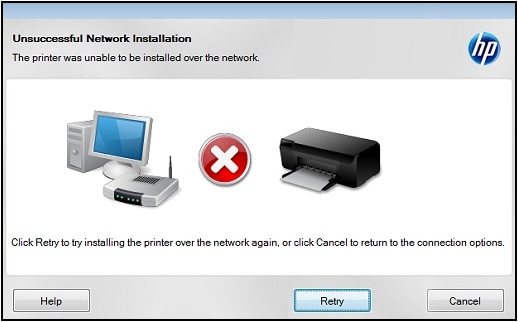
Step 1: Restart the computer, printer, and router
Restart the computer, printer, and router to resolve any connectivity error states.
NOTE:The following steps temporarily disconnect network and Internet connections, and require restarting your computer. Complete any tasks or downloads in progress before continuing.
-
Turn off the router by pressing the power button or disconnecting the power cord.
-
Turn off the printer, and then unplug any USB or Ethernet cables.
NOTE:
When a USB or Ethernet cable is connected to the printer, the printer cannot connect wirelessly.
-
Close all running programs on your computer, and then shut down the computer.
-
Reconnect the power cord to the router, and then wait for the Internet activity light to display a normal connected status.
-
Turn on the printer.
-
Turn on the computer, and then continue to the next step.
Step 2: Uninstall the HP driver and software
Some HP software components might have installed incorrectly, even if the print driver and setup did not complete. Remove your print driver and software using the Uninstall a programming tool in Windows Programs and Features.
-
If your printer connects to the computer with a USB cable, disconnect the cable from the printer.
-
Search Windows for programs and features, and then click Programs and Features in the list of results.
-
In the list of installed programs, click your HP printer name, and then click Uninstall or Yes.
-
If a User Account Control message displays, click Yes.
-
Follow the on-screen instructions to complete the software removal.
If the software uninstall process does not start or an error displays while uninstalling, download Fix problems that block programs from being installed or removed (in English) from the Microsoft website, and then try uninstalling again.
-
After the software uninstalls is complete, restart the computer, and then continue to the next step.
Step 3: Repair system files
Use the Microsoft System File Checker (SFC) utility to repair damaged or corrupt system files.
-
Close all open programs and apps running in Windows.
-
Search Windows for command, right-click command prompt from the list of search results and then select Run as Administrator.
-
Type sfc /scannow in the command prompt, and then press Enter.
The Microsoft SFC utility attempts to find and repair any damaged or corrupt files.
-
If a Windows Resource Protection did not find any integrity violations message displays, continue to the next step.
-
If a Windows Resource Protection found corrupt files and successfully repaired them message displays, continue with these steps.
-
If a Windows Resource Protect could not perform the requested operation or was unable to fix the corrupt files message displays, go to Use the System File Check tool to repair missing or corrupted system files (in English) for more information.
-
-
Try to install the HP driver and software again.
If the error message still displays, continue to the next step.
Step 4: Use the Microsoft Fixit Solution
For computers with Windows 7 and later, Microsoft has released an automated solution that fixes installation problems.
Go to Fix problems that block programs from being installed or removed (in English) to download and run the tool.
If the error message still displays, continue to the next step.
Step 5: Run HP Print and Scan Doctor
Download and run HP Print and Scan Doctor to resolve connection issues.
-
Turn on the printer and load plain paper in the main tray.
-
Download HP Print and Scan Doctor, and then follow the prompts to install and open the tool.
-
On the welcome screen, click Start to locate your printer.
NOTE:
If your printer is not found, click My product is not listed, and then follow the instructions troubleshoot the connection.
-
Read and respond to the instructions to install any required software or fix any network connection issues.
If the error message still displays, continue to the next step.
Step 6: Other install methods to try
If the previous steps did not resolve the issue, try the following methods to install the printer.
Also, please refer to the below link to install the printer driver with different methods.
let me know how that pans out,
And the answer to the above question will help me, help you!
Keep me posted, and if any of the above questionnaires helped resolve the issue,
Mark this post as an "Accepted Solution".
Good luck.
