-
1
×InformationNeed Windows 11 help?Check documents on compatibility, FAQs, upgrade information and available fixes.
Windows 11 Support Center. -
-
1
×InformationNeed Windows 11 help?Check documents on compatibility, FAQs, upgrade information and available fixes.
Windows 11 Support Center. -
- HP Community
- Printers
- Printer Setup, Software & Drivers
- P1120W PRINTER

Create an account on the HP Community to personalize your profile and ask a question
05-20-2019 10:21 AM
I HAVE A NEW HP PAVILLION COMPUTER THAT WAS INSTALLED TODAY, HOWEVER I CAN NOT GET MY HP LASER JET P1120W INSTALLED.
I HAVE ADDED THE DOWNLOAD AND FOLLOWED THE DIRECTIONS.
I AM STILL NOT SEEING MY PRINTER IN THE DEVICES AND PRINTERS???
05-21-2019 08:47 AM
Welcome to the HP Support Community!
Connecting the USB cable directly between the printer and the PC and installing HP Full-featured drivers may resolve this issue. Let us try these steps:
Step 1: Prepare for the printer setup
Confirm the following requirements and items before you begin:
-
The printer is turned on and in a ready state.
-
Obtain a USB cable less than 3 m (9 ft 10 in) in length.
-
There is an available USB port on your computer: If you connect through a USB hub or docking station, the printer might not receive enough power to properly operate.
-
Disconnect the printer USB cable from the computer. Do not reconnect the cable until prompted during the driver installation step.
-
Search Windows for 'devices', and then click the Devices and Printers control panel setting in the results.
-
Right-click the icon for your printer model, and then click Remove device. If multiple icons exist for the printer, remove them all.
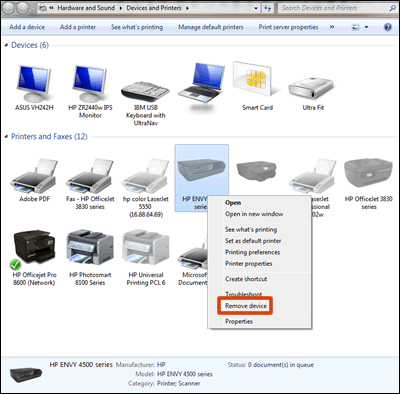
-
Close the Devices and Printers window, and then continue to the next step.
Step 2: Install the printer on your PC
- Click here to download the HP Full-featured driver.
- Once downloaded, make sure to run the file to start the installation and follow the on-screen instructions.
- Connect the USB cable when prompted by the software.
- Try to print.
To Change from a USB to a Wireless Connection, refer to this document.
Let me know how this goes.
If you feel my post solved your issue, please click “Accept as Solution”, it will help others find the solution. Click the “Kudos/Thumbs Up" on the bottom right to say “Thanks” for helping!
KUMAR0307
I am an HP Employee
